Super Systems AC20 User Manual
Page 50
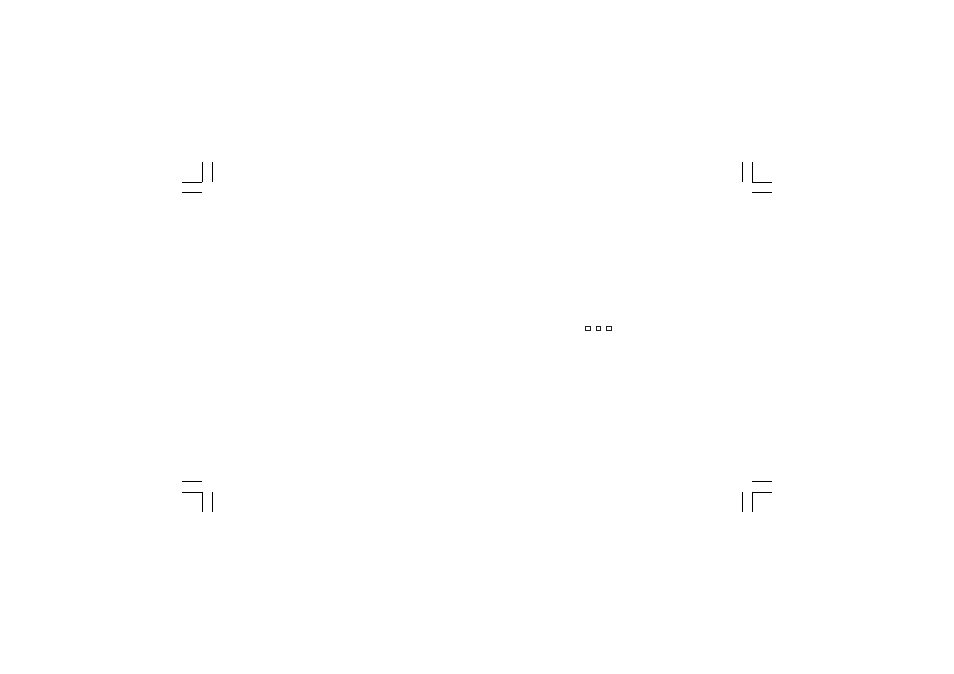
48
MANUAL FUNCTION
MANUAL FUNCTION
MANUAL FUNCTION
MANUAL FUNCTION
MANUAL FUNCTION
The MANUAL mode function can be accessed (only if configured)
by depressing the MAN push-button for more than 1 sec or by
acting on a logic input configured as "Au.ñA" (auto/manual
selection).
The command from keyboard is accepted and executed only if
the instrument is in "Normal Display Mode" while the command
from logic input is always accepted.
When in MANUAL mode the LED's MAN lights up while the
middle display shows "ñ." followed by the main output values
(from 0.0 to 99.9%) and the lower display shows "S." followed by
the secondary output value (from 0.0 to 99.9%).
NOTE
NOTE
NOTE
NOTE
NOTE: the graphic symbol " " shows that the related
control output value is > 100.0%.
The control output value can be modified by using “ ”and “ ”
keys.
To come back to the AUTO mode, depress “MAN” push-button
for more than 1 sec. or toggle the logic input.
The transfer from AUTO to MANUAL is bumpless (this function is
not provided if an output value has been selected at
configuration parameter “Añ.UL” [C.G04]).
The transfer from MANUAL to AUTO is bumpless or bumpless
balanceless (the bumpless feature is not provided if integral
action is excluded).
When the deviation error indication is selected, the central
LED (which is a two-colored LED) becomes orange.
It devides the bargraph in two parts: the positive error is
shown on the upper part while the negative error is shown on
the lower part.
If the process variable or the deviation error are out of the
range, the first or the last LED's will flash.
NOTE
NOTE
NOTE
NOTE
NOTE: The upper or lower bargraph LED's will flash if the
displayed value is respectively higher or lower than the range
scaled for the specific bargraph visualization.
DIRECT ACCESS TO THE SET POINT
DIRECT ACCESS TO THE SET POINT
DIRECT ACCESS TO THE SET POINT
DIRECT ACCESS TO THE SET POINT
DIRECT ACCESS TO THE SET POINT
When the device is in AUTO mode and in “Normal Display Mode”,
it is possible to access directly to the selected set point
modification (SP, SP2, SP3 or SP4).
Pushing or for more than 2 s, the set point will begin
changing.
The new set point value becomes operative when the instrument
returns in “Normal Display Mode” (at the end of 2 s time out).
The direct access to the set point is disabled if the run time
group 1 is software protected or RSP is selected.
