Measurement Computing LogBook Series User Manual
Page 182
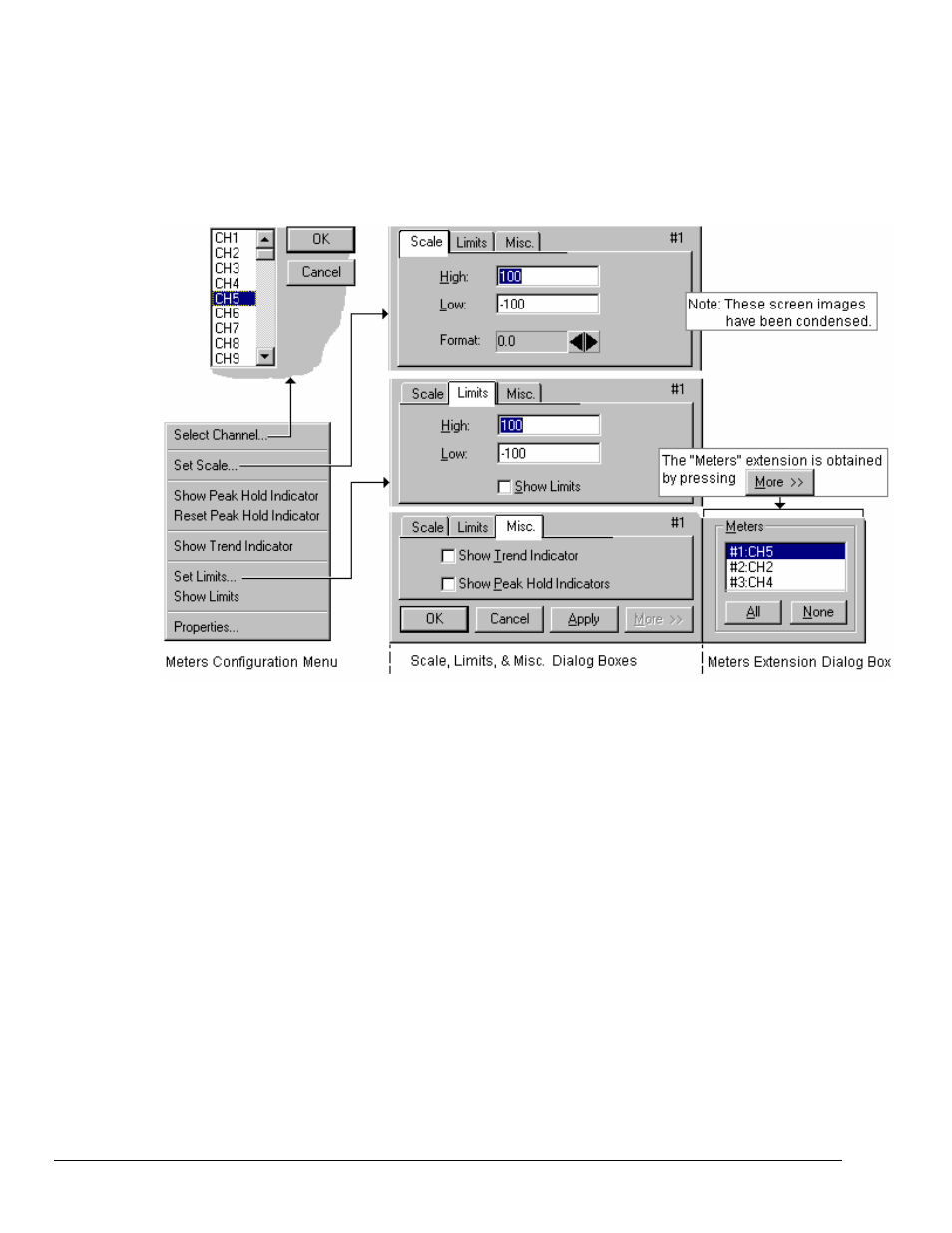
LV-56 LogView
989592
Software
Reference
A meters configuration menu (lower left corner of figure) will appear when you place the mouse pointer
over a meter and click the right mouse button. This menu allows you to access various dialog boxes for
changing parameters for meters. The steps for configuring a meter are detailed below.
Note: The Show Peak Hold Indicator / Reset Peak Hold Indicator selections are not an option for Digital
Meters and do not appear on the configuration window for digital meters.
Meter Configuration Menu and Related Dialog Boxes
Configuring a Meter
1. Bring up the desired meter group (Bar Graph, Analog, or Digital).
2. Place the mouse cursor over the meter to reconfigure.
3. Click on the right mouse button. A Meters Configuration Menu will appear (see figure above).
4. Select the desired option from the meter configuration menu.
5. If a dialog box is required, for example, to change a limit, enter in the new value in the appropriate
parameter box and press “Apply” or “OK.” Pressing “Apply” implements your changes, but keeps
the dialog box open, allowing you to make additional changes. Pressing “OK” implements your
changes and closes the dialog box.
The previous figure and the next table and the previous figure serve as a quick reference to meters
configuration.
