Setting up dbk cards…… lv-16 – Measurement Computing LogBook Series User Manual
Page 142
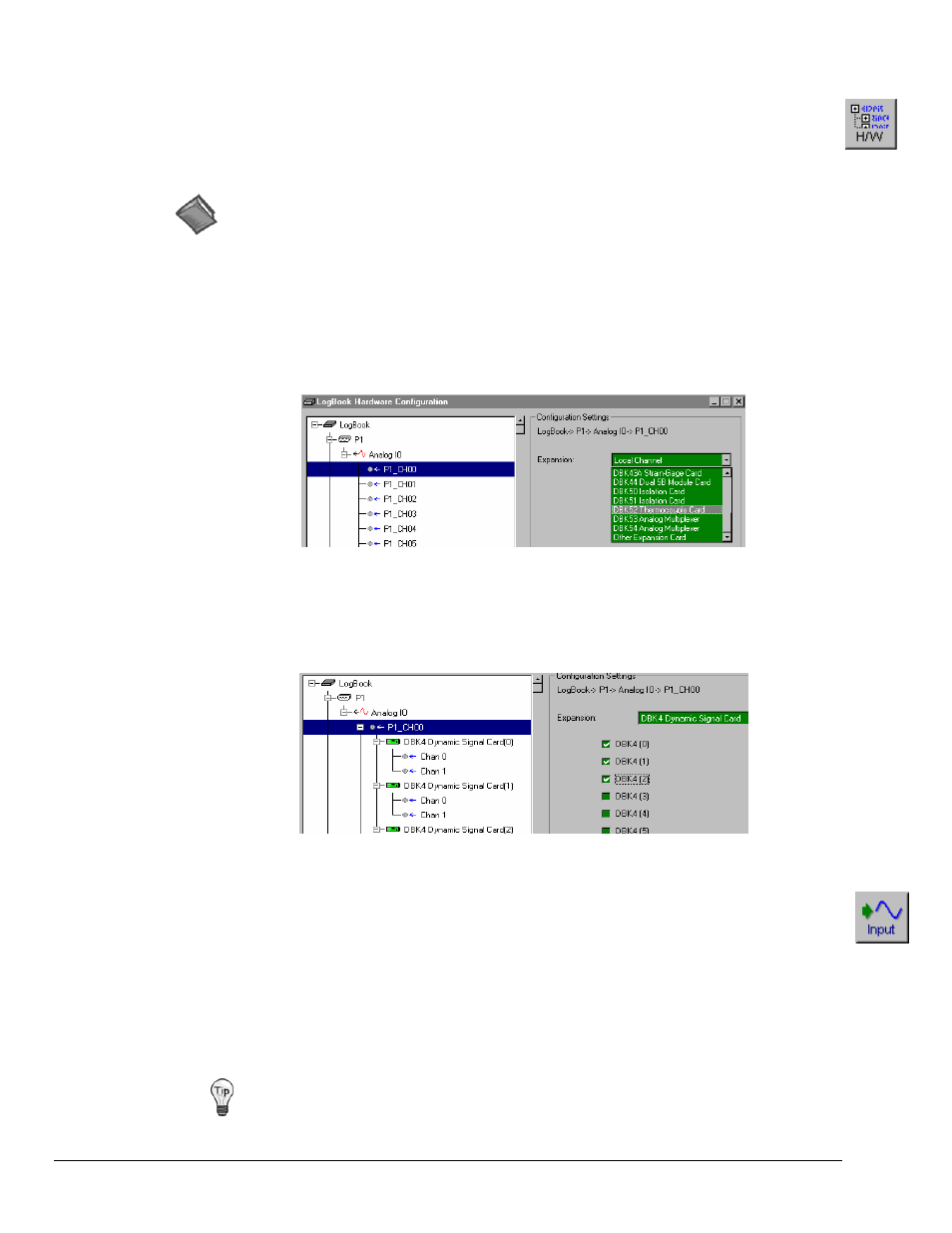
LV-16 LogView
989592
Software
Reference
Setting Up DBK Cards
DBK cards and modules provide channel expansion and signal conditioning. For proper operation, you
must use LogView for software configuration of the DBK cards. All hardware configuration-related
parameters can be found in the LogBook Hardware Configuration Window (sometimes referred to as a
“hardware tree”).
Reference Note: The DBK Option Cards and Modules User’s Manual PDF (p/n 457-0905)
contains parameter definitions and information as to which parameters are set in hardware and
which are set in software.
1. Open the LogBook Hardware Configuration Window by clicking the
Configuration) button.
2. To add analog input DBKs, select P1 Analog I/O in the tree, and set its property to Single-ended.
Digital DBKs use P2 port and are set up in a similar way.
3. Select a channel and assign it either a local channel or a specific DBK expansion module that will
multiplex several channels into the same main channel. See following figure.
Setting Analog I/O Channel P1_CH00, DBK52 T/C Card Selected
4. Most DBKs have related cards and sub-channels as part of their method to multiplex up to
16 channels into each main channel. Click the appropriate checkboxes to set up the channels; and
then OK to accept these settings. See following figure.
Selecting Applicable DBK4 Dynamic Signal Cards
5. Click the Analog button to view the newly setup channels in the Analog Input Channel
Configuration spreadsheet (see page LV- 30). Verify all channel numbers and assign user labels as
desired.
Note: In some cases, such as with DBK19, channel values are returned in units of temperature,
instead of volts.
6. From the Analog Input Channel Configuration window, select the DBK Parameters tab to view
specific settings for each DBK channel. Set the DBK parameters at this time. If necessary, refer to
the appropriate section of the DBK Option Cards and Modules User’s Manual for an explanation of
the parameters; for example, DBK4 programmable filter values and DBK7 debouncing times.
You can resize the Analog Input Channel Configuration window by dragging its right edge
further to the right. This allows you to see up to four parameters for each channel.
