6 ethernet port user interface, 1 ethernet port configuration, 1 connecting the terminal – Comtech EF Data SFC1800A User Manual
Page 56: 2 snmp option, 2 network configuration, 1 terminal screens
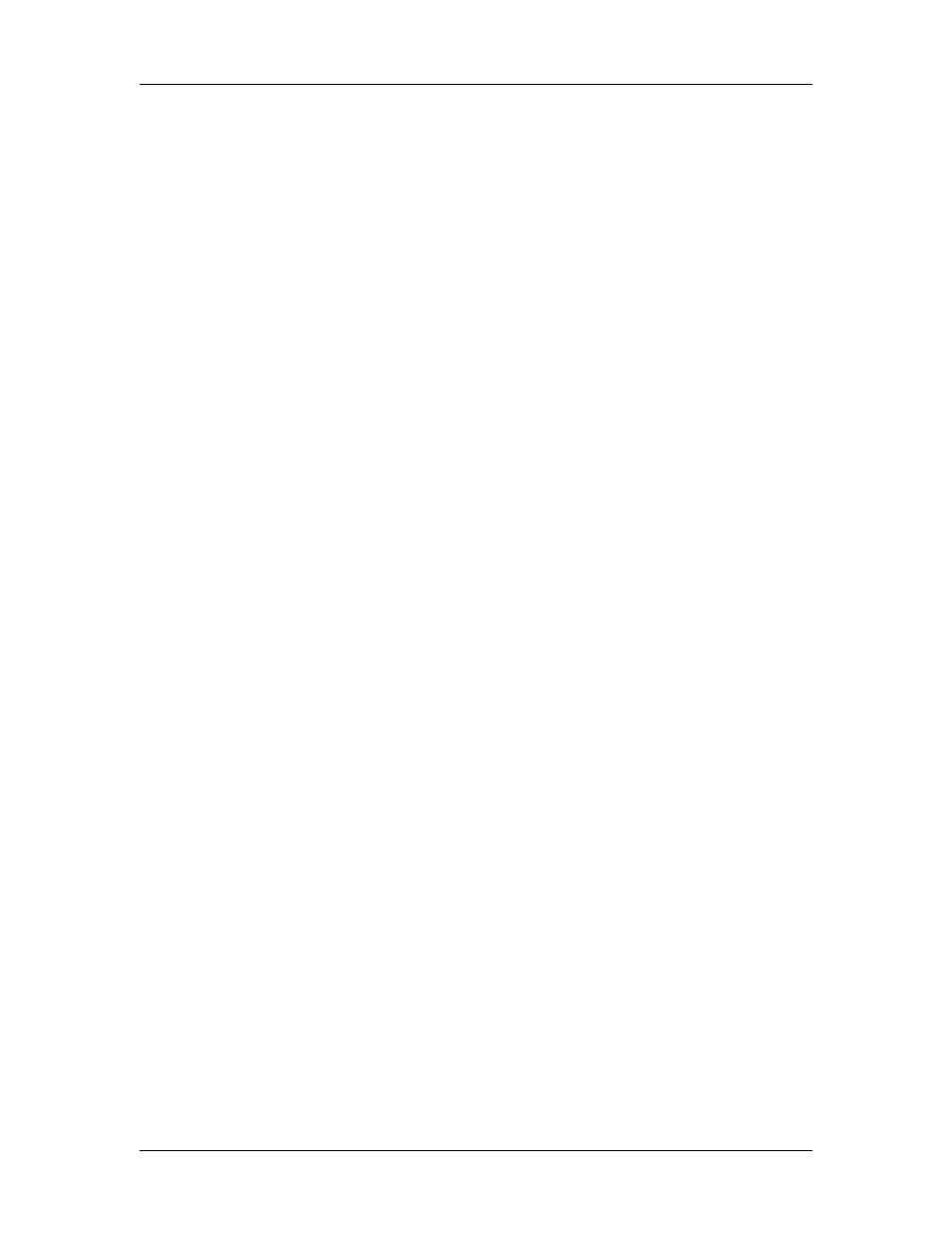
User Interfaces
SFC1800A Synthesized Frequency Upconverter
4-32
TM111 - Rev. 1.0
4.6 Ethernet Port User Interface
The Ethernet Port allows for complete control and monitoring of all Upconverter parameters and
functions via a 10 Base-T or 100 Base-T Ethernet connection.
4.6.1 Ethernet Port Configuration
4.6.1.1 Connecting the Terminal
1.
Connect a computer serial port ( or dumb terminal port) to the SFC1800A Upconverter
Terminal Connector (J6) on the rear of the unit.
2.
Verify that the emulation software is set to the following:
VT100
9600 baud
8 data bits
no parity
1 stop bit
Modify the upconverter selection, if necessary, to match the settings (Front Panel Menu:
System>Terminal>).
4.6.1.2 SNMP Option
1.
From the Main Menu, select ‘6’ for SNMP Control. Verify that Selection 36, SNMP Option
is enabled. The SFC1800A Upconverter SNMP Option is enabled at the factory if
purchased by the user. Please contact the Radyne Customer Service Department if the
SNMP feature is not available.
4.6.2 Network Configuration
4.6.2.1 Terminal Screens
1.
The SNMP main setup screen is Menu 6. on the Terminal Main Menu screen.
2.
The SNMP Configuration can be monitored and controlled via a full screen presentation
of current settings and status. The
any time. The Spacebar refreshes the status area and is used to scroll through selection
when in user input mode.
3.
To modify an item, the user simply presses its terminal selection followed by
The modem responds by presenting the options available and requesting input. If the
input is multiple choices, the user is prompted to use the Spacebar to scroll to the desired
selection and then press
Some input or display status only appears when the user has the right access levels.
