1 monitoring ports, 2 lcd display, 3 cursor control arrows – Comtech EF Data SFC1800A User Manual
Page 26
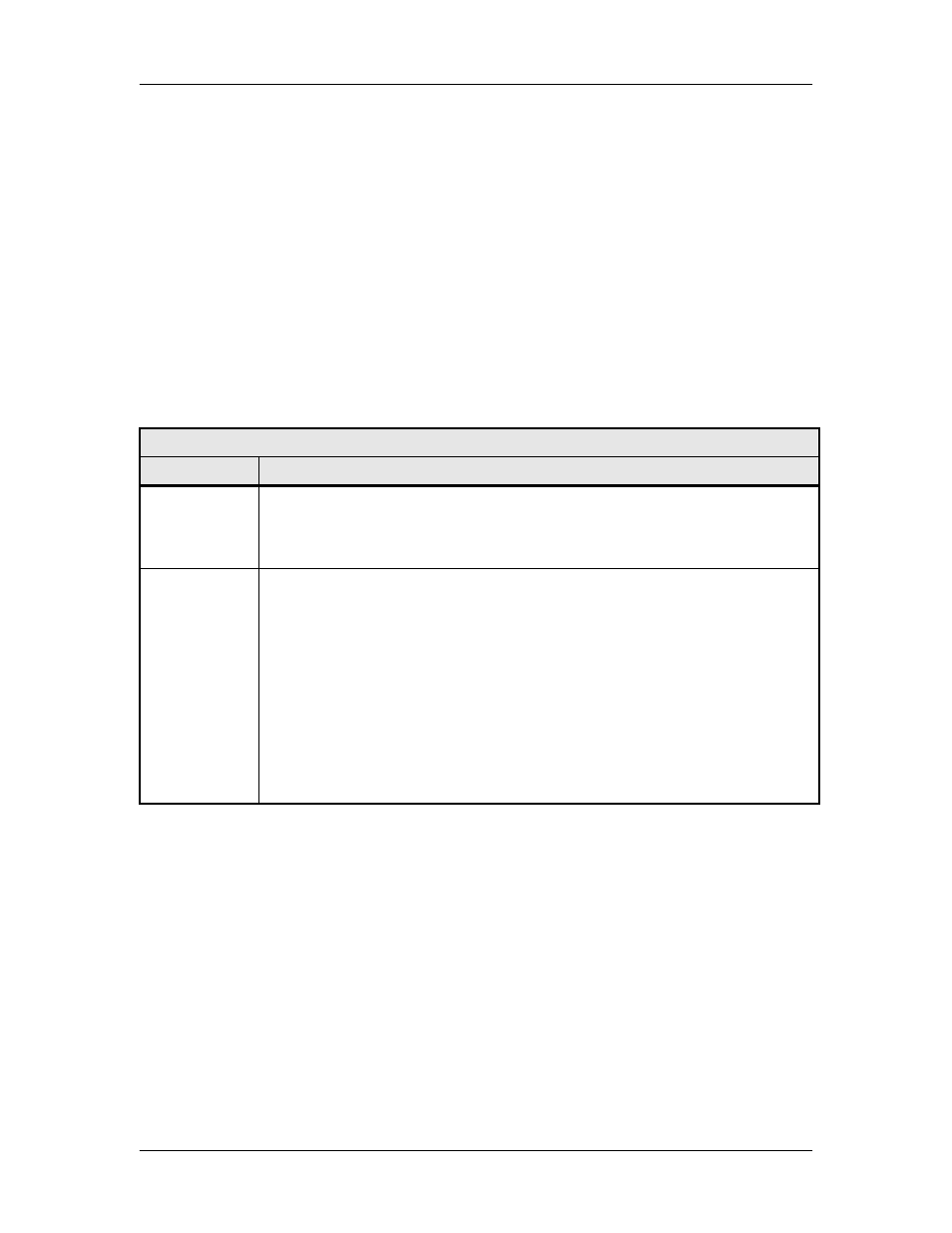
User Interfaces
SFC1800A Synthesized Frequency Upconverter
4-2
TM111 - Rev. 1.0
4.1.1 Monitoring Ports
Refer to Section 5.12.
4.1.2 LCD Display
The front panel display is a 2 line by 16-character LCD display. The display is lighted and the
brightness can be set to increase when the front panel is currently in use. The LCD display
automatically dims after a period of inactivity. The display has two distinct fields showing current
information. The upper field shows the current parameter being monitored, such as
'FREQUENCY (GHz)' or 'CHNL GAIN (dB)'. The lower field shows the current value of that
parameter. The LCD display is a single entry window into the large matrix of parameters that can
be monitored and set from the front panel.
4.1.3 Cursor Control Arrows
Table 4-2. Cursor Control Arrow Keys
Key
Function
Left/Right
Arrow Keys
(
→), (←)
The Left/Right Arrow Keys are used to move through the Menu structure. The
Left/Right Arrow Keys are also used to move the cursor to a specific digit in a
number field. No changes in the values or status can be executed from the
left/right cursor movement.
Up/Down
Arrow Keys
(
↑), (↓)
The Down Arrow Key is used to move from a Menu screen to the selections or
submenus beneath that Menu. The Up Arrow does the reverse, moving from a
submenu or selection to a higher-level Menu.
The Up/Down Arrow Keys are also used to change the value of some
parameters. Some Menu items, such as SYSTEM
until the desired setting is displayed. Similarly, these keys toggle the ± sign of
any signed parameters.
For numerical parameters, such as CONVERTER
particular digit. The Left/Right Keys are used to move the cursor to the desired
digit. To execute a change,
