Opening and displaying control windows, Windows, see, Opening and displaying control – Adept DeskTop 4.3 User Manual
Page 8: Windows
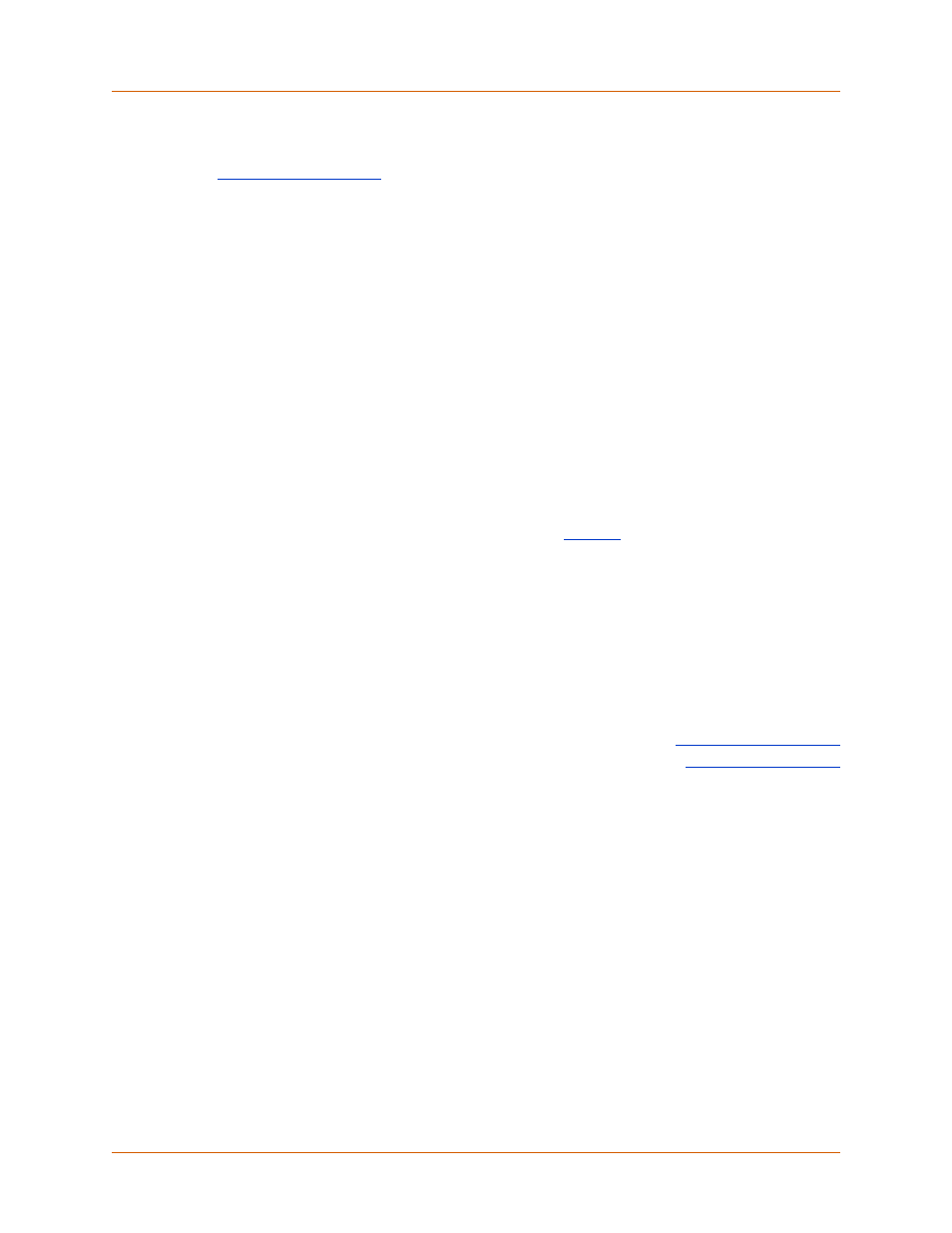
Adept DeskTop 4.3 - Online Help
8
Opening and Displaying Control Windows
Controls can be opened from the Adept DeskTop toolbar. The positions and state of control widows can
be saved: See
Control windows can be placed in several different positions and configurations relative to the main
window of the Adept DeskTop interface:
Docked Windows:
A dockable window can be connected to the border of the primary interface
window to create a docked window.
• To dock a window, drag the title bar of the window to an edge of the main interface window.
• To undock a window, drag the title bar of the window away from away from the edges of the
main interface.
Tabbed Window:
Windows can dragged on top of each other and combined to form a single tabbed
window. There is no limit to the number of tabbed windows the user can put on top of each other.
However, it may make it difficult to see the complete description of the tab if there are too many.
Floating Window:
Any docked window can be dragged off to become a separate, floating window.
You can drag and add other controls window to a floating window.
Auto Hide Mode:
Windows in auto-hide mode are automatically hidden when not in use. To auto-hide
a window, click the pushpin icon at top right of the window (See
.) The hidden window is visibly
identified by a tab.
• To display a hidden window, hover above the tab that identifies the window
• To remove the auto-hide mode, hover over the tab to display the window and click the
pushpin icon.
• You cannot auto-hide a floating window.
Related Topics
