Adept desktop layouts, Learn about adept desktop layouts, Ts'. see – Adept DeskTop 4.3 User Manual
Page 21: Adept, Desktop layouts
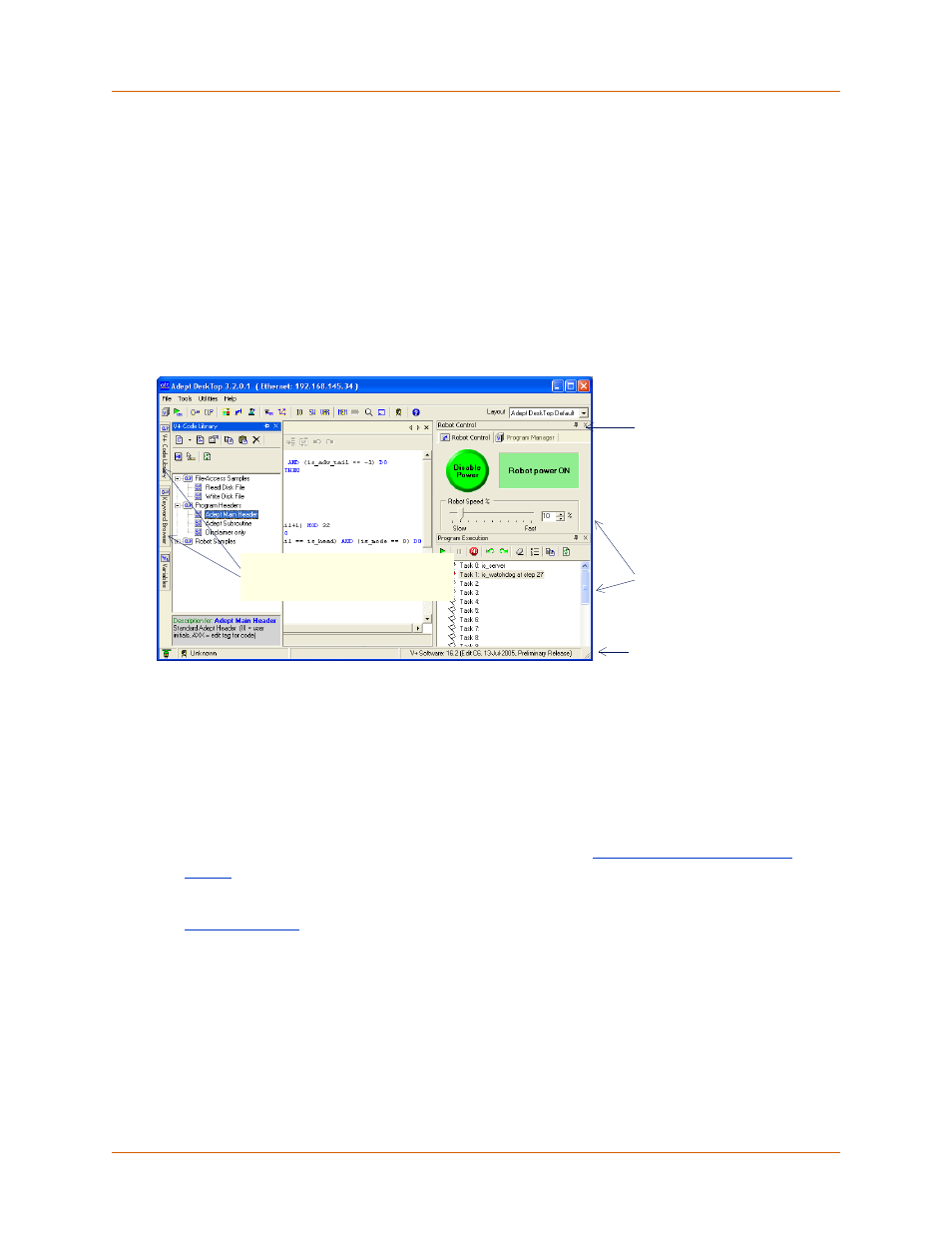
Adept DeskTop 4.3 - Online Help
26
Adept DeskTop Layouts
Windows and tools can be positioned in different manners in the Adept DeskTop user interface, due to a
multiple document interface (MDI), much like Visual Studio.
This allows you to position child windows in the main Adept DeskTop window (docked) or in separate
windows (floating). Docked windows can be displayed at all times (standard tabs) or auto-hidden (side
tabs).
The layout of the user interface refers to position and state of windows in the Adept DeskTop user
interface. You can configure layouts to suit different needs. For example, the system programmer can
create a custom user interface layout for programming tasks, and create a different desktop for the
workcell operator.
Figure 10 Adept DeskTop - Docked Windows
Default Layouts
There are three default layouts installed with Adept DeskTop. These layouts cannot be deleted nor
modified.
• Adept DeskTop Default: Shows the controls and windows most commonly used to create
and edit programs and tasks.
• Empty: Useful for creating a completely new layout. See
.
• Operator: Useful for configuring a layout that corresponds to an Operator access Level. See
Move (hover) cursor over tab to
display windows that are 'hidden'
(Auto-Hide)
Toggle pushpin icon
to auto-hide a
docked window
Docked windows can
be repositioned by
dragging with the
cursor
Status bar
