Configuration manager menus – Adept DeskTop 4.3 User Manual
Page 124
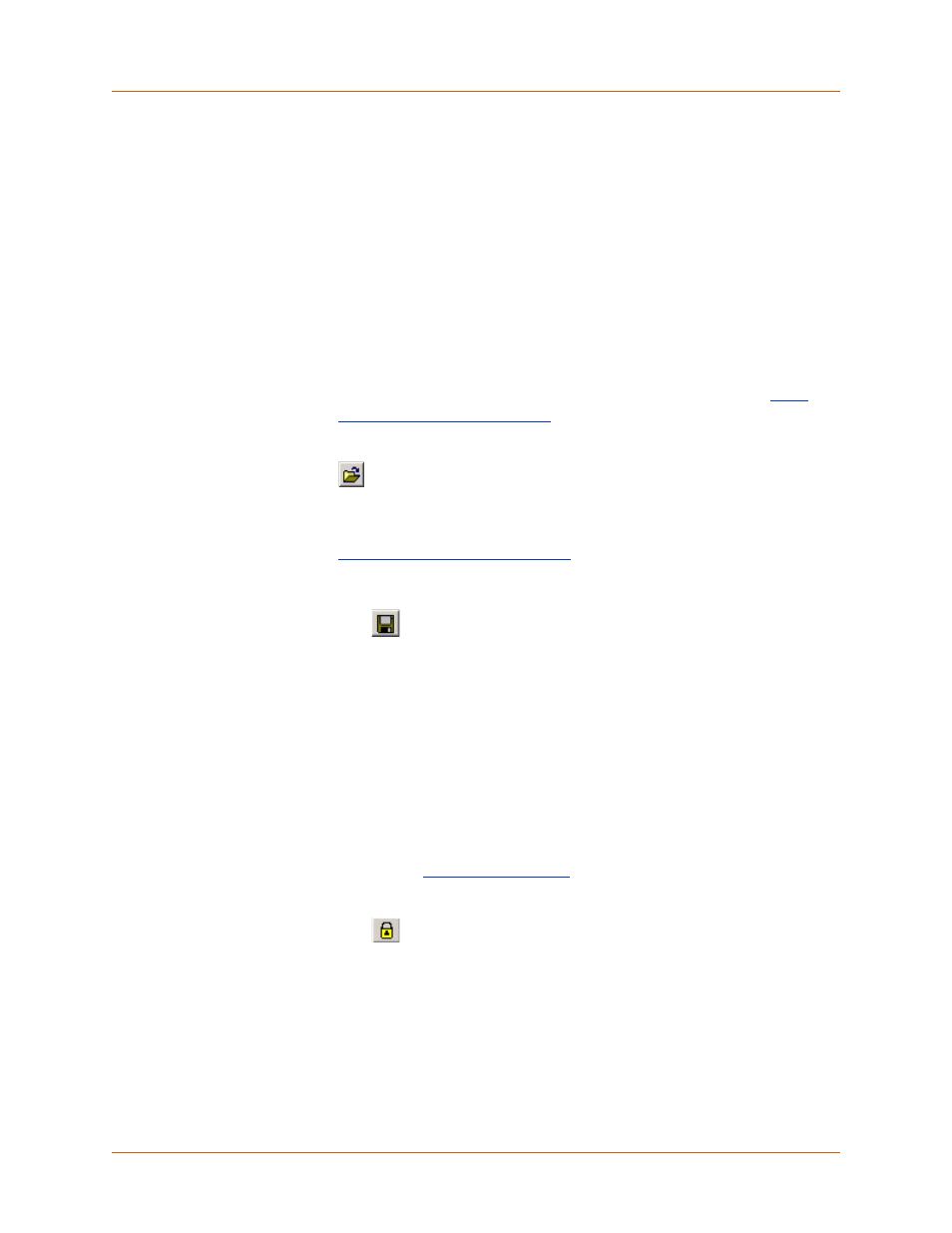
Adept DeskTop 4.3 - Online Help
124
Configuration Manager Menus
The application-level functions are accessed through a menu system. The most common
functions can also be accessed from the toolbar icons or through keyboard shortcuts.
Keyboard shortcuts are displayed next to a menu item. For example, choosing the File > Load
Configuration menu item does the same thing as pressing the key combination (CTRL + O).
The following sections describe the options available on the Configuration Manager Utility menu.
File Menu
To display the menu, click File.
Controller Menu
To display the menu, click Controller.
The Help Menu
To display the menu, click Help
Load configuration
Displays a dialog to load a configuration data file. These files are
created using the Save Configuration option. For details, see
Configuration Data from a File
.
You can also access Load Configuration using the toolbar icon
or the keyboard shortcut Ctrl+O.
Save Configuration
Displays a dialog to save the configuration parameters currently
stored in the Configuration Manager Utility program. For details, see
Save Configuration Data to a File
.
You can also access Save Configuration option using the toolbar
icon
or the keyboard shortcut Ctrl+S.
Quit
Quits the application. If you have not saved your changes, you will be
prompted to do so.
Change Access
Level
By default, access to some parameters is restricted. Only authorized
users can modify these restricted parameters.
Use Change Access Level to allow full access to all parameters. For
details, see
You can also open the Change Access Level option with the toolbar
icon .
General Help
Displays the online help (the document you are currently reading) for
the Configuration Manager Utility.
