Using adept desktop interface, Learn about the using adept desktop interface – Adept DeskTop 4.3 User Manual
Page 6
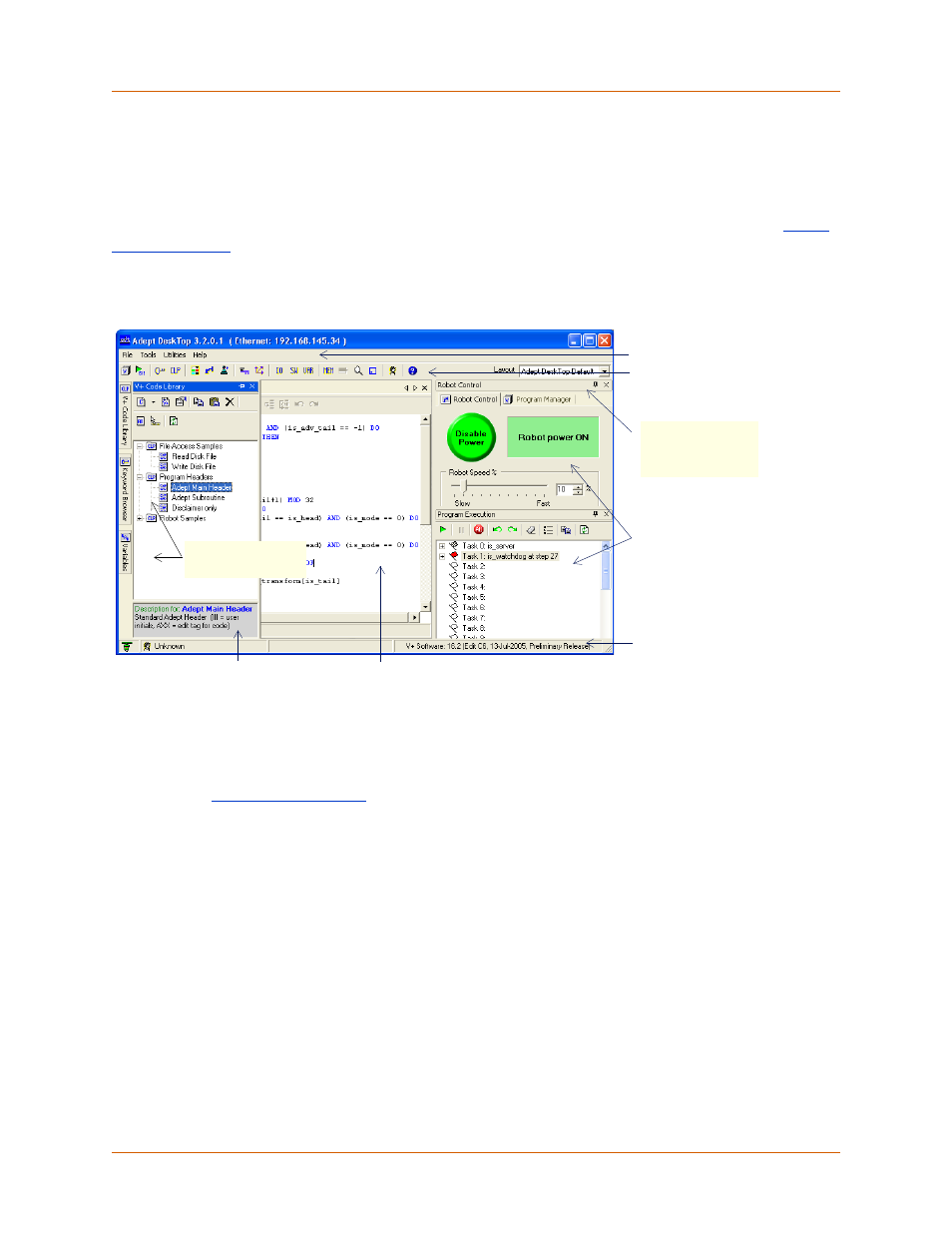
Adept DeskTop 4.3 - Online Help
6
Using Adept DeskTop Interface
The Adept DeskTop interface is based on the Windows Visual Studio development interface and Window
standards.
The appearance of the Adept DeskTop interface can be modified using the multiple document interface
(MDI) functionality. You can modify and save the configuration of the desktop as 'layouts'. See
This section illustrates and explains different parts of the Adept DeskTop interface, including: Menus,
Toolbar, Status bar, Program Editor window, and Control windows.
Figure 1 Adept DeskTop - Docked Windows
Menus
The following drop-down menus are available in the menu bar: File, View, Utilities, Tools, Windows, and
Help. See the
topic for more information on these menus.
Toolbar
The toolbar appears directly under the menu bar. Icons in the toolbar provide quick access to Adept
DeskTop controls. Hover the cursor over an icon to see the name.
Status Bar
The Status Bar displays the information on the following:
• Access Level (on bottom left)
• Controller OS version
• IP Address
• Connection State (icon at bottom right)
Status bar
Control Windows
Toggle 'pushpin'
icon to autohide a
docked window
Toolbar
Menu
'Hidden' Control
Windows
Program Editor
Keyword description
