Adept DeskTop 4.3 User Manual
Page 110
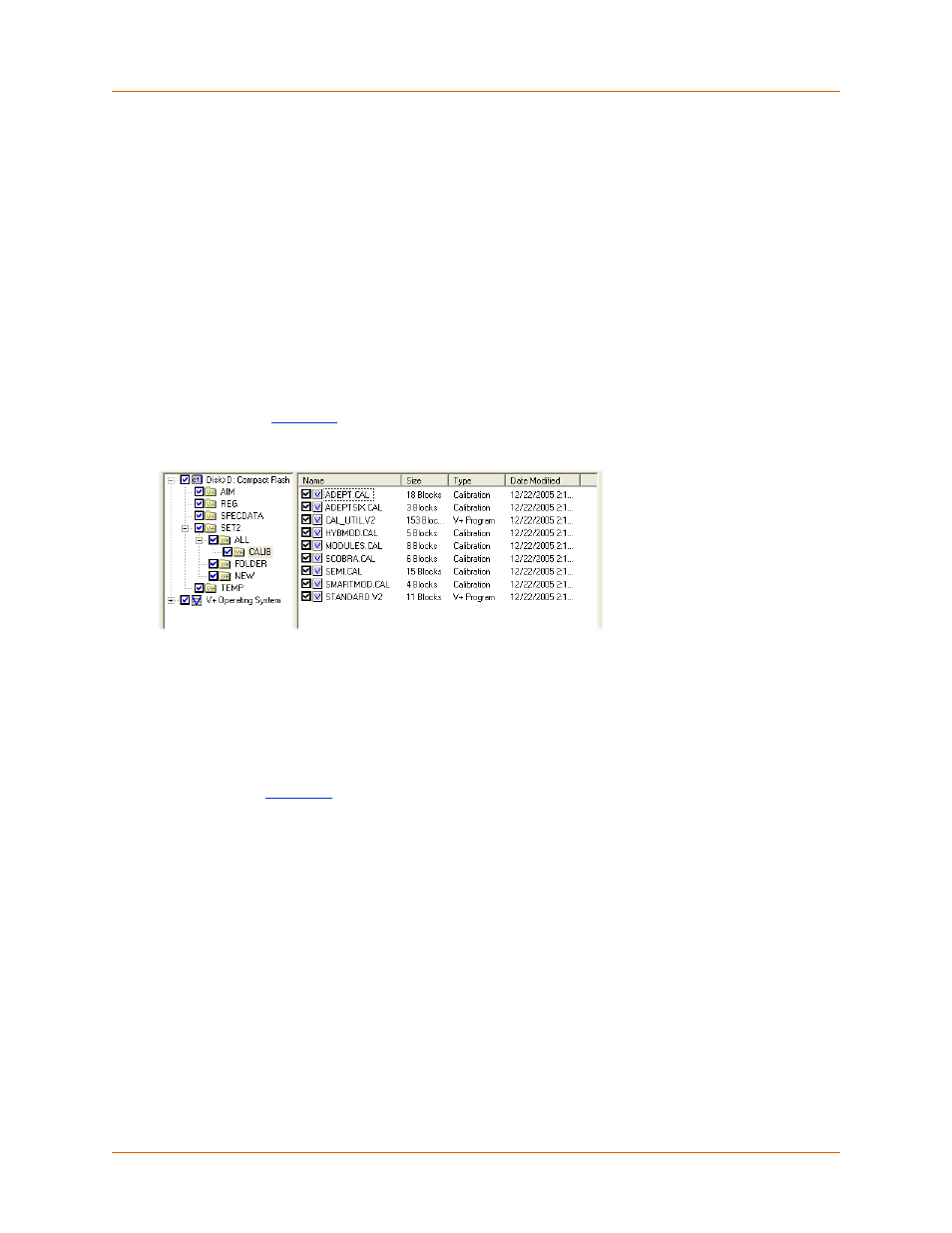
Adept DeskTop 4.3 - Online Help
110
• Restore: Launches the restore operation.
Backing Up Data
To backup files, you must first select the files and folders that will be backed up. This selection can then
be saved to be applied to future backups.
When you launch the Backup operation, all files selected for backup will be saved to a designated
location. The selection status, i.e. which files are selected or not selected, can also be saved to file, to
be applied to future backups.
To select files for backup:
1. A blue check mark signifies that a folder and all its files and subfolders are selected for backup.
Additionally a blue check mark signifies that all new files and subfolders added in the future to
this folder, will automatically be selected and added to future backups.
For example, in
, any new files that will added to the SET2 folder and its subfolders
(ALL, CALIB, FOLDER, and NEW) will be automatically selected and added to future backups.
Figure 76 Selecting All Files and Folders - Including Future Files and Folders
2. To select only specific files or folders for backup, add remove check marks as needed. Specifically
selected folders and files will be identified by black check marks.
All future files and subfolders that are later added to a folder selected by a black check mark,
will NOT be automatically backed up. For future backups you will have to manually add (if
needed) any new files and folders to the backup.
:
• No files in folder TEMP will be saved.
• All files and subfolders in Disk>D, except the TEMP folder and files, will be backed up
• Any files added in the future to folders and subfolders of Disk>D will NOT be automatically
backed up
• Any files or folders added in the future to V+ Operating System (blue check mark) will
automatically be backed up.
