Working with the vertical mapper toolbar – Pitney Bowes MapInfo Vertical Mapper User Manual
Page 92
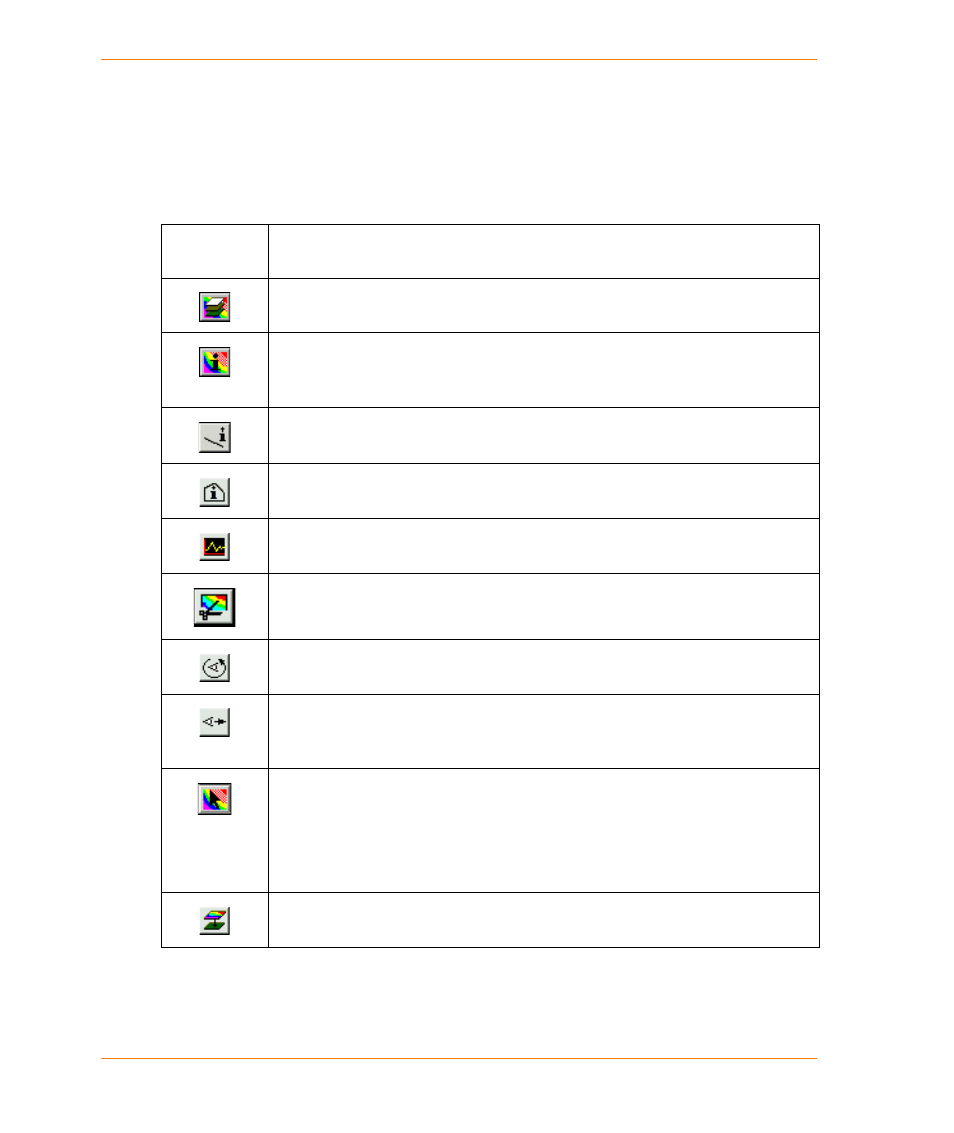
90
Vertical Mapper 3.7
Working with the Vertical Mapper Toolbar
The Vertical Mapper toolbar provides you with easy access to a number of tools. Using these tools,
you can show/hide the Grid Manager, get information about various grids, and conduct a variety of
grid analyses. If the Vertical Mapper toolbar is not visible, you can display it using the Options >
Toolbars command.
Toolbar
button
Functionality
The Show/Hide Grid Manager button enables you to show or hide the Grid
Manager.
The Info button enables you to show and capture grid information for selected
points in one or more active grids. For more information, see
The line info button enables you to show grid information for a polyline. For more
information, see
Using the Line Info Tool on page 98
The region info button enables you to show grid information for a region. For more
information, see
Using the Region Info Tool on page 97
The Cross Section button enables you to conduct cross section analysis of grids.
For more information, see
Creating a Cross Section on page 129
.
The Grid Trim button enables you to trim grids. For more information, see
The Viewshed Analysis button enables you to conduct Viewshed analysis on
grids. For more information, see
The Viewshed Function on page 136
The Point-to-Point Visibility button enables you to conduct Point-to-Point visibility
analysis on grids. For more information, see
.
The VM Picker Tool button enables you to select objects in a Map window.
This button is only enabled when you are required to select an object in a Map
Window for a Vertical Mapper procedure. Uses include picking a site for single site
trade area analysis and picking boundary regions for Voronoi or Natural Neighbour
Analysis.
The Create Drape File button enables you to create 3D drape files. For more
information, see
Making 3D Drape Files on page 203
.
