Using the interpolation wizard to create a grid – Pitney Bowes MapInfo Vertical Mapper User Manual
Page 30
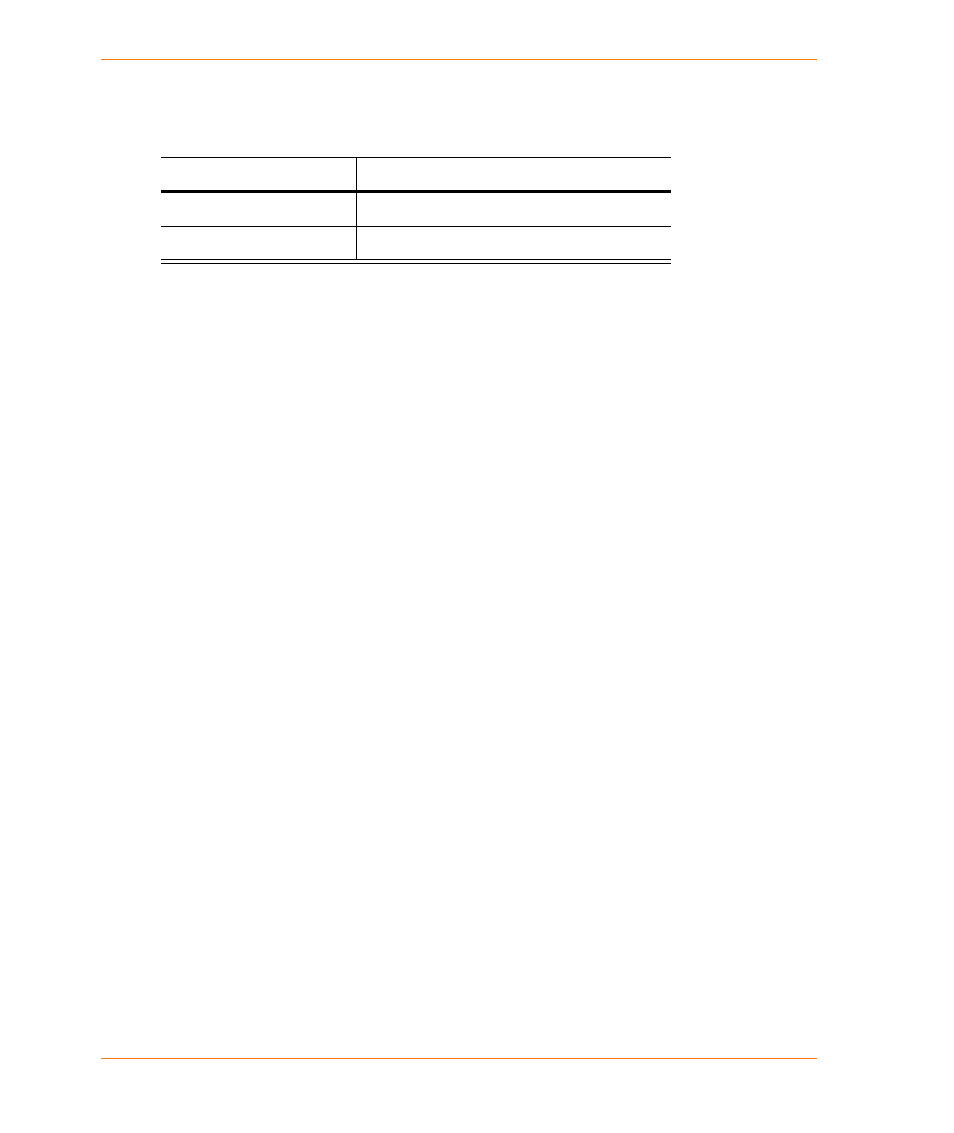
Using the Interpolation Wizard to Create a Grid
28
Vertical Mapper 3.7
5. Is it necessary to overshoot or undershoot the local minimum and maximum values?
Overshooting and undershooting the local minimum and maximum values is generally necessary
when interpolating elevation surfaces.
Using the Interpolation Wizard to Create a Grid
Using the Interpolation Wizard to create grid files streamlines the process of estimating grid values
and enables you to make better decisions in choosing an interpolation technique that will best
manage a particular data set.
1. From the Vertical Mapper menu, choose the Create Grid > Interpolation command.
2. In the Select Interpolation Method dialog box, choose the interpolation method you want to use.
3. Click Next.
4. In the Select Table and Column dialog box, click Open Table to add a table to the Select Table
To Grid list.
5. From the Select Table To Grid list, choose the appropriate MapInfo table of points that contains
the data to be gridded.
6. From the Select Column list, choose the column that contains the attribute values.
7. To use an unmapped MapInfo data file (an x, y, z file) that has not been converted to a vector
point table using the Create Points command in MapInfo Professional, do the following:
•
From the X-Column list, choose the column containing the x-coordinates for each point.
•
From the Y-Column list, choose the column containing the y-coordinates for each point.
•
Click the Projection button and choose the coordinates system of the location data.
8. In the Enter Data Description box, type an annotation (maximum 31 characters). This will be
carried as a header in the grid file.
9. To set the unit of measurement for the z-value, do one of the following:
•
From the Unit Type list, choose the appropriate unit of measurement of the z-value.
•
In the Enter User Defined Type box, type a user-defined unit of measurement.
10. If you want to include only non-zero records, select the Ignore Records Containing Zero check
box.
11. Click Next. A dialog box specific to the type of interpolation opens.
Each dialog box is discussed in the following sections.
Over/Undershoot
Possible Interpolation Technique
Yes
TIN, NN
No
IDW, Rectangular, Kriging
