Upgrading vertical mapper – Pitney Bowes MapInfo Vertical Mapper User Manual
Page 13
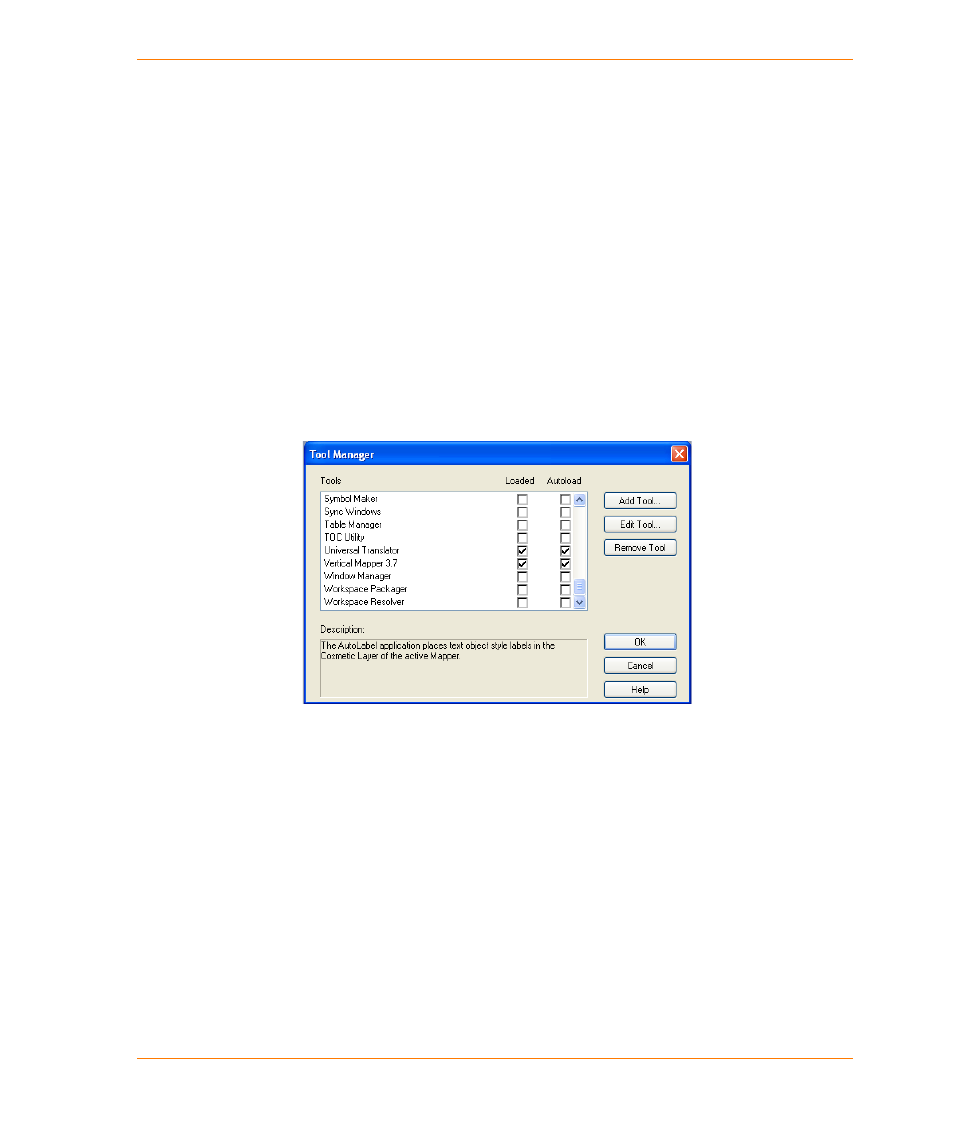
Chapter 1: Introduction to Vertical Mapper 3.7
User Guide
13
7. On the Setup Type page, choose the setup type that best suits your needs.
•
If the chosen setup type is Complete, click Next. On the Choose Destination Folder page,
choose the folder where you want to install Vertical Mapper and click Next.
•
If the chosen setup type is Custom, click Next and on the Custom Setup page, choose the
components you want to install and click Next.
Note If you want to change the default destination folder, click Change, and select the desired
path.
8. Click Install to begin the installation process.
9. When the installation process has finished, click Finish.
10. Click Exit.
Registering Vertical Mapper as MapInfo Professional Tool
The Vertical Mapper tool gets registered during installation provided MapInfo Professional 9.5 or
higher version is already installed.
You would run Vertical Mapper as any other program by going to Start > Programs > MapInfo >
MapInfo Vertical Mapper.
Upgrading Vertical Mapper
Vertical Mapper 3.7 does not support Upgrading.
If you already have Vertical Mapper 3.5 or earlier, please uninstall the old version and install Vertical
Mapper 3.7.
1. Insert the Vertical Mapper CD-ROM into your computer. If the Vertical Mapper Installation Wizard
does not appear, use Windows Explorer to locate the setup.exe file on the CD-ROM and double-
click it to launch the wizard.
2. On the first page of the Wizard, click the Install Products button.
3. On the Install Products page, choose the MapInfo Vertical Mapper option, and follow the
instructions of the Installer.
