Creating polyline and region contours, Defining contour polylines or regions manually – Pitney Bowes MapInfo Vertical Mapper User Manual
Page 116
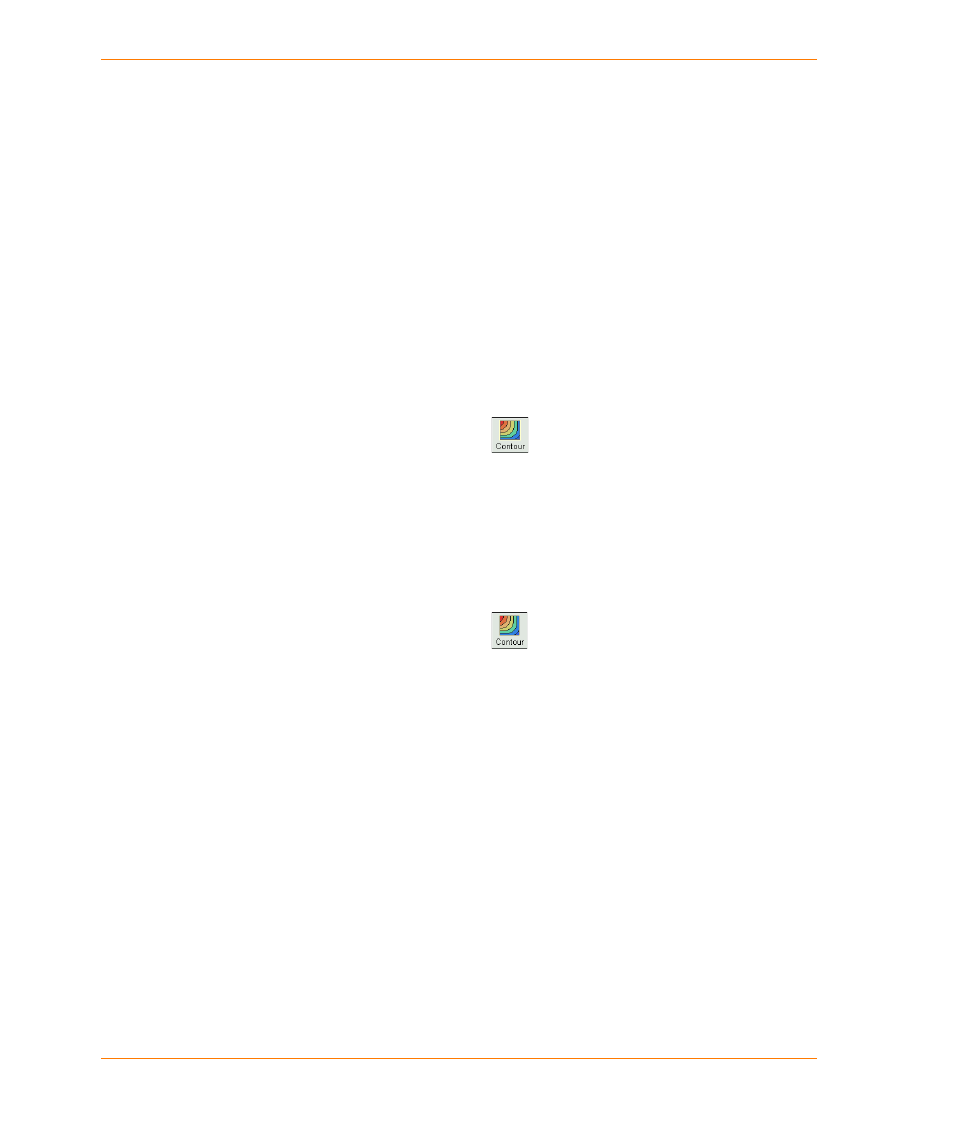
Contouring with Grids
114
Vertical Mapper 3.7
Creating Polyline and Region Contours
A standard contour line map can be generated from within Vertical Mapper using a process that
threads polylines through an existing grid file. You can define a number of settings including the
range of grid values to be contoured, the contour interval, and the colour and style of individual
contour lines. These settings can be saved in a configuration file and applied to other grid files.
You can also generate contours as topologically built MapInfo regions using a process similar to the
polyline threader. Contour region intervals are user-defined with the additional option of applying a
custom gradient colour ramp to assign incremental colours to the contour regions.
For contour regions, you can define the Greater than or Equal to Lower Value (>=Value) and the
Less than Upper Value (
200 contour region encloses all values greater than or equal to 200 and less than 250.
Defining Contour Polylines or Regions Manually
1. In the Grid Manager, click the Contour button.
2. In the Contour dialog box, choose the appropriate grid file from the Grid list and click the
Polylines button if you want to create polyline contours or the Regions button if you want to
create region contours.
3. Double-click in any Value field in the Interval List and type a value.
Defining Contour Polylines or Regions Automatically
1. In the Grid Manager, click the Contour button.
2. In the Contour dialog box, choose the appropriate grid file from the Grid list and click the
Polylines button if you want to create polyline contours or the Regions button if you want to
create region contours.
3. Click the Intervals button.
4. In the Intervals dialog box, do any of the following:
•
In the Minimum box, set the minimum value, defined as the lowest grid value that will be
examined during the threading process.
•
In the Maximum box, set the maximum value, defined as the highest value that will be
examined during the threading process.
•
In the Method section, choose one of the following options:
The Interval option defines the range of values that each class will encompass. The default
setting is calculated by dividing the range between the minimum and maximum values into
10 classes. Use the Value box to define the interval.
The Number option enables you to specify the number of classes that will be created based
upon the Minimum, Maximum and Interval settings. The default is 10 classes. Use the Value
box to define the number.
5. Click the OK button to close the Intervals dialog box.
