Suggested reading on trade area analysis – Pitney Bowes MapInfo Vertical Mapper User Manual
Page 69
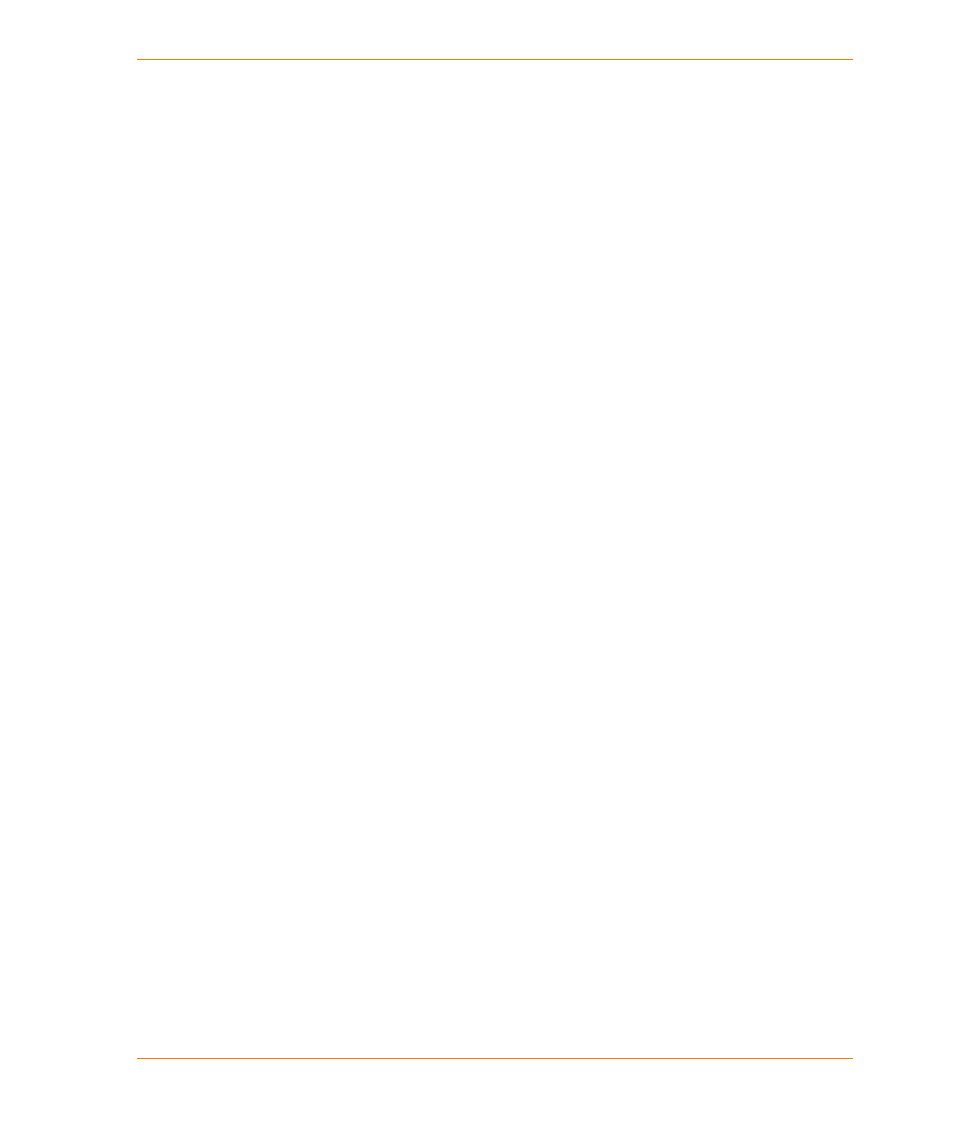
Chapter 4: Creating Grids Using Spatial Models
User Guide
67
The Display Radius box indicates the radius around each store or site within which probability
values will be calculated. The default display radius is set to equal 50 percent of the maximum
diagonal extent of the entire data set.
The Units field displays the unit of horizontal distance measurement used in the model calculation
(cell size and display radius). If the site map table is set to a Latitude/Longitude coordinate system,
then the cell size unit is in degrees, and you can select and set the units for Display Radius in
kilometres, miles, metres, or feet from the unit list box.
However, all distance calculations, when applied to the model, will automatically be converted to arc
lengths corrected for earth curvature (oblate spheroid model). If the table is mapped to a defined
projection in MapInfo Professional, then the Units field defaults to the distance unit set in MapInfo
Professional’s projection file (Pythagorean distance) and can be changed only if the point file is
saved to a new projection.
The Decay Coefficient box enables you to enter an exponent that models the rate of decay in the
drawing power of the sites as potential customers are placed farther and farther away from the site.
Increasing the exponent will decrease the relative influence of the site on more distant customers.
The optimal setting is two.
The Attractiveness Coefficient box enables you to enter an exponent to which the store
attractiveness value is raised and enables you to account for non-linear behavior of the
attractiveness variable. The default value is one, which assumes linear behaviour.
The Distance Setting section contains the following options:
•
The Crow Fly (Straight Line) option enables you to measure the distance between the grid cell
and the point using a straight line path.
•
The Manhattan (Orthogonal) option enables you to measure the distance between the grid cell
and the point location using the x and y difference between the two sites, that is, it combines the
total x-axis and y-axis distance that must be covered to reach a destination. For
Latitude/Longitude data, the distance is measured first travelling north-south then east-west.
This option is provided to approximate distances when travelling on road networks that are
oriented in a square grid pattern.
The File name box enables you to enter a new file name.
The Extents button displays a summary of the geographic size, the z-value range of the point
database, and the data units.
Once the grid is created, it appears in a Map window with a default colour palette applied. You can
change the colour range assigned to the grid file. For more information, see
Tool for Numeric Grids on page 99
.
Suggested Reading on Trade Area Analysis
For a review covering the basics of probabilistic trade area analysis, refer to:
Dudley, G., 1996: Probability Primer: Spatial Insights into StoreBase Trading Areas. F.Y.I. Vol. 4,
#2, August. A Publication of Blackburn/Polk Marketing Services Inc., Toronto.
