Using grids for spatial analysis, Using the grid calculator, Using – Pitney Bowes MapInfo Vertical Mapper User Manual
Page 120
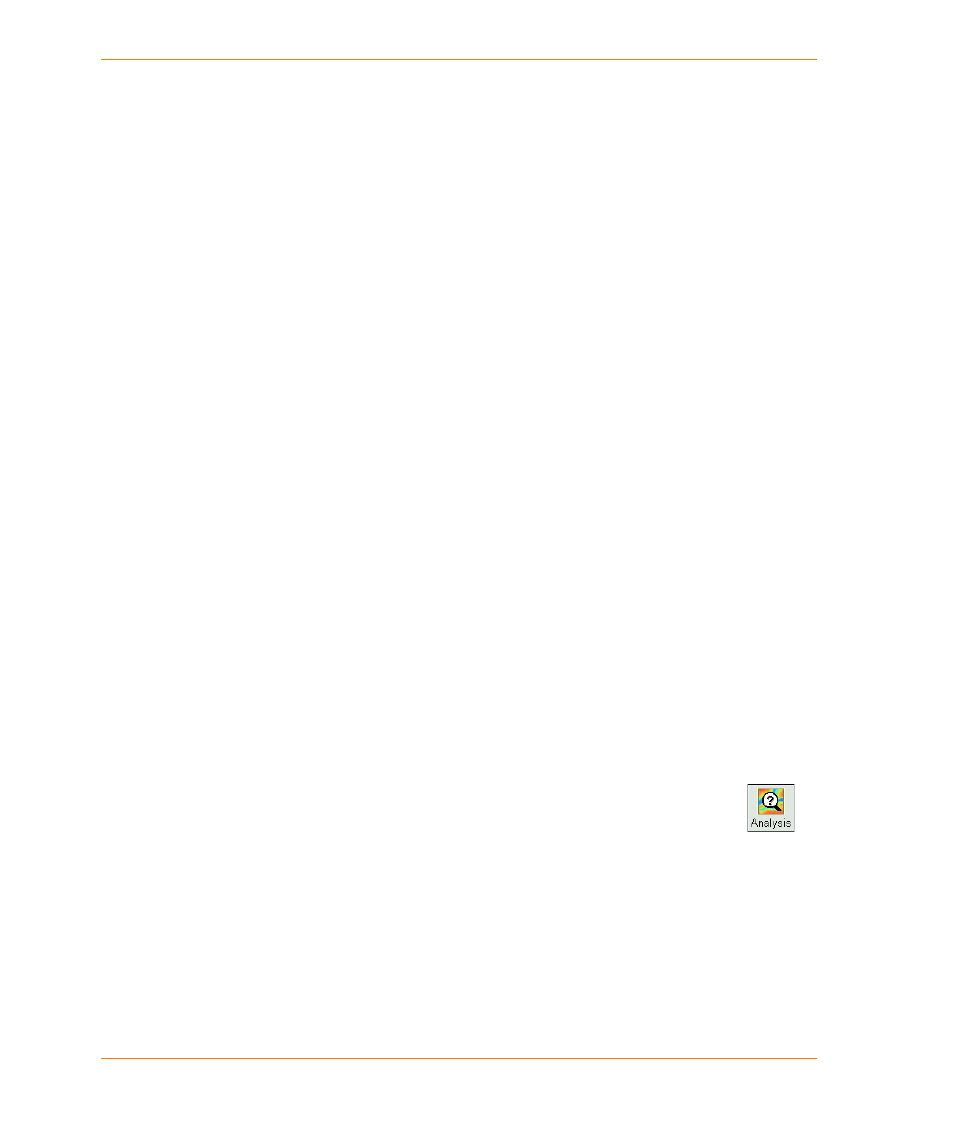
Using the Grid Calculator
118
Vertical Mapper 3.7
Using Grids for Spatial Analysis
Vertical Mapper gives you the ability to create grids based on geographic information and apply this
information to complex spatial analysis problems.
For example, annual variations in air temperature can be calculated by subtracting one year’s
measurements from those of another year. In Vertical Mapper, this arithmetic calculation is
performed using the Grid Calculator. Using grids of each year’s temperatures, you can subtract the
values in one from the values in another to create a new grid with the new values representing the
variation. Using the Cross Section tool, you can draw or choose a MapInfo line object that overlies a
height grid of the area to construct a vertical profile of elevation along this line.
Vertical Mapper includes tools that you can use to solve problems that are virtually impossible to
answer using only vector representations of geographic information. These can range from the
simple “Can I see that group of buildings from this tower?” to the complex “Given this range of land
classifications, this distribution of soil types, these distances from major roads, and these county
zoning boundaries, show me the most appropriate sites for a new communications tower.”
Note When using functions that query grids such as the grid calculator, grid query, point-to-point
visibility, cross section, point inspection, and line inspection, you can choose whether or not
values are interpolated within cells in grids by enabling or clearing the Use Closest Node
Value check box on the z-units tab in the Grid Manager. For more information, see
with the Grid Manager on page 91
Using the Grid Calculator
The Grid Calculator enables you to create mathematical expressions using an unlimited number of
grids. You can modify or filter the gridded data in any one file, or you can generate a new derivative
surface from two or more existing grids.
The functions available in the Grid Calculator enable you to perform a number of mathematical
operations either on a single grid file (for example, Grid1*sin(25) = Grid2) or on a combination of
grids (for example, Grid1/Grid2*Grid3 = Grid4). The new derived grid is the result of applying basic
mathematical operations on all of the cell values in an existing numeric grid where each cell is
assigned a value satisfying an expression you enter.
1. In the Grid Manager, click the Analysis button and choose the Calculator command.
2. In the Calculator dialog box, enter an expression by doing any of the following:
•
Double-click an item in the Grid/Value list to enter a grid in the Expression box, or choose a
grid in the Grid/Value list and click the Grid key on the numeric keypad.
•
Click the required numbers and functions to enter values or operators in the Expression box.
3. If you want to save the expressions to an .exp file, click the Save button.
4. If you want to re-use an existing expression, click the Load button.
5. In the Grid Math Expression Viewer, choose an expression in the list and click the Insert button.
The expression appears in the Expression box in the Calculator dialog box.
6. In the Calculator dialog box, click the OK button.
