Pitney Bowes MapInfo Vertical Mapper User Manual
Page 156
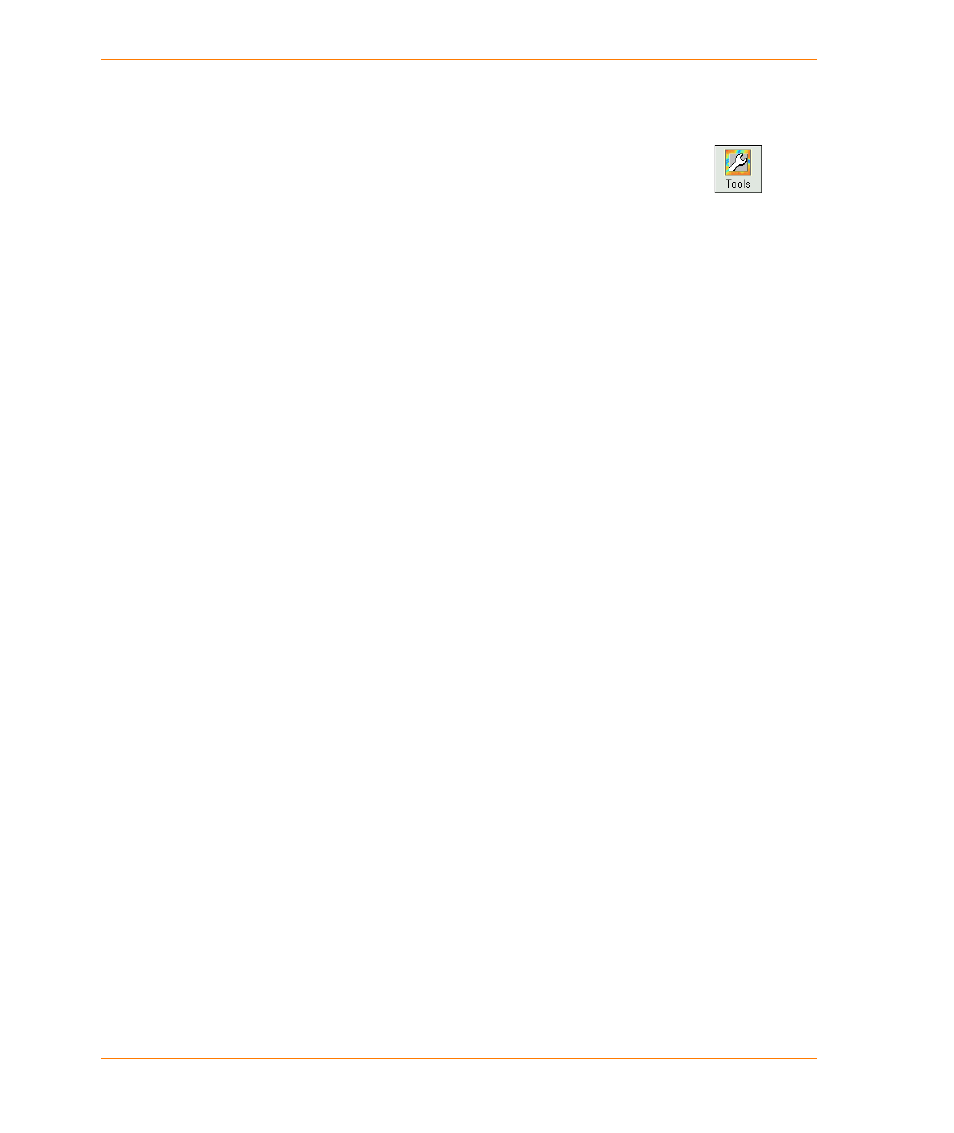
Trimming a Grid
154
Vertical Mapper 3.7
choose it and use the Convert to Regions command from the Objects menu in MapInfo
Professional.
2. Choose the region that represents the trimming edge.
3. In the Grid Manager, click the Tools button and choose the Trimmer command.
4. In the Save Trimmed Grid As dialog box, type a new file name for the trimmed grid in the File
name box.
Once the .grd file is created, it appears in a Map window with a default colour palette applied. You
can change the colour range assigned to the grid file. For more information, see
.
Note You can also trim a grid by choosing the Trim button on the Vertical Mapper toolbar and then
choosing the region to trim with.
To trim grid cells lying outside a region, that is, knocking a “hole” out of a grid coverage, create a
complex MapInfo region. Use the Objects command from MapInfo Professional in which the outer
boundary lies outside the grid area and the inner boundary corresponds to the “knock-out”, then
apply the trimmer command to trim the grid cells lying within the knock-out.
