Pitney Bowes MapInfo Vertical Mapper User Manual
Page 201
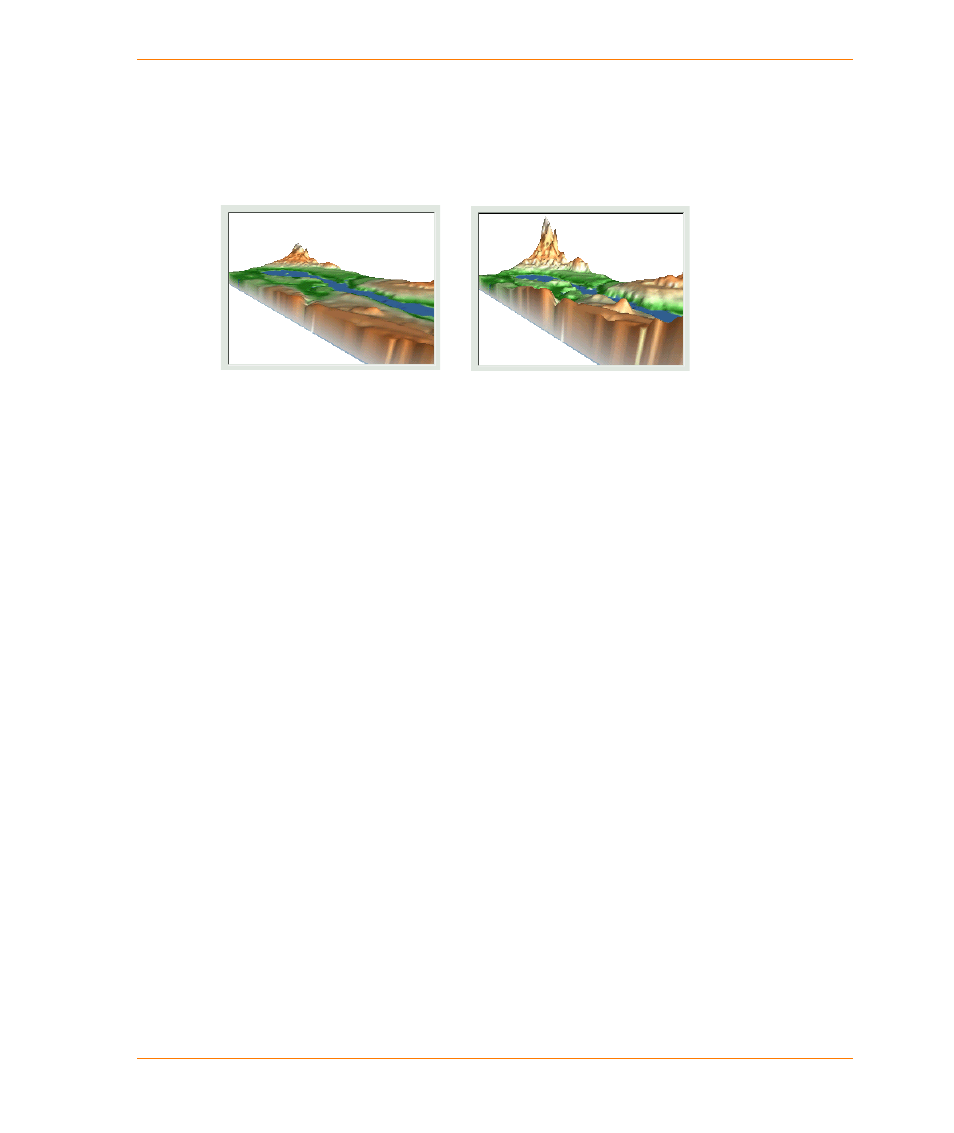
Chapter 12: Creating 3D Views Using GridView
User Guide
199
The Z Values section enables you to control the vertical exaggeration of the highlighted grid in the
Grid Layer Control.
•
The Exaggeration box controls the degree of exaggeration of the z-value. This enables you to
vertically stretch the rendered scene (see the next two figures).
•
The Normalized Mode option is generally chosen when the z-values are not in the same units
as the grid coordinate system. For example, a grid displaying average family income will have
coordinate units of either metres or degrees, depending on the grid projection, but will have z-
units in dollars. The default exaggeration uses a 2:1 aspect ratio of the grid width (x-range) to
grid height (z-range). The exaggeration value entered is multiplied by the arbitrary aspect ratio,
allowing dimensionless vertical exaggeration control.
•
The True Scale Mode option is chosen if the x-, y- coordinate system (geographic) units are the
same as the z-value units. With a vertical exaggeration of one, the surface will be portrayed
realistically.
The Clipping section describes the geographic area in the x-, y-coordinates of the highlighted grid
that will be rendered in the scene. This is generally used when you want to render a small portion of
a larger grid. The easiest way to specify these coordinates is to create a rectangular region in the
Map window that describes the area to be rendered. Double-click on this region to display the
Rectangle Object dialog box and the x-, y- bounding coordinates of the rectangle. Copy (Ctrl+C) and
paste (Ctrl+V) these values from this dialog box to the GridView Scene Properties dialog box. You
should note that the coordinates specified in the Rectangle Object dialog box contain commas,
which are not accepted in GridView.
The Drape section contains settings that control the appearance of the selected drape file in the
Layer/Grid Height list box. For more information on how to create and load drapes into a scene, see
Making 3D Drape Files on page 203
.
•
The Transparency slider bar enables you to set the degree of transparency of the highlighted
drape. With the slider bar set fully to the right, the grid will display normally. As the slider bar is
moved to the left, the grid will begin to vanish into the background. When the slider bar is
selected (indicated by the dashed line around it), the arrow keys can be used to modify the
degree of transparency.
A rendered scene with an
exaggeration of two
A rendered scene with an
exaggeration of five
