Setting your preferences, Exploring the preferences dialog box, Setting your preferences on – Pitney Bowes MapInfo Vertical Mapper User Manual
Page 208
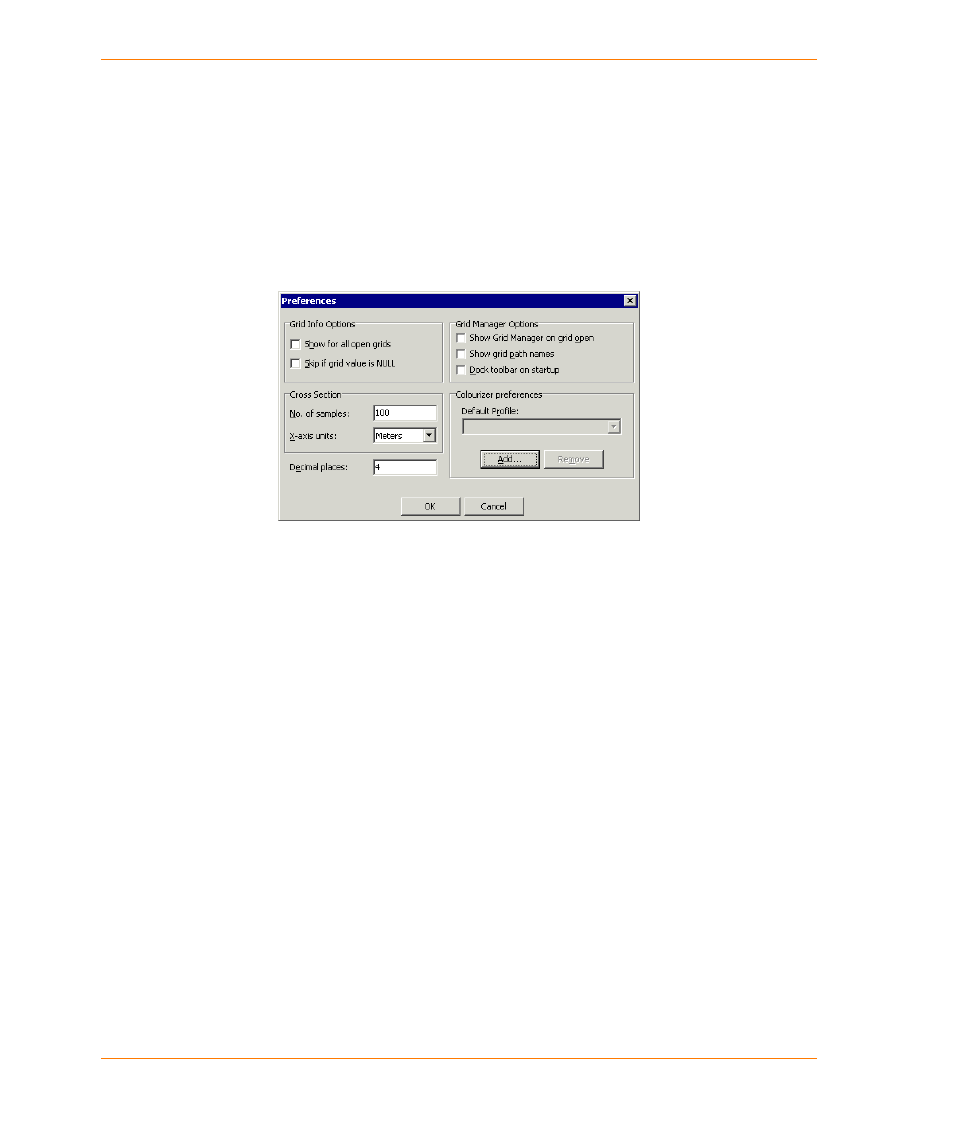
206
Vertical Mapper 3.7
Setting your Preferences
You can determine the default settings that control grid file management and dialog box usage in the
Preferences dialog box.
•
From the Vertical Mapper menu, choose the Preferences command.
Exploring the Preferences Dialog Box
The Preferences dialog box enables you to assign a number of default settings.
The Show for all open grids check box—enables you to show all grids in the Grid Info dialog box
regardless of whether the grid file is active or inactive.
The Skip if grid value is NULL check box—enables you to hide grid information in the Grid Info
dialog box if the selected cell has a null value.
The Show Grid Manager on Grid Open check box—enables you to set the Grid Manager so that it
appears every time a grid is opened using the Open command from the File menu in MapInfo
Professional.
The Show grid path names check box—enables you to show the full directory path for the grid file
in the Grid Manager.
The Dock Toolbar on Startup check box—enables you to dock the Vertical Mapper toolbar to the
top of the MapInfo Professional window.
The No. of Sample check box—enables you to set the number of points (samples) taken along the
line of cross section that is used to create the x-y plot of distance versus grid value in the graph
window; the greater the number of samples, the more detail will be displayed in the cross-section
plot.
The X-Axis Units list—enables you to choose distance units for the x-axis of cross-section graphs.
The Colourizer Preferences section—enables you to set a custom default colour profile for all
numeric grids created.
•
The Profile list enables you to select a custom default colour profile that will be applied to all grid
files generated during a Vertical Mapper session.
