Importing grids – Pitney Bowes MapInfo Vertical Mapper User Manual
Page 74
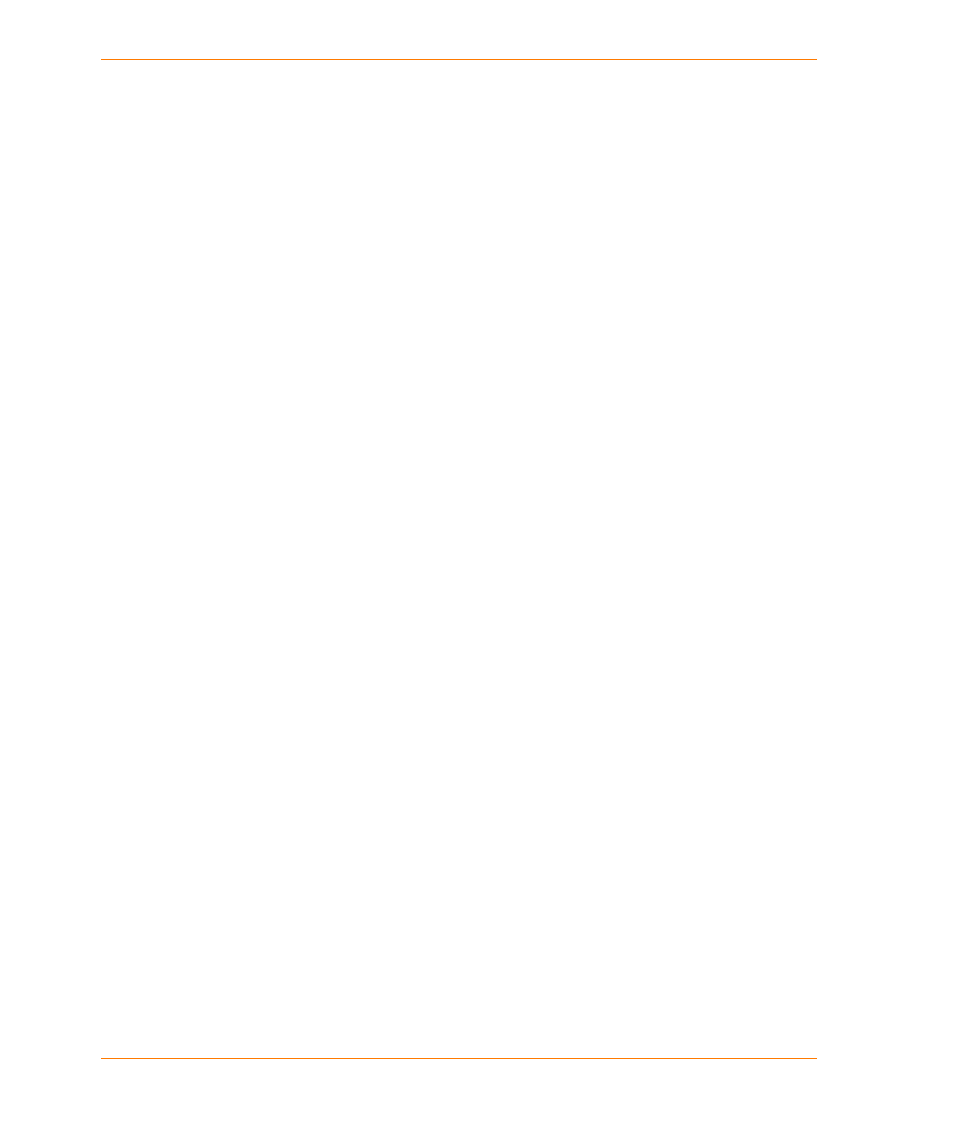
Importing Grids
72
Vertical Mapper 3.7
GeoSoft is a proprietary binary grid format supported by the GeoSoft Inc. suite of industry-standard
geochemical and geophysical data interpretation applications. The format is extremely flexible but
does not support any projection information in the header. The Grid Import utility prompts you to
enter a MapInfo Professional-recognized coordinate system class. The Grid Import utility supports
only uncompressed GeoSoft grids.
MONA is an x, y, z text-based, comma-delimited format that contains no header information. The
data must be regularly spaced and sorted by row. The format is supported by the French
government for European DEM coverage.
UK Ordnance Survey Grid is an ASCII non-delimited format supported by the Ordnance Survey
with DEM coverage throughout the United Kingdom. It comprises a diverse series of format
variations in which grid-based DEM Panorama and Profile products can be handled. A variety of
resolutions are supported.
USGS DEM is an ASCII format DEM supported by USGS with coverage throughout the entire
United States. The Grid Import utility automatically recognizes a variety of DEM coverages including
the 7.5 minute, 30 arc-second, and 3 arc-second Latitude/Longitude grids, as well as UTM-projected
orthogonal 30-metre grids.
SDTS
is designed to store several different forms of spatial data such as vector and raster
information. The Grid Import utility extracts only the grid information from the file.
MIG is
the native data format of Pitney Bowes Business Insight .
Importing Grids
A default file name will be created for each import file. If this file name conflicts with an existing one,
you will be prompted to supply a new one. It is impossible to overwrite existing files while importing
grids.
1. From the Vertical Mapper menu, choose the Create Grid > Import Grid command.
2. In the Grid Import dialog box, click the Add button.
3. In the Open dialog box, choose the file you want to import, and click the Open button.
4. In the Choose Projection For dialog box, choose the projection category and the category
member, and click the OK button.
5. In the Enter Null Value For dialog box, define a null value or accept the default and click the OK
button.
The default represents a special value used in the file format to indicate “no data”.
6. In the Enter Z-Value For dialog box, type a z-value, and click the OK button.
The Grid Import dialog box is updated with information attributed to the grid (for example, path
name, cell size, projection, extents and meta data).
7. In the Grid Import dialog box, type a new file name in the File name box or accept the default.
8. Click the OK button.
