Setting up the pm-1600 for remote control – EXFO PM-1600 High-Speed Power Meter User Manual
Page 78
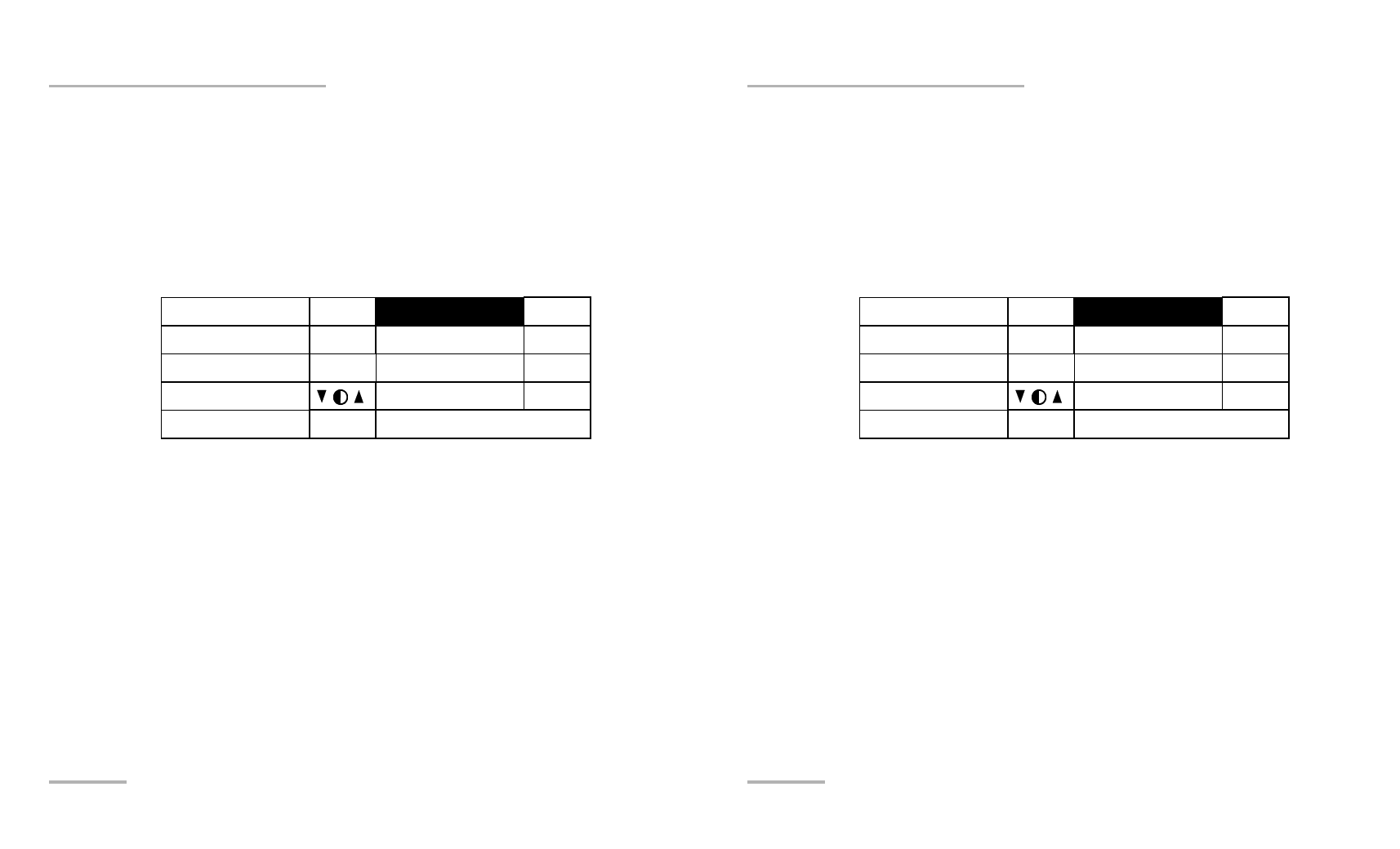
Controlling the PM-1600 Automatically or Remotely
68
PM-1600
Setting Up the PM-1600 for Remote Control
Setting Up the PM-1600 for Remote Control
To remotely control the PM-1600, you need to set a GPIB address or
activate the RS-232 port.
1. Press Setup to access the Setup menu.
2. Press ENTER to access the System Setup
menu.
3. Use the up/down or left/right arrow keys, select RS232 / GPIB. The
current setting is displayed.
4. Press ENTER, then use the up/arrow keys to toggle between GPIB and
RS232.
5. Press ENTER to confirm.
6. If you selected RS232, the GPIB Addr. menu option is deactivated
(N.A. is displayed). If you selected GPIB and you are not satisfied with
the currently selected GPIB address, press ENTER, use the up/arrow
keys to select the required address (between 1 and 30), and then
confirm by pressing ENTER.
Note: If GPIB is currently selected and you want to specify a GPIB address, you
can skip steps 4 and 5 above.
Exit
Sampling
Refresh Rate
Backlight
Contrast
Video Mode
256Hz
16Hz
ON
STD
RS232 / GPIB
GPIB Addr.
Save
Recall
GPIB
15
# 3
# 3
Controlling the PM-1600 Automatically or Remotely
68
PM-1600
Setting Up the PM-1600 for Remote Control
Setting Up the PM-1600 for Remote Control
To remotely control the PM-1600, you need to set a GPIB address or
activate the RS-232 port.
1. Press Setup to access the Setup menu.
2. Press ENTER to access the System Setup
menu.
3. Use the up/down or left/right arrow keys, select RS232 / GPIB. The
current setting is displayed.
4. Press ENTER, then use the up/arrow keys to toggle between GPIB and
RS232.
5. Press ENTER to confirm.
6. If you selected RS232, the GPIB Addr. menu option is deactivated
(N.A. is displayed). If you selected GPIB and you are not satisfied with
the currently selected GPIB address, press ENTER, use the up/arrow
keys to select the required address (between 1 and 30), and then
confirm by pressing ENTER.
Note: If GPIB is currently selected and you want to specify a GPIB address, you
can skip steps 4 and 5 above.
Exit
Sampling
Refresh Rate
Backlight
Contrast
Video Mode
256Hz
16Hz
ON
STD
RS232 / GPIB
GPIB Addr.
Save
Recall
GPIB
15
# 3
# 3
