Other devices – Cisco 3200 User Manual
Page 205
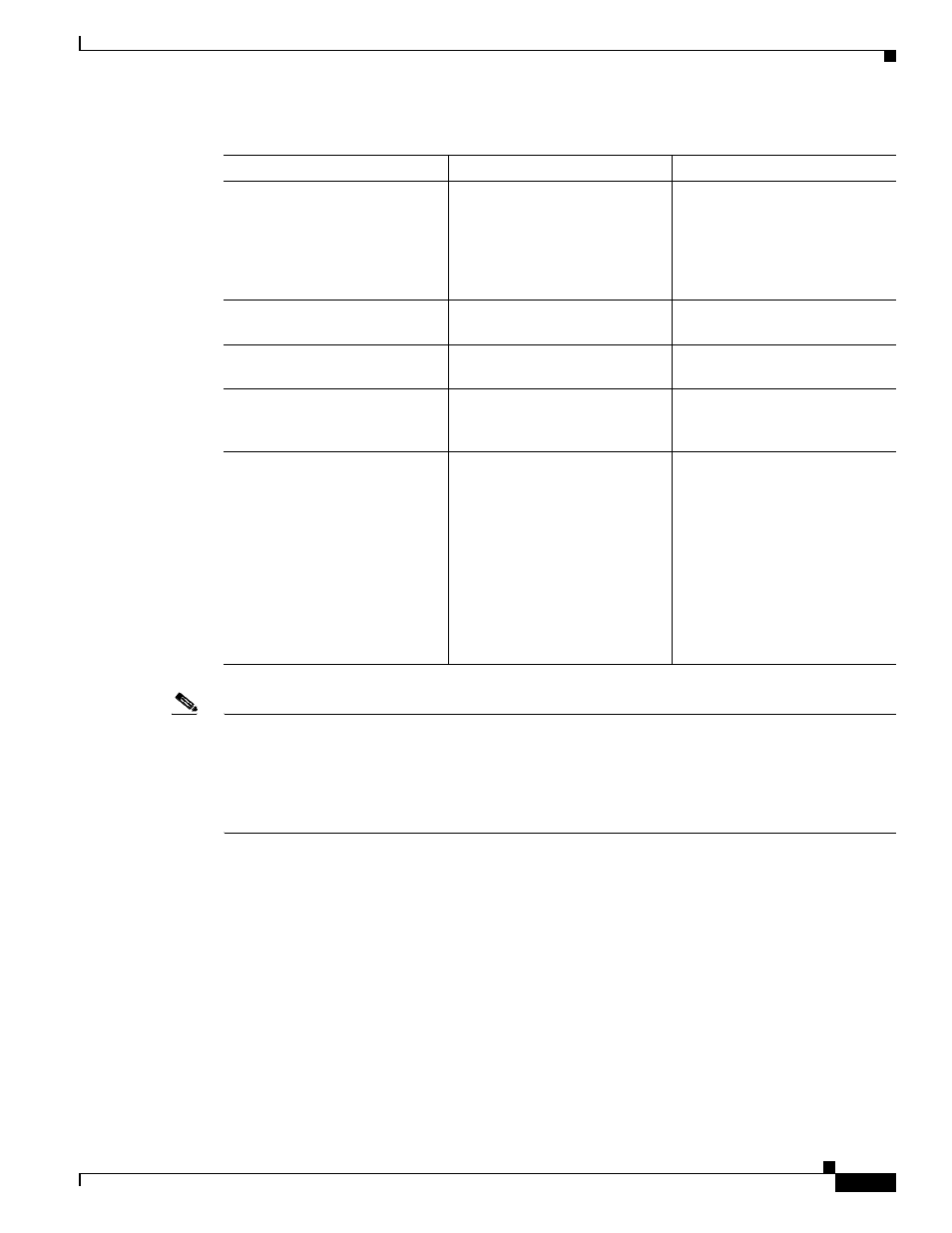
10-23
Cisco TelePresence System 3200
OL-14521-01
Chapter 10 First-Time Setup
Setting Up CTS Components
Note
The Cisco TelePresence System can display information from multiple input devices during a meeting;
if multiple input devices are sending information, the projector displays the input from the last
presentation device sending information. If you do not see an image being projected on the screen, try
the following: for VGA devices, unplug the device from the VGA cable, wait 5 seconds, and then plug
the device back in; for document cameras: turn the camera off, wait 5 seconds, and then restart the
device.
Other Devices
Use Other Devices to check the Auxiliary Control Unit, which controls the individual light units
surrounding the displays in CTS conference rooms and enables the CTS to get more complete projector
status information and to restores projector defaults.
•
Click Other Devices on the Hardware Setup window.
•
Click the Start radio button to access the Auxiliary Control Unit to begin testing. To end the test,
click Stop.
–
Individual light units correspond to the five port numbers of the Auxiliary Control Unit. Click
the appropriate box to select a specific port number; Click Select All to select all ports (and all
light units) or Select None.
Test pattern is not displayed.
Projector is set up to receive PC
input instead of input from its
HD Video cable connector.
Use the projector remote control
to configure the projector for
HD Video input. If your system
includes an Auxiliary Control
Unit, click Set Projector
Defaults.
Test pattern is not displayed.
Object is blocking the path of the
projector.
Remove any objects blocking the
projector lens.
Test pattern is not displayed.
Video cable connector is not
securely seated in the projector.
Seat the HD Video cable
connector securely.
Test pattern is not displayed.
Video cable connector is not
securely seated in the primary
codec.
Seat the HD Video cable
connector securely.
Test pattern is not displayed.
Video cable connector is not
inserted in the correct port on the
primary codec.
Check the cabling diagrams in
chapter of the
to
identify the correct port into
which to insert the HD Video
cable connector. The HD Video
cable connector should be
connected to auxiliary video out.
Table 10-5
Troubleshooting Chart for Presentation Device Problems (continued)
Problem
Possible Cause
Possible Solution
