Setting up the projector – Cisco 3200 User Manual
Page 202
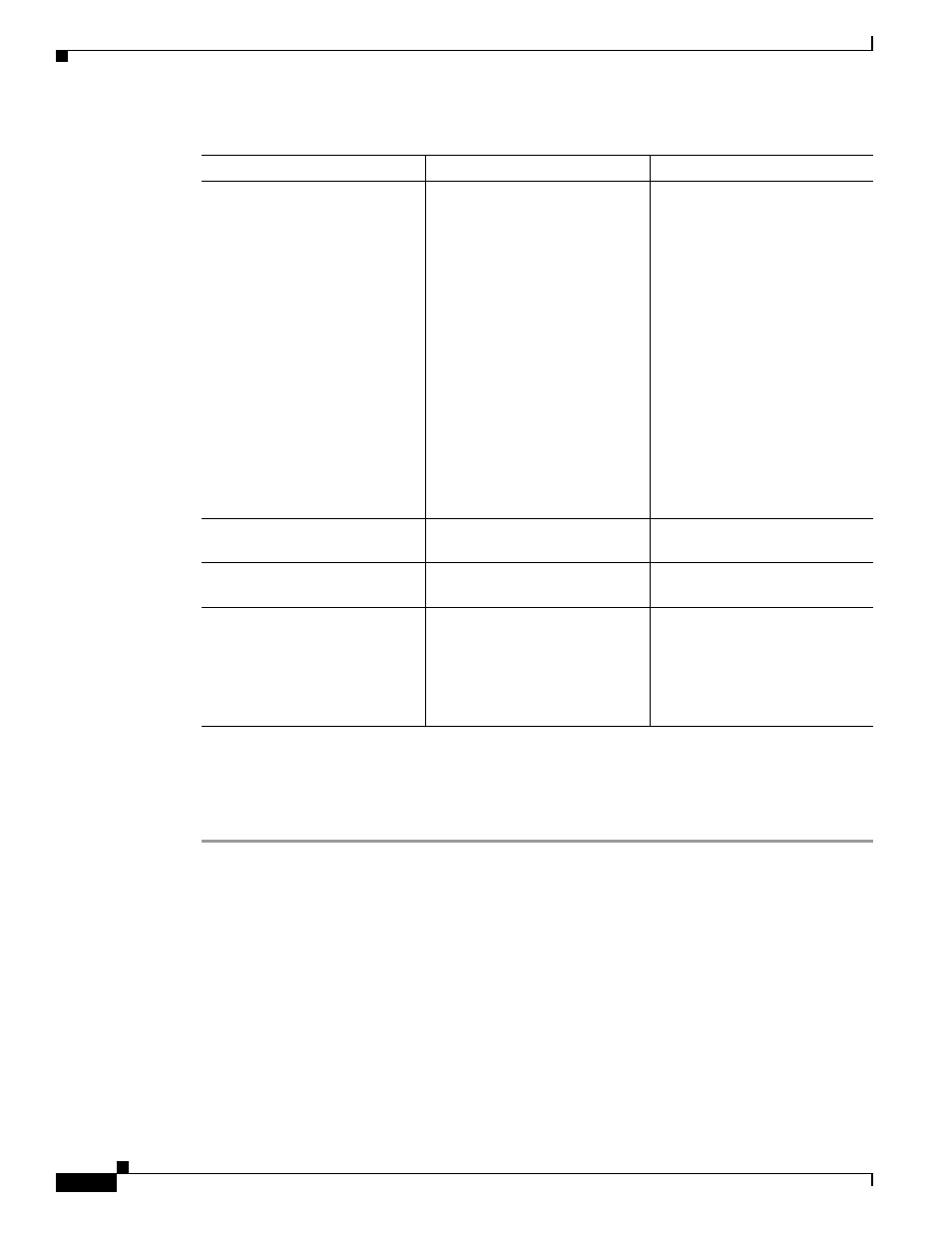
10-20
Cisco TelePresence System 3200
OL-14521-01
Chapter 10 First-Time Setup
Setting Up CTS Components
Setting Up the Projector
To set up the projector, complete the following steps:
Step 1
Make sure that a serial cable is connected from your projector to the Serial output of the auxiliary control
unit. See
Chapter 9, “Routing Power and Signal Cables”
for information about cabling your system with
an Auxiliary Control Unit.
Step 2
Start a test pattern display for the projector by completing the following steps:
a.
Open a browser that is connected to the network.
b.
Enter the IP address of the primary codec to log in to Cisco TelePresence System Administration.
c.
Select Troubleshooting > Hardware Setup, then click the Presentation Devices radio button.
d.
Select the Test Pattern radio button.
e.
Click Start to begin the test.
Step 3
Turn on the projector by turning the projector power rocker switch to the ON position.
No sound registers.
Microphone cable is not
connected or is only partially
connected.
Check that the system is plugged
in and power is on.
Check that the microphone plug
is firmly seated in the correct
connector on the primary codec.
Check that the mute light on each
microphone is lit. An unlit light
indicates that the microphone is
not plugged in.
Lightly tap the microphone to
see if sound registers.
Contact Cisco technical support
if you are certain that the cabling
is correct and power is applied to
the system, but no sound
registers on the microphone.
Microphone icon with red pipe
displays.
Microphone is not connected.
Check that the microphone is
properly plugged in.
Microphone icon with question
mark displays.
One of the microphones is
unplugged.
Check that the microphone is
properly plugged in.
System is experiencing
“phantom switching” (during a
TelePresence conference, the
system switches to a segment
where no one is talking or is
empty)
Microphone is not properly
calibrated.
Rerun the Microphone
Calibration procedure.
Table 10-4
Troubleshooting Chart for Microphone Problems (continued)
Problem
Possible Cause
Possible Solution
