Configuring an alternate tftp server (optional), Setting up cts components – Cisco 3200 User Manual
Page 186
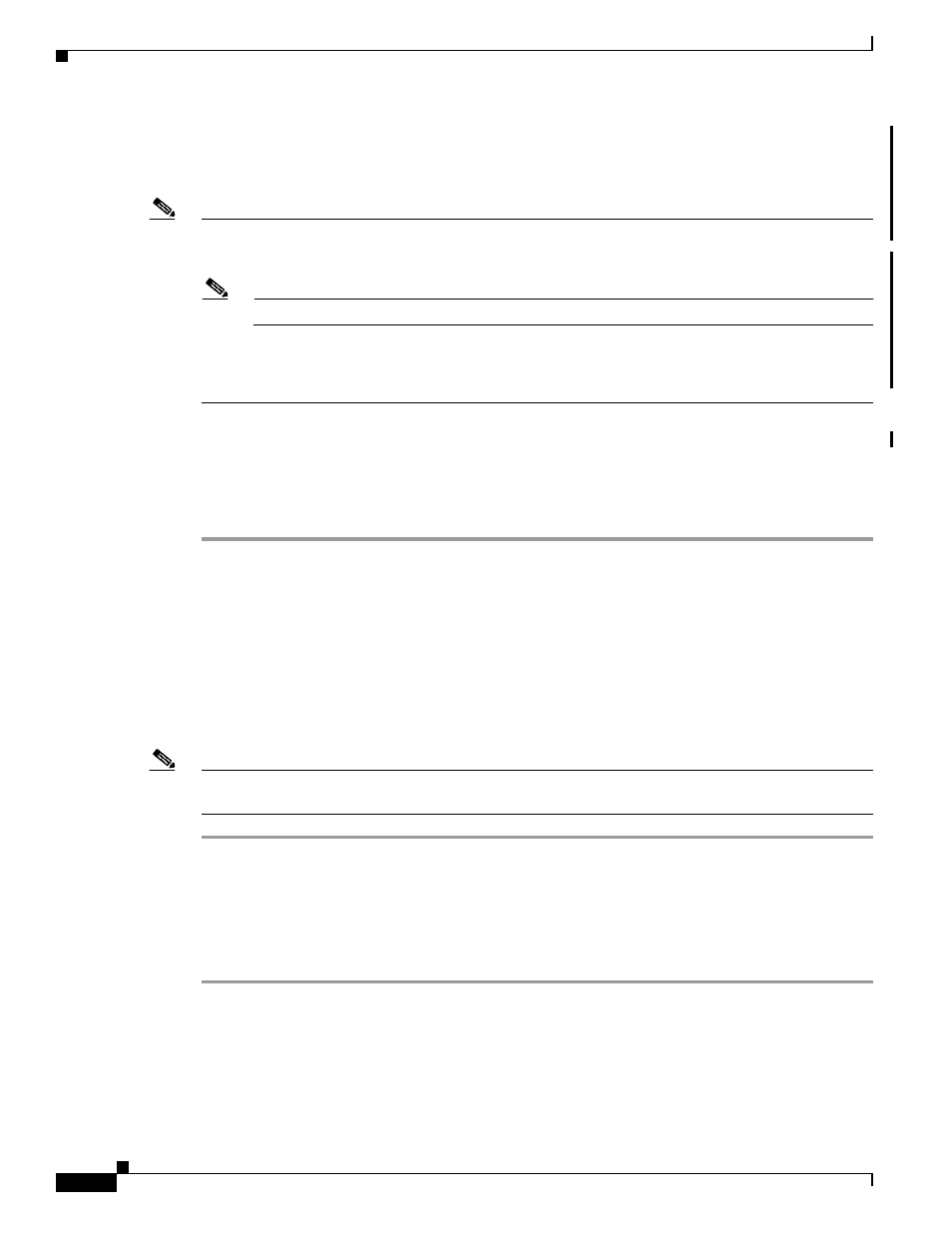
10-4
Cisco TelePresence System 3200
OL-14521-01
Chapter 10 First-Time Setup
Configuring an Alternate TFTP Server (Optional)
Step 7
Open a browser on a computer that is connected to the network.
Step 8
In the URL field, type the IP address that you obtained in
and press Enter. The browser launches
Cisco TelePresence System Administration.
Note
If you need to obtain the IP address, complete the following steps:
a.
On the IP phone, locate Manual at the bottom of the screen and press the Manual soft key.
Note
If you cannot locate the Manual button, proceed to Step
b.
Locate Info at the bottom of the screen and press the Info soft key.
c.
Scroll down to the IP Address listing and copy the address.
Step 9
Log in to the system by entering the following information:
Step 10
Log in using the following:
–
Username: admin (case sensitive)
–
Password: cisco (case sensitive)
Configuring an Alternate TFTP Server (Optional)
If you need to use an alternative TFTP server, configure the parameters for the alternative TFTP server
and related Cisco IP phone parameters in Unified CM in the Cisco Unified Communications Manager
IP Phone Device page. For instructions to configure an alternate TFTP server, refer to the
” chapter of the
for
your software release.
Note
If you are using the TFTP address that DHCP supplies for Cisco Unified Communications Manager, do
not perform this step.
Setting Up CTS Components
To set up the CTS components, complete the following tasks:
Step 1
Using the IP address displayed in the Cisco IP telephone welcome message, log in to the CTS
Administration console.
Step 2
From Troubleshooting, choose Hardware Setup to initially set up the components in the
Cisco TelePresence system. Cisco suggests that you set up CTS components in the following order:
•
