Potter PFC-6075R User Manual
Page 93
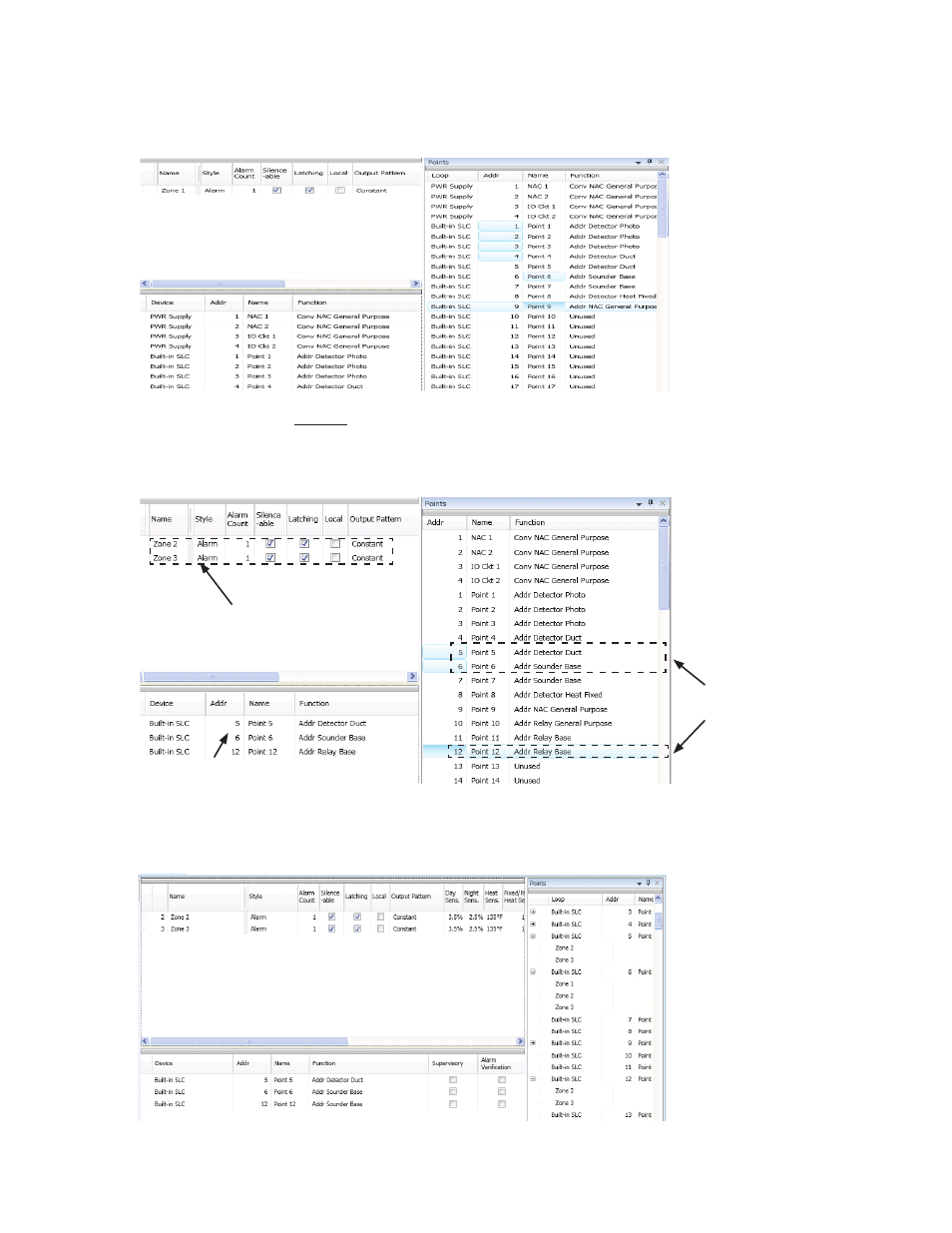
5-87
PFC-6075R • 5403594 • REV D • 9/14
3. Drag and drop selected points from the Points' window to the “Device” window. The selected points display in the
“Device” window, as shown below.
Figure 117. Example of Moving Selected Points into a Zone
To move one or more points into multiple zones:
1. Select the applicable Zones in the Zones window, and select points.
2. Drag and drop selected points into Device window.
Figure 118. Example of Moving Selected Points into Two Zones
3. Click “+” in Points window to display point assignment by Zone(s). Click “–” to collapse point assignments.
Figure 119. Example of Expanding Point’s Zone Assignment(s)
Zones 2 & 3 are
selected in this
example.
Points 5, 6 & 12
are selected.
Points 5, 6 & 12
are configured into
Zones 2 and 3.
