Potter PFC-6075R User Manual
Page 64
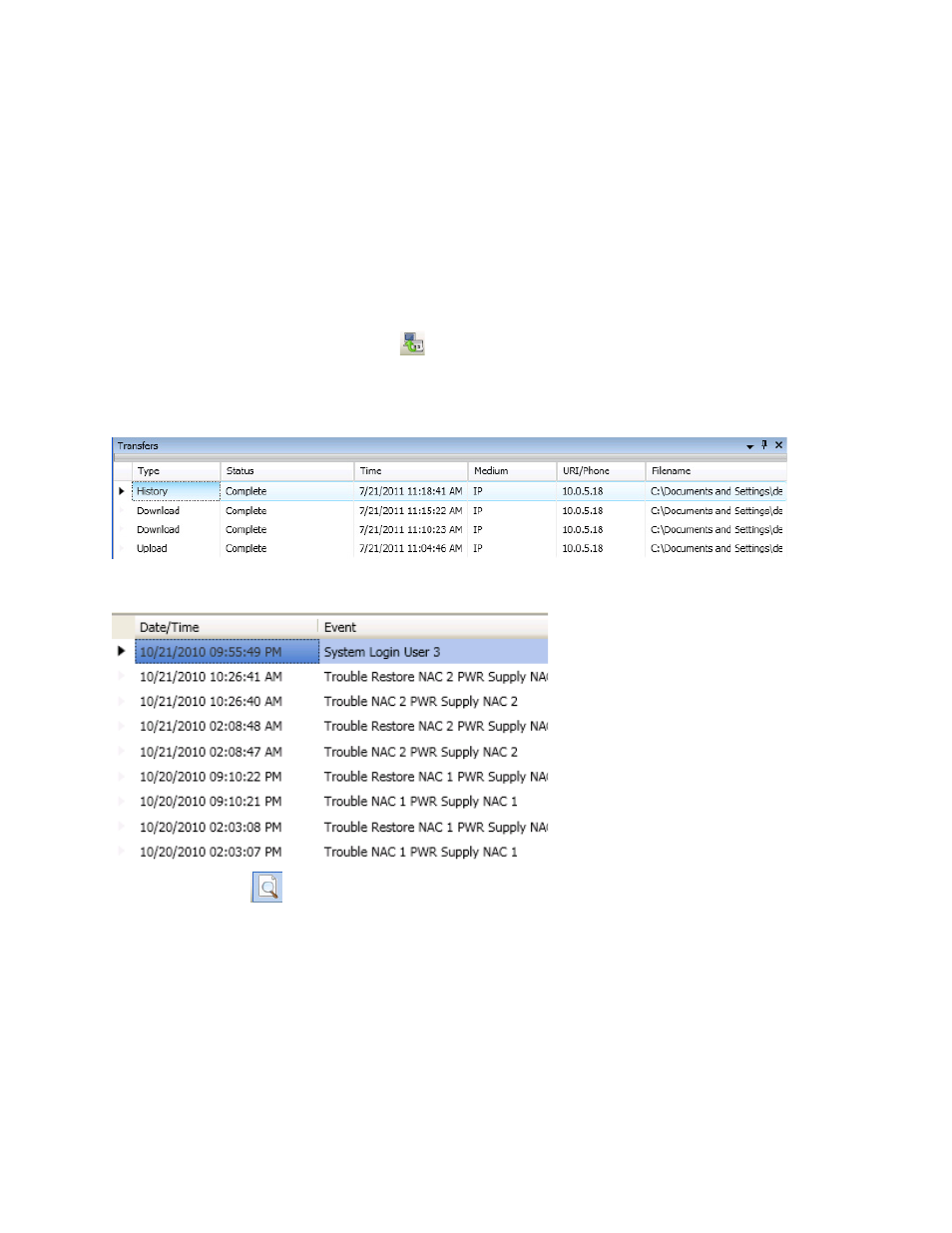
5-58
PFC-6075R • 5403594 • REV D • 9/14
Uploading History Events & Detector (Sensitivity) Status Reports
The Upload History File to Computer and Upload Detector (Sensitivity) Status to Computer icons allow you to view
valuable information that can be essential when analyzing system operations. You may choose to print the History and Detector
Status reports by using the Print icon. These reports may also be scheduled to be sent automatically to authorized e-mail
addresses. Refer to the "System E-mail Functions" topic located later in this section for details on programming these e-mail
reporting options.
History Reports
The “Event History” transfer option creates a report of all events held in the panel’s buffer. Up to 1,000 events are held in the
buffer at one time. This information may be used to troubleshoot errors or to assess ways to improve the system configuration.
To transfer event history information:
1. Click the Upload History File to Computer icon
or right click from “Transfers” area, and click "Add".
The Transfer dialog box displays.
2. Verify that History is selected in the “Transfer Type” field, and click OK to display results.
Figure 75. Transfer Window Results
3. Double-click file to view results.
Figure 76. Example of Transfer Results Window
Note: Click the Print
icon to print a copy of the report. Refer to "Printing Reports" located in this section for
more details.
4. Click the close button to close report.
Note: Refer to "System E-mail Functions - Receiving E-mail Status Reports" located in this section for a sample of a
History Events Report sent via e-mail.
