Potter PFC-6075R User Manual
Page 68
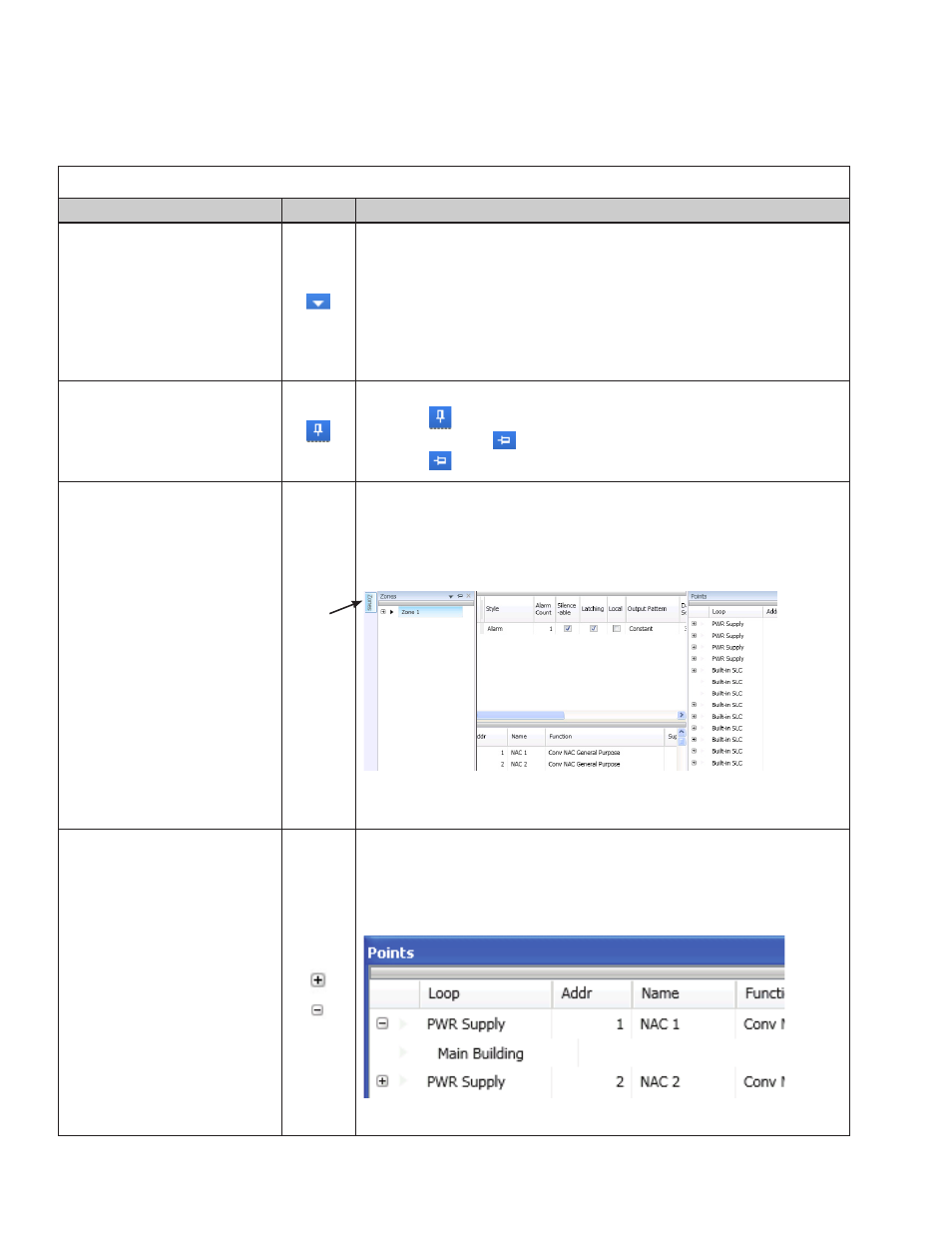
5-62
PFC-6075R • 5403594 • REV D • 9/14
Program Icons
The panel software uses several standard Windows’ icons, such as the close button and scroll bars. There are others that are
unique to the panel software, such as auto hide, and window position which are summarized in the table below:
Table 11: Panel Configuration Icons
Name
Icon
Description/Function
Window Position
Located in the upper right region of some windows.
Click the icon to choose an option:
•y
Floating – window floats over other windows; right-click title bar to
reselect dockable.
•y
Dockable – default window position; window is “locked” in place.
•y
Auto Hide – window is hidden when cursor is moved and “tab”
displays as window placeholder; point to window “tab” to redisplay
(Window Tab is explained below.)
Auto-Hide
Shortcut to hide a window.
•y
Click
to hide window.
•y
Icon changes to
(insert window autohide if window is hidden.
•y
Click
to unhide and dock window.
Window “Tab”
Displays if window is hidden; available for specific windows only.
Note: “Tab” name is specific to the hidden window.
•y
Point to “Tab” to display window.
•y
Point or click in another window to hide.
Example of Zone tab:
Expand / Collapse
Available in Zones and Points windows only.
•y
Click the plus sign to expand.
•y
Click the minus sign to collapse.
Example of expand/collapse icons in Points window:
Tab
