Potter PFC-6075R User Manual
Page 66
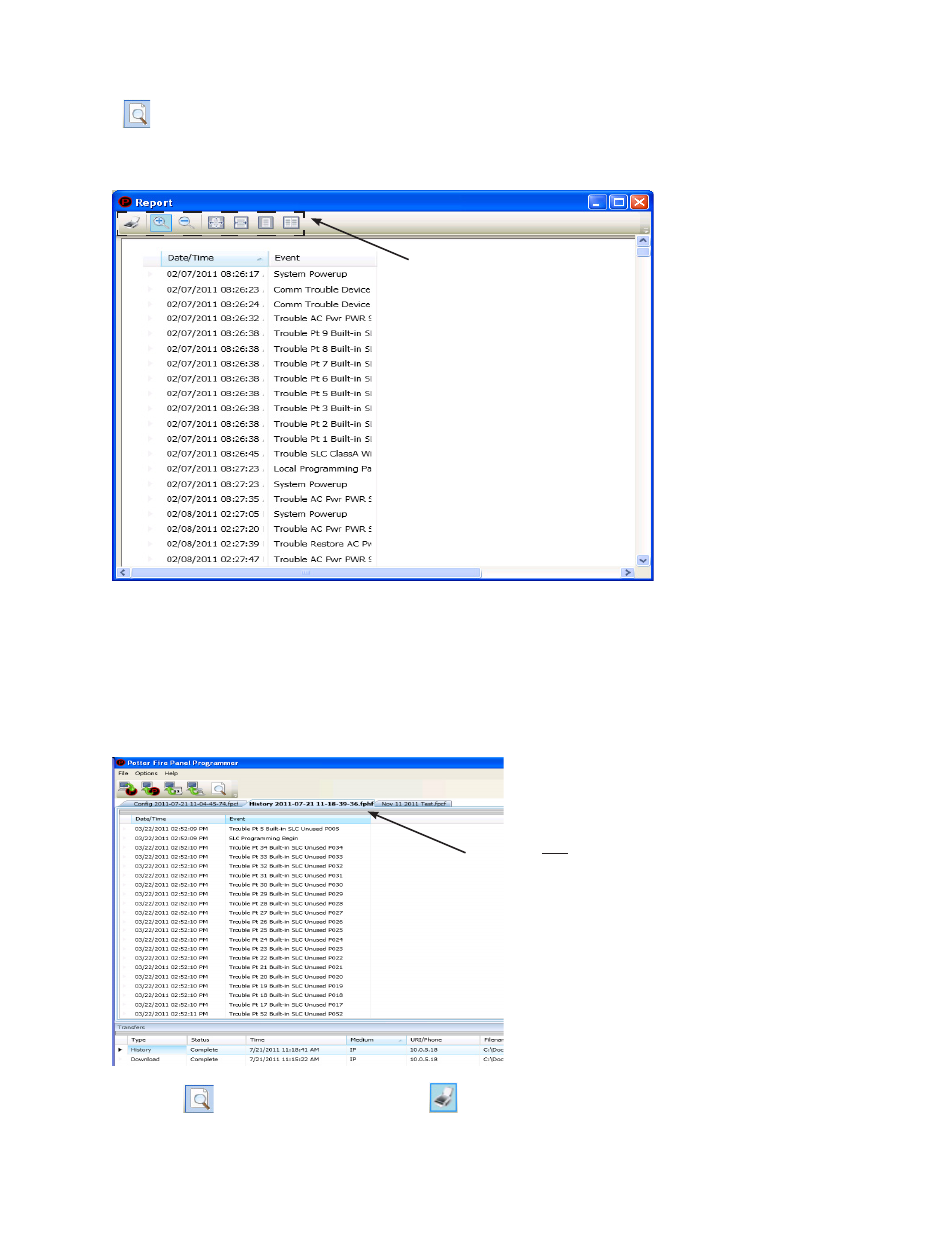
5-60
PFC-6075R • 5403594 • REV D • 9/14
Printing Reports
The Print
icon allows you to print History and Detector Status reports. Double-click the History or Status file listed in the
Transfer window prior to clicking the Print icon. An example of the Report window, which displays a History report, is shown
below:
Figure 79. Example of the History Report (Print) Window
To print a History or Detector Status Report:
1. Double-click the History or Status report listed in the Transfers window to display the report.
2. Adjust the width of the "Event" column to display the entire descriptions otherwise the "Event" information will be truncated
on the printed report.
Tip: Double-click on the Event column's border to automatically expand the width to accommodate the longest description.
Refer to the example below:
Figure 80. Example of the History Report
3. Click the Print
icon, then click the Report Print
icon or CTRL P to open the print dialog box.
4. Click the Print button.
Move the mouse across the Print
icons to display their descriptions.
Double-click
here to adjust the column width
based on the longest event description.
