Opening & replying to s! mail/sms, Messaging & internet, Decorating s! mail – Sharp AQUOS Crystal User Manual
Page 89: Opening new s! mail/sms, Spam mail, Retrieving s! mail/sms manually
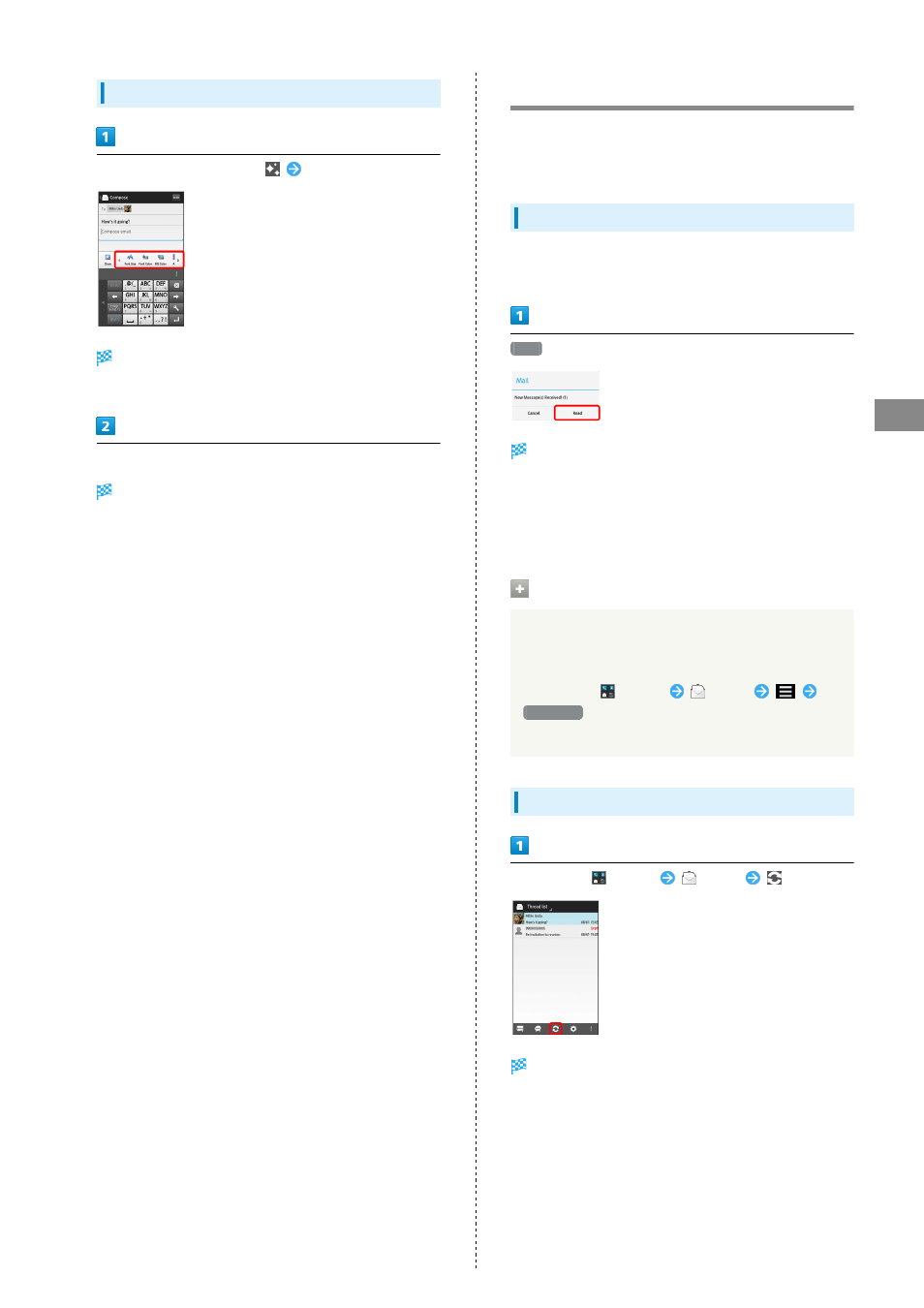
87
Messaging & Internet
AQUOS CRYSTAL
Decorating S! Mail
While entering message text,
Tap decoration type
Message is ready to be decorated.
・Flick left/right to view other decoration types.
Decorate following onscreen instructions
Decorate while entering message text.
Opening & Replying to S! Mail/SMS
Handset receives S! Mail/SMS messages automatically by
default. Optionally, retrieve messages manually, and also
retrieve all messages stored on the server.
Opening New S! Mail/SMS
When message arrives, new message notice and Notification
Indicator appear.
Read
S! Mail/SMS message window opens.
・To open new message from Notification Indicator, Drag
Status Bar down for Notifications Window, then Tap
corresponding notification.
・For two or more new messages, thread list opens.
Spam Mail
Set spam filtering to save messages from senders not in
Address Book to Spam mail. New mail notification does not
appear. To check messages saved to Spam mail:
In app sheet,
(Basic)
(Mail)
Spam mail
・If confirmation appears, follow onscreen prompts.
Retrieving S! Mail/SMS Manually
In app sheet,
(Basic)
(Mail)
Mail is received.
