Handset settings – Sharp AQUOS Crystal User Manual
Page 185
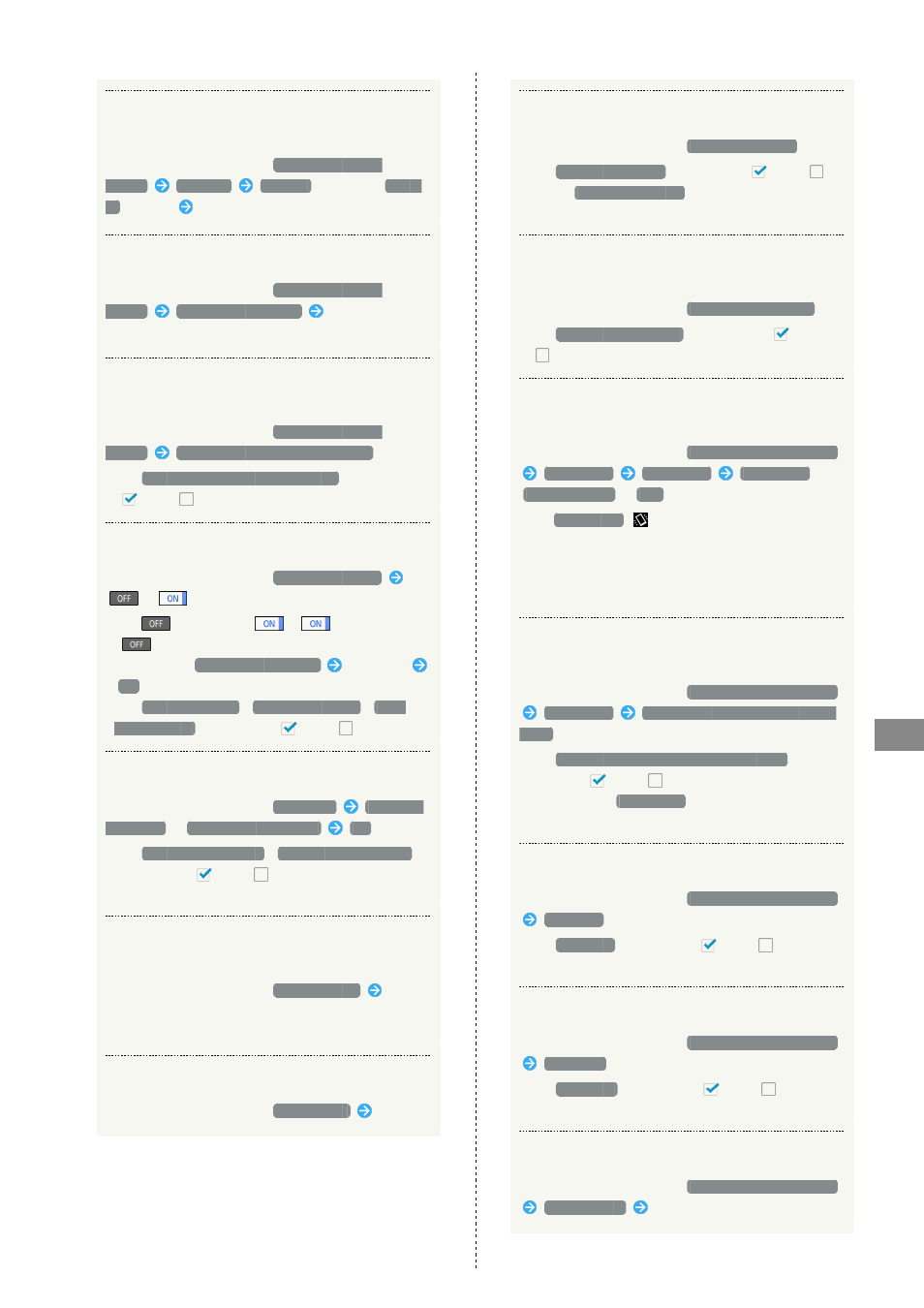
183
Handset Settings
AQUOS CRYSTAL
Set Information for Info Area in Welcome
Sheet (Lock Screen)
In Wallpaper & display menu,
Welcome Sheet(lock
screen)
Info area
天気設定
(weather)/
株価設
定
(stocks)
Follow onscreen prompts
Set Welcome Sheet (Lock Screen) Lighting Time
In Wallpaper & display menu,
Welcome Sheet(lock
screen)
Welcome lighting time
Tap number of
seconds
Set Whether Names of Notifications Appear in
Welcome Sheet (Lock Screen)
In Wallpaper & display menu,
Welcome Sheet(lock
screen)
Display names of new notifications
・Tap
Display names of new notifications
to toggle on
(
)/off (
).
Set Effect for Display Edge
In Wallpaper & display menu,
Screen edge effect
/
on Action Bar
・Tap
to toggle on (
),
to toggle off
(
).
・When on, Tap
When display turns on
Tap pattern
OK
to set pattern when Display turns on.
・Tap
For incoming call
/
For rumbling alarm
/
When
start charging
to toggle on (
)/off (
).
Set Display Brightness
In Wallpaper & display menu,
Brightness
Automatic
brightness
/
Brighten while charging
OK
・Tap
Automatic brightness
/
Brighten while charging
to toggle on (
)/off (
).
・Drag slider to adjust brightness.
Set a Period of Inactivity after which Display
Turns Off
In Wallpaper & display menu,
Screen timeout
Tap
time
・Set a shorter time to save battery power.
Set Quality
In Wallpaper & display menu,
Quality mode
Tap mode
Enable/Disable Screen Rotation
In Wallpaper & display menu,
Auto-rotate screen
・Tap
Auto-rotate screen
to toggle on (
)/off (
).
・Disable
Auto-rotate screen
to reduce battery
consumption.
Set Screen Lock to Prevent Misoperation during
Calls
In Wallpaper & display menu,
Screen lock during call
・Tap
Screen lock during call
to toggle on (
)/off
(
).
Set Whether to Keep Display Turned On while
Hand-Holding Handset
In Wallpaper & display menu,
Screen on/off with motion
Bright Keep
Bright Keep
ON (Notify)
/
ON (Not notify)
/
OFF
・For
ON (Notify)
,
appears indicating Bright Keep is
enabled.
・Hand-held state is determined based on handset angle
and Proximity/Light Sensor responses; may not be
determined correctly depending on usage status.
Set Whether to Keep Display Turned On when
Handset Placed Down
In Wallpaper & display menu,
Screen on/off with motion
Bright Keep
Turn off immediately when putting
flatly
・Tap
Turn off immediately when putting flatly
to
toggle on (
)/off (
).
・Available when
Bright Keep
is enabled.
・May not work properly depending on application in use.
Enable/Disable Flick to Turn On Display
In Wallpaper & display menu,
Screen on/off with motion
Sweep ON
・Tap
Sweep ON
to toggle on (
)/off (
).
・If confirmation appears, follow onscreen prompts.
Enable Shake to Turn Off Display
In Wallpaper & display menu,
Screen on/off with motion
Shake OFF
・Tap
Shake OFF
to toggle on (
)/off (
).
・If confirmation appears, follow onscreen prompts.
View Video Tutorial
In Wallpaper & display menu,
Screen on/off with motion
Video tutorial
Follow onscreen prompts
