Basic operations, Action bar, Menu operations – Sharp AQUOS Crystal User Manual
Page 25: One-hand operation, Handset settings
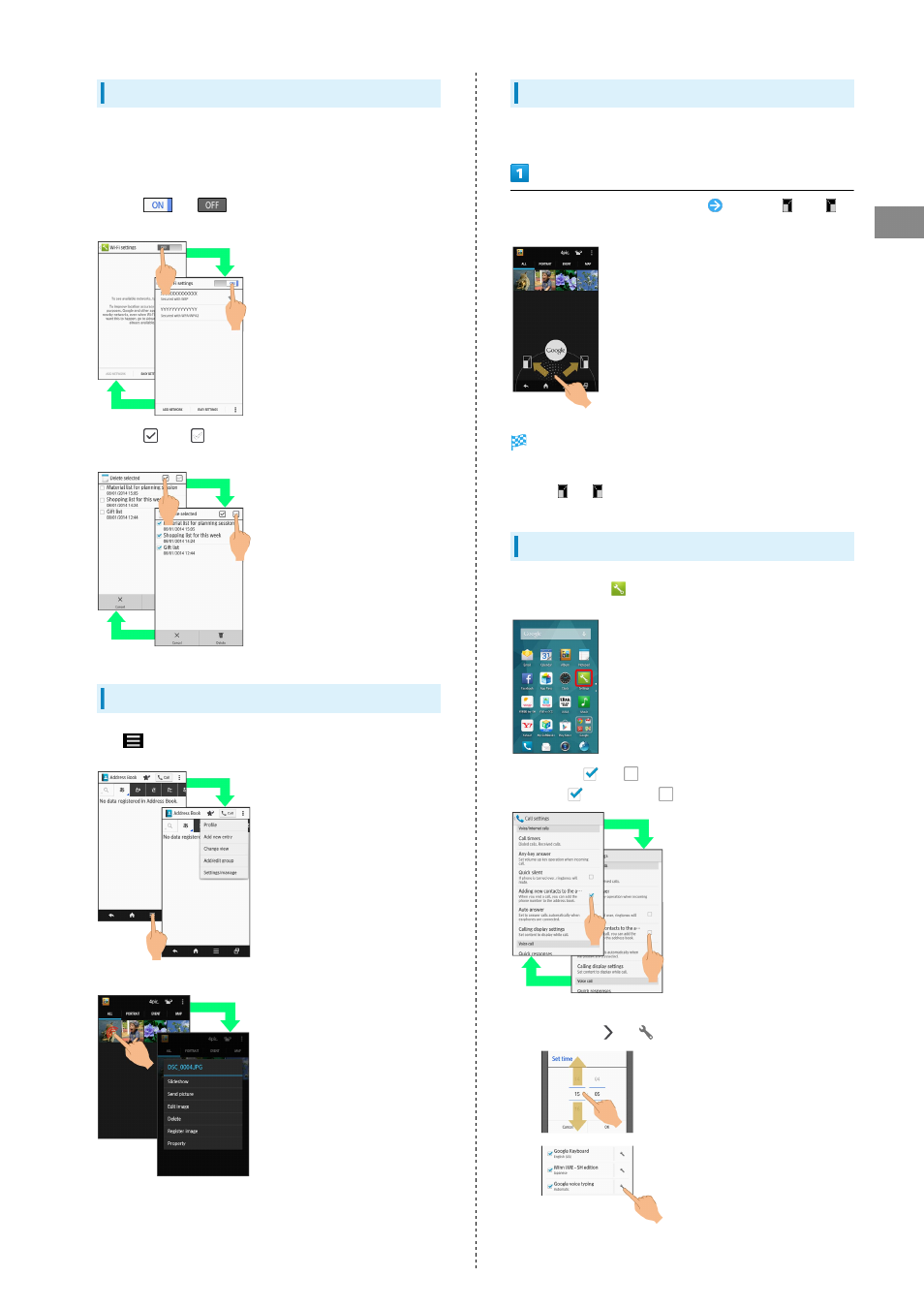
23
Basic Operations
AQUOS CRYSTAL
Action Bar
Current menu/window title appears on Action Bar (Display
top). On the right side of Action Bar, icons for functions
frequently used in that menu/window appear.
・When
or
is on Action Bar, Tap to turn
corresponding setting off or on.
・When
and
are on Action Bar, Tap to select or cancel
all items together at once.
Menu Operations
Tap
at Display bottom to open Options menu.
・In some windows, Touch & Hold for menu or settings.
One-Hand Operation
Shrink screen for easier one-hand operation.
Touch Navigation Bar then Slide up
Slide to
or
and release finger
Screen shrinks.
・To restore full-screen view, touch Navigation Bar then Slide
up to
or
and release finger.
Handset Settings
In app sheet, Tap
(Settings) to customize settings.
・Checkbox (
or
) appears beside some options. Tap to
enable (
) or disable (
) option.
・Drag/Flick slider, spinner, etc. to adjust some settings. If
available, Tap
or
for additional settings.
