Basic operations, Home (feel ux home), Handset navigation – Sharp AQUOS Crystal User Manual
Page 24: Navigation bar
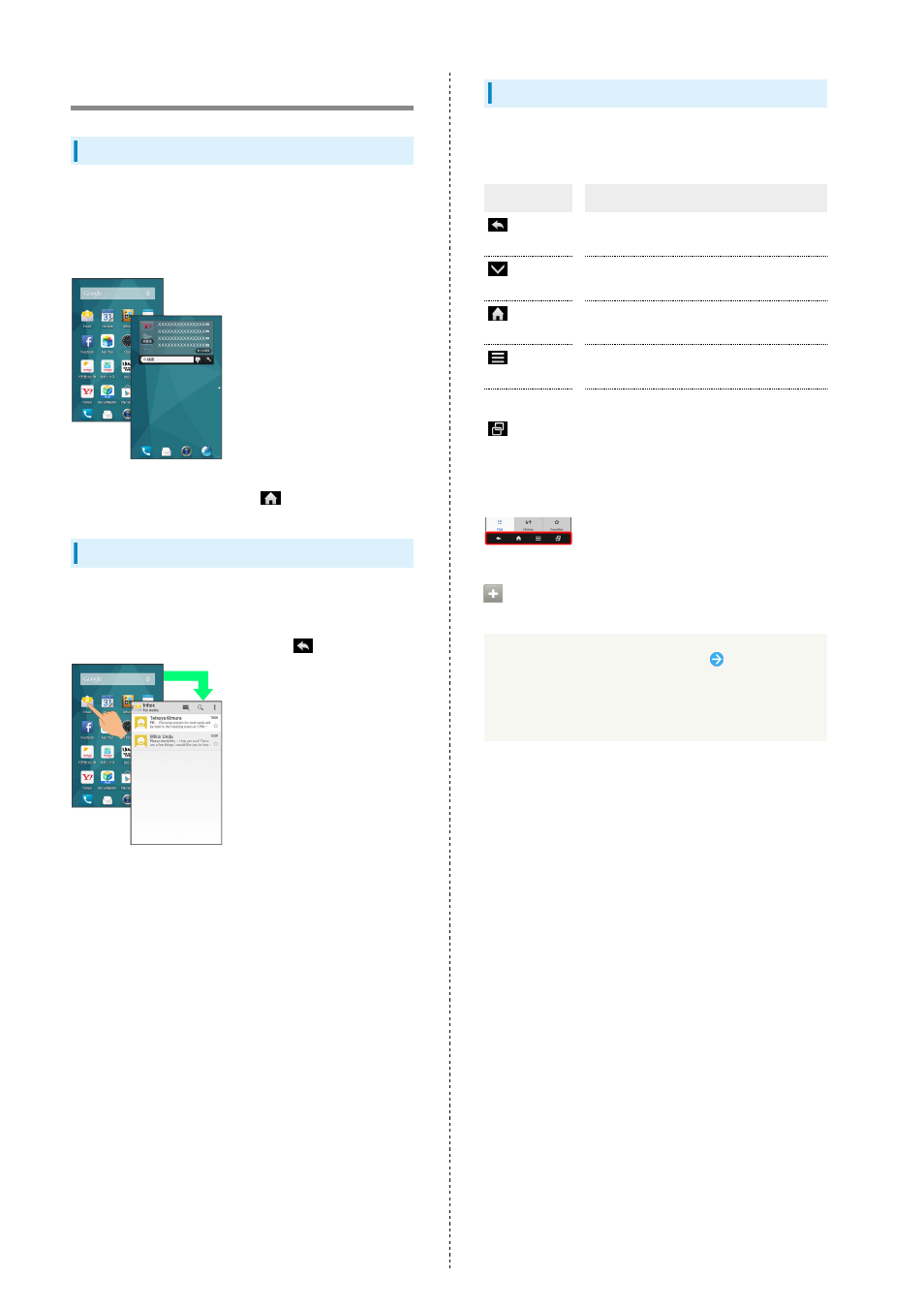
22
Basic Operations
Home (Feel UX Home)
Most operations start from Feel UX Home. Activate
applications in app sheet, and access widgets or save
shortcuts to frequently used applications in desktop sheet.
See "
" for details.
・Flick left/right to toggle sheets.
・To return to Feel UX Home, Tap
at Display bottom.
Handset Navigation
Tap item, icon, key, etc. to open menu/window or execute
corresponding function/operation.
・To return to the previous screen, Tap
.
Navigation Bar
Tap icons on Navigation Bar (Display bottom) for the
following functions/operations.
Icon
Description
(Back
key)
Return to the previous screen.
(Close
key)
Close keyboard.
(Home
key)
Return to Feel UX Home.
(Menu
key)
Open Options menu.
(Recent
apps key)
Activate/exit Quick Launcher. (To open/
close recent applications window instead,
change Recent apps key setting.)
Touch & Hold to open/close Notifications
Window.
Activating Applications that Support
Assist Function
Drag Navigation Bar up (icon appears)
Drag to icon
and release finger
・Depending on icon, releasing finger may cause selection
screen to appear.
