Handset settings, Language & input operations – Sharp AQUOS Crystal User Manual
Page 209
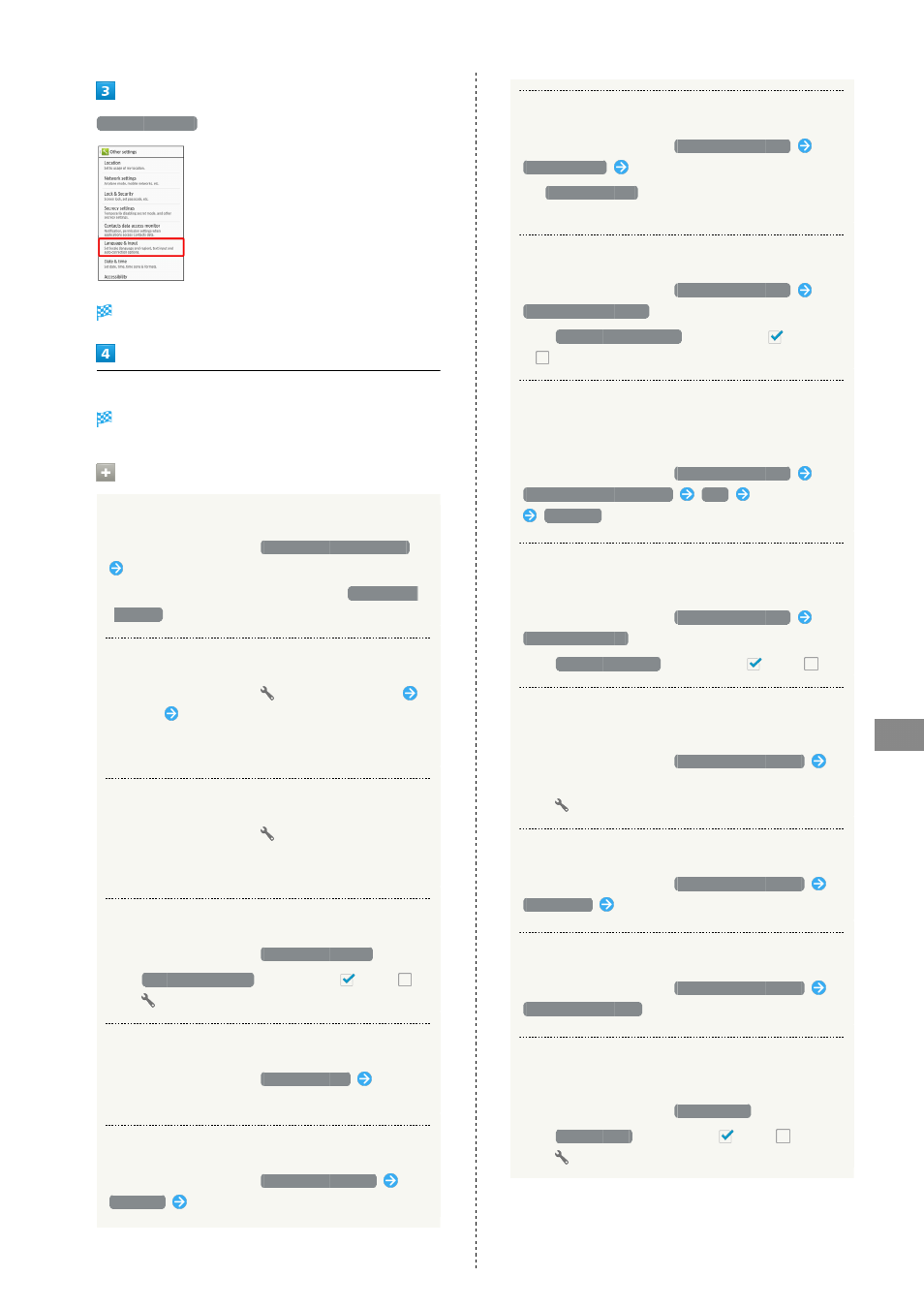
207
Handset Settings
AQUOS CRYSTAL
Language & input
Language & input menu opens.
Set each item
Setting is complete.
Language & Input Operations
Set Default Input Method
In Language & input menu,
Current selected keyboard
Tap input method
・To set functioning of input methods, Tap
Set up input
methods
.
Set Functioning of Google Keyboard
In Language & input menu,
for Google Keyboard
Tap item
Follow onscreen prompts
・For some items, setting completes when Tapping the
item.
Set iWnn IME - SH edition
In Language & input menu,
for iWnn IME - SH edition
・For details on iWnn IME - SH edition settings, see
"
."
Enable/Disable Voice Input
In Language & input menu,
Google voice typing
・Tap
Google voice typing
to toggle on (
)/off (
).
・Tap
to set operation of voice input.
Select Handset Interface Language
In Language & input menu,
Select language
Tap
option
Set Language for Voice Input
In Language & input menu,
Voice input settings
Language
Tap language
Set Speech Output for Voice Input
In Language & input menu,
Voice input settings
Speech output
Tap item
・If
Hands-free only
is selected, speech output is
available when a headset is connected.
Enable/Disable Blocking of Offensive Words
In Language & input menu,
Voice input settings
Block offensive words
・Tap
Block offensive words
to toggle on (
)/off
(
).
Download Data for Offline Speech Recognition
Download offline speech recognition data beforehand to
use voice input even when the Internet cannot be accessed.
In Language & input menu,
Voice input settings
Offline speech recognition
ALL
Tap language
Download
Enable/Disable Audio Recording with a
Bluetooth
®
Headset
In Language & input menu,
Voice input settings
Bluetooth headset
・Tap
Bluetooth headset
to toggle on (
)/off (
).
Set Voice Synthesis Engine for Text-to-Speech
Engine
In Language & input menu,
Text-to-speech output
Tap engine
・Tap
to set operation of the speech synthesis engine.
Set Speed of Text-to-Speech
In Language & input menu,
Text-to-speech output
Speech rate
Tap speech rate
Play Sample
In Language & input menu,
Text-to-speech output
Listen to an example
Enable/Disable Spelling Check during Text
Entry
In Language & input menu,
Spell checker
・Tap
Spell checker
to toggle on (
)/off (
).
・Tap
to set operation of Spell checker.
