Basic operations, Purchasing applications, Purchased applications – Sharp AQUOS Crystal User Manual
Page 41: Refund requests, Application purchase disclaimer, Updating installed applications, Enabling automatic updates, Uninstalling applications
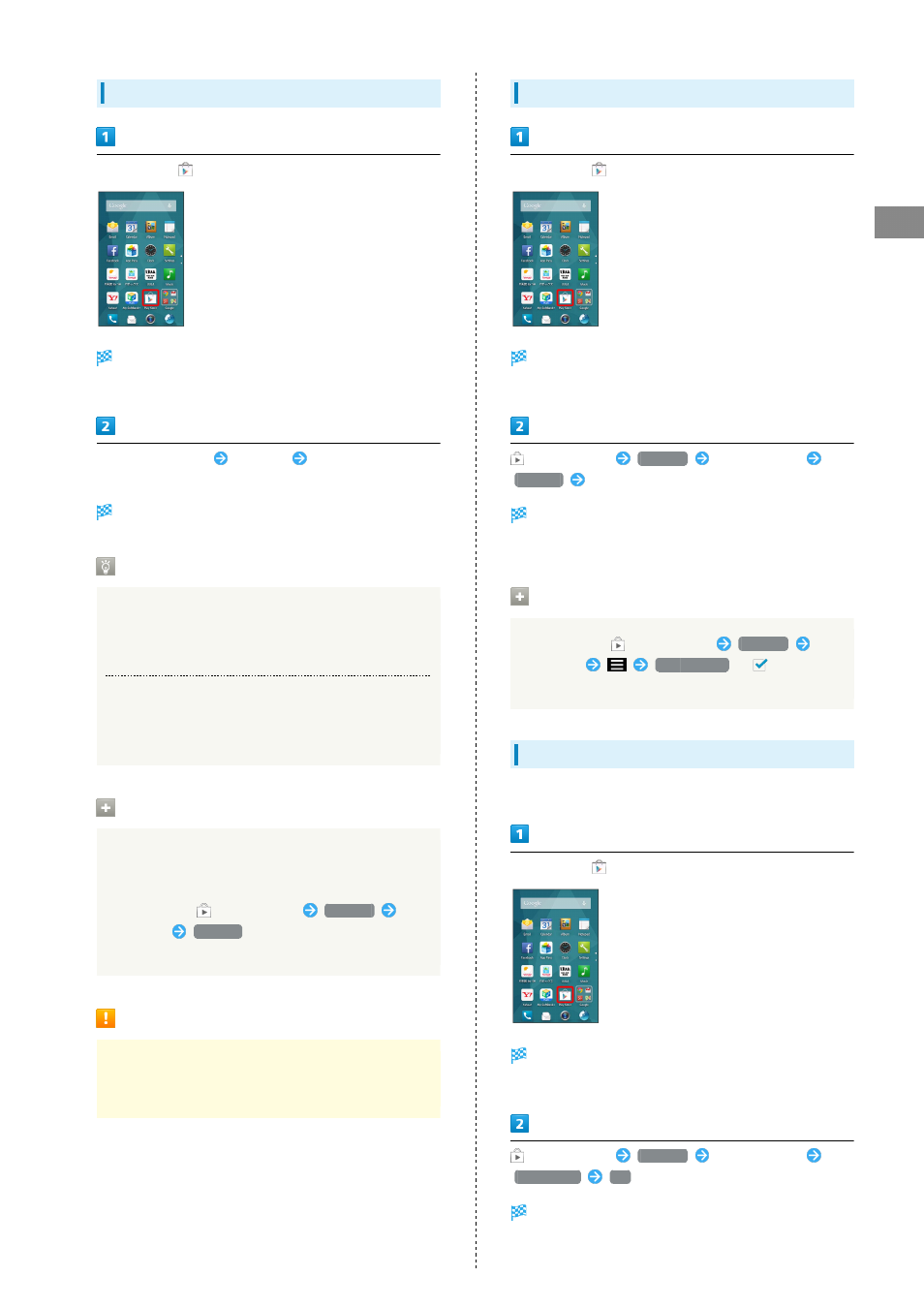
39
Basic Operations
AQUOS CRYSTAL
Purchasing Applications
In app sheet,
(Play Store)
Google Play opens.
・If confirmation appears, follow onscreen prompts.
Tap paid application
Tap price
Follow onscreen
prompts
Application downloads and installs.
Purchased Applications
Payment
Pay once. Re-downloads of uninstalled applications are free
of charge.
Use on Other Android Devices
Install same application on other Android devices under
same Google Account at no added cost.
Refund Requests
Request refunds within designated period. Returned
applications are deleted from handset; no payment is
required. (One refund request per application.)
In Google Play,
on Action Bar
My apps
Tap
application
REFUND
・See "
" for details.
Application Purchase Disclaimer
Purchase applications at your own risk. SoftBank Mobile
Corp. is not responsible for transactions between users and
third party publishers.
Updating Installed Applications
In app sheet,
(Play Store)
Google Play opens.
・If confirmation appears, follow onscreen prompts.
on Action Bar
My apps
Tap application
UPDATE
Follow onscreen prompts
Application downloads and installs.
・If confirmation appears, follow onscreen prompts.
Enabling Automatic Updates
In Google Play,
on Action Bar
My apps
Tap
application
Auto-update
(
)
・Automatic update is not available for some applications.
Uninstalling Applications
Applications installed via Google Play can be uninstalled.
In app sheet,
(Play Store)
Google Play opens.
・If confirmation appears, follow onscreen prompts.
on Action Bar
My apps
Tap application
UNINSTALL
OK
Application uninstalls.
