Troubleshooting, For assistance, Check here first – Sharp AQUOS Crystal User Manual
Page 217
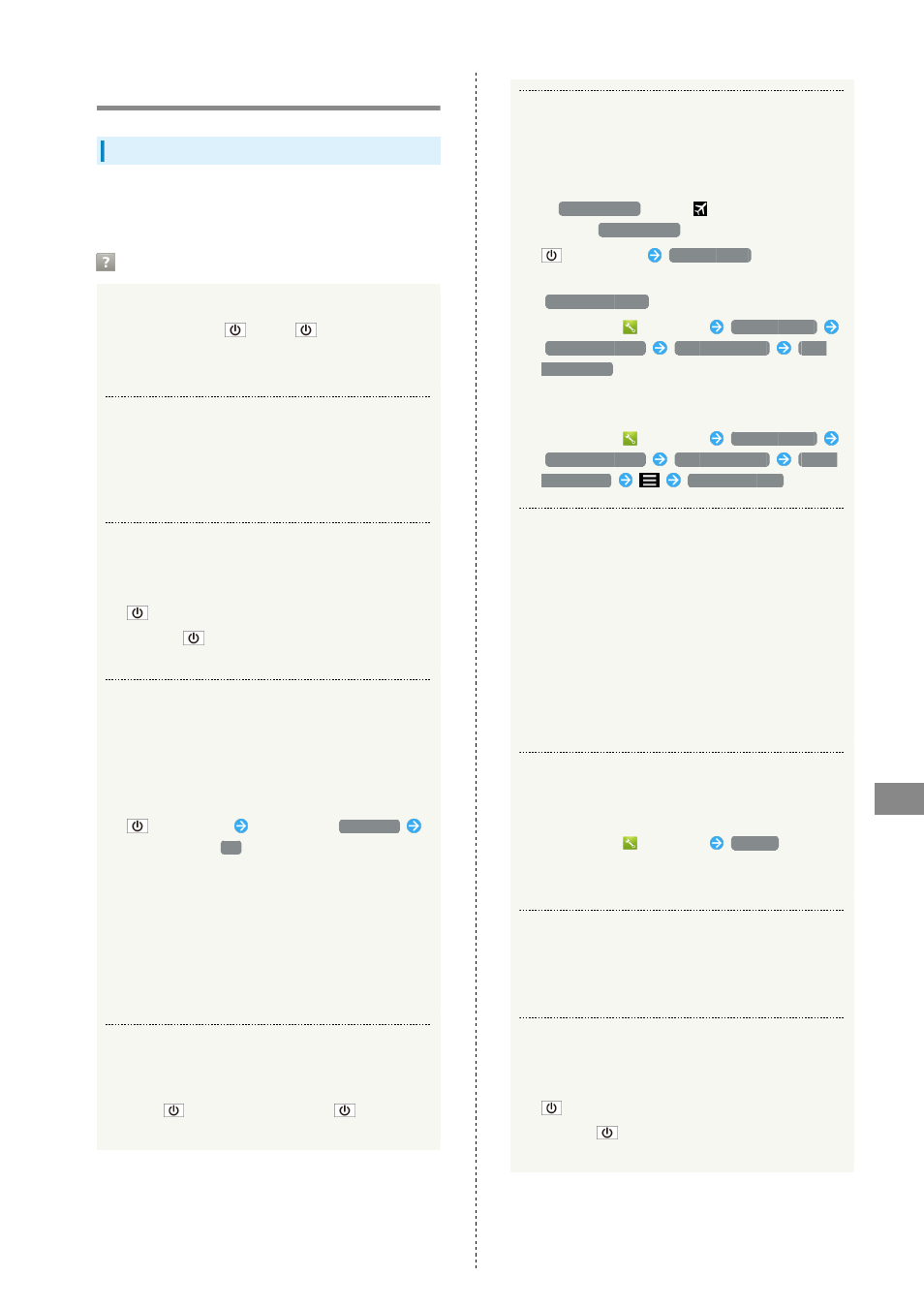
215
For Assistance
AQUOS CRYSTAL
Troubleshooting
Check Here First
If symptoms continue even after checking, contact a nearby
SoftBank Shop or
.
Troubleshooting
Q.
Handset does not power on
A.
Are you Pressing
? Press
until the logo
appears.
A.
Is handset recharged? Recharge handset if not charged.
Q.
Handset suddenly powers off/does not power on
A.
If handset continues to be used while warm, a caution
appears and handset powers off after 3 minutes. Exit
all applications and turn off Display to let handset
cool down.
Q.
Handset freezes/operation is unstable
A.
If handset stops operating or no longer accepts input,
force-shut down handset.
(Long Press for at least 8 seconds)
・Release
once handset vibrates; handset powers
off.
Q.
Operation is unstable after a new application was
installed
A.
The newly installed application may be the cause.
Uninstall the application in Safe mode. See
"
." To power on handset in
Safe mode:
(Long Press)
Touch & Hold
Power off
Check Display,
OK
・After powering on in Safe mode, "Safe Mode" appears
at lower left.
・After restarting in Safe mode, handset can be
powered on as usual.
・Before powering on handset in Safe mode, it is
recommended that you back up important data.
・By powering on handset in Safe mode, added widgets
may be deleted.
Q.
Handset initiates operation without operating
Touchscreen / Handset does not respond after
operating Touchscreen
A.
Press
to turn off screen, Press
again to
turn on screen and then operate handset.
Q.
Cannot use Phone, email, or Internet
A.
Check whether you are where signal is weak or are out
of service area.
A.
Power on handset again.
A.
Is
Airplane mode
set? If
appears in Status Bar,
to cancel
Airplane mode
:
(Long Press)
Airplane mode
A.
Is data communication disabled? To check whether
Data transmission
is enabled:
In app sheet,
(Settings)
Other settings
Network settings
Mobile networks
Data
transmission
A.
Is a disabled access point set? To return to initial
settings:
In app sheet,
(Settings)
Other settings
Network settings
Mobile networks
Access
Point Names
Reset to default
Q.
Battery level goes down quickly
A.
Are you where signal is weak or have been out of
service area for a long period? Calling where signal is
weak or being out of service area uses a lot of battery.
A.
The following shorten handset usage time: frequent
use of Mobile Light, sound-emitting functions/
operations, frequent communication, etc. with an
external device, brightening Display, setting a long
Display-on time. Use Energy saving settings to reduce
unneeded battery consumption. See "
Q.
Cannot install applications
A.
Is there only a little free space on handset or SD Card?
To check free space:
In app sheet,
(Settings)
Storage
A.
Applications not supported by handset cannot be
installed.
Q.
Display suddenly dims
A.
Display dims automatically when handset becomes
warm. Display returns to original brightness once
handset cools down.
Q.
Cannot unlock screen
A.
If handset stops operating or no longer accepts input,
force-shut down handset.
(Long Press for at least 8 seconds)
・Release
once handset vibrates; handset powers
off.
