Using translation functions (english), Using translation functions (english), Using search capture – Sharp AQUOS Crystal User Manual
Page 140: Translation finder/translation capture, Using translation finder
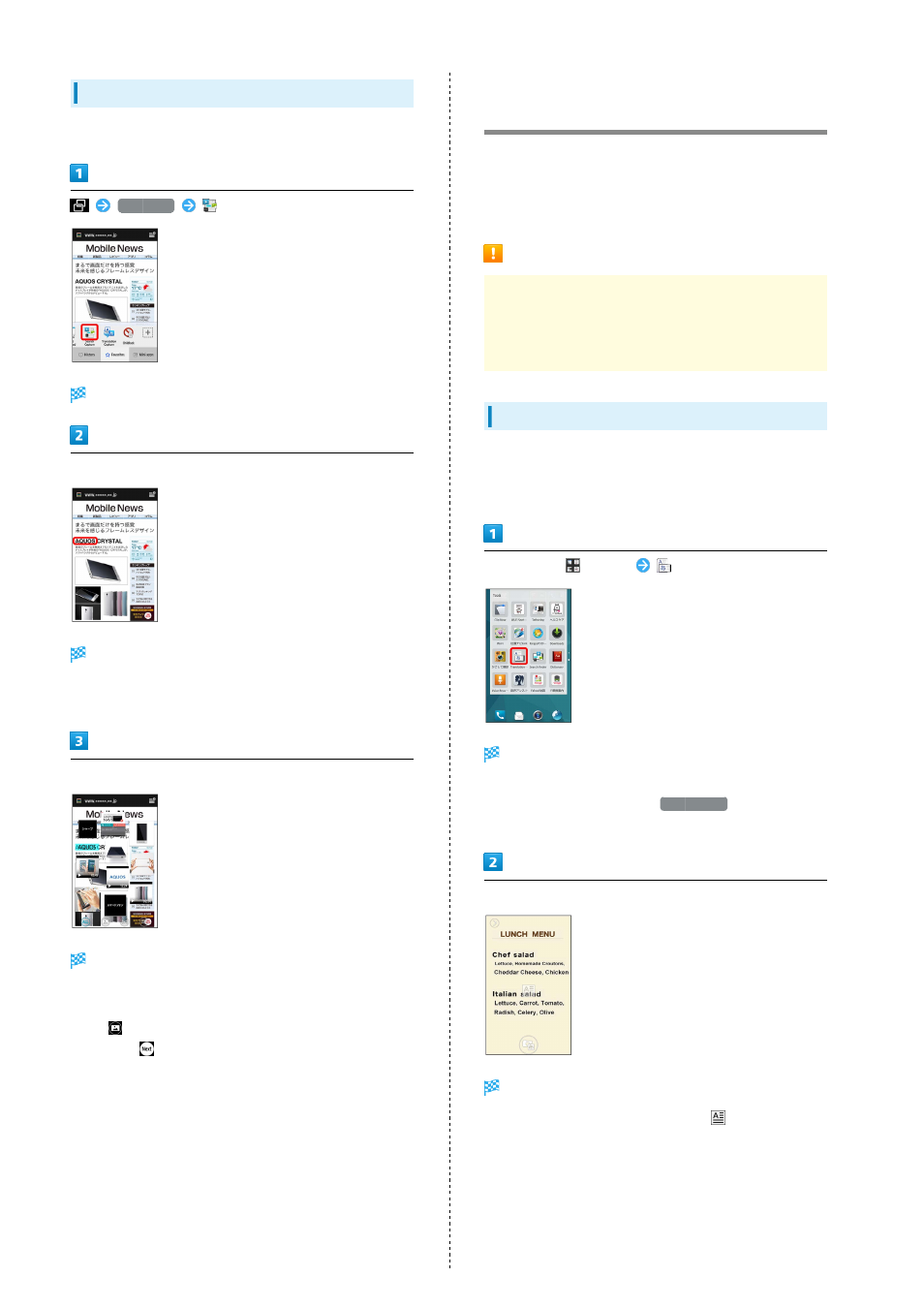
138
Using Search Capture
・Open content to search beforehand.
Favorites
(Search Capture)
Search Capture opens.
Brush finger over words to search
Tiles appear with information relating to the brushed
words.
・Tap light blue area to edit searched words.
Tap tile
Search results appear.
・Tapping image or video search result activates viewing
application.
・Tap
to narrow down search results depending on search
type. Tap
for continuation of search results.
Using Translation Functions
(English)
Use Translation Finder to translate English scanned with
Camera into Japanese in real time. Use Translation Capture
to translate English in webpages or files into Japanese while
shown in Display.
Translation Finder/Translation Capture
Translation is from English into Japanese only.
English text may not be scanned or may not be translated
properly depending on font, background, text color, text
size, layout, etc.
Using Translation Finder
・Two images are captured, an original photo, and a translated
photo.
・Captured photos are saved to SD Card.
In app sheet,
(Tools)
(Translation finder)
Photo Viewfinder (Translation Finder) opens.
・Alternatively, activate the SH Camera application and
change the shooting mode to
Translation
" for details on changing shooting modes.
Aim Camera (External Camera) at English to translate
Japanese translation appears.
・Orient text in the same orientation as
for recognition.
・Make sure entire English to be translated appears in screen.
