Messaging, S! mail initial setup, 82 s! mail initial setup – Sharp AQUOS Crystal User Manual
Page 84
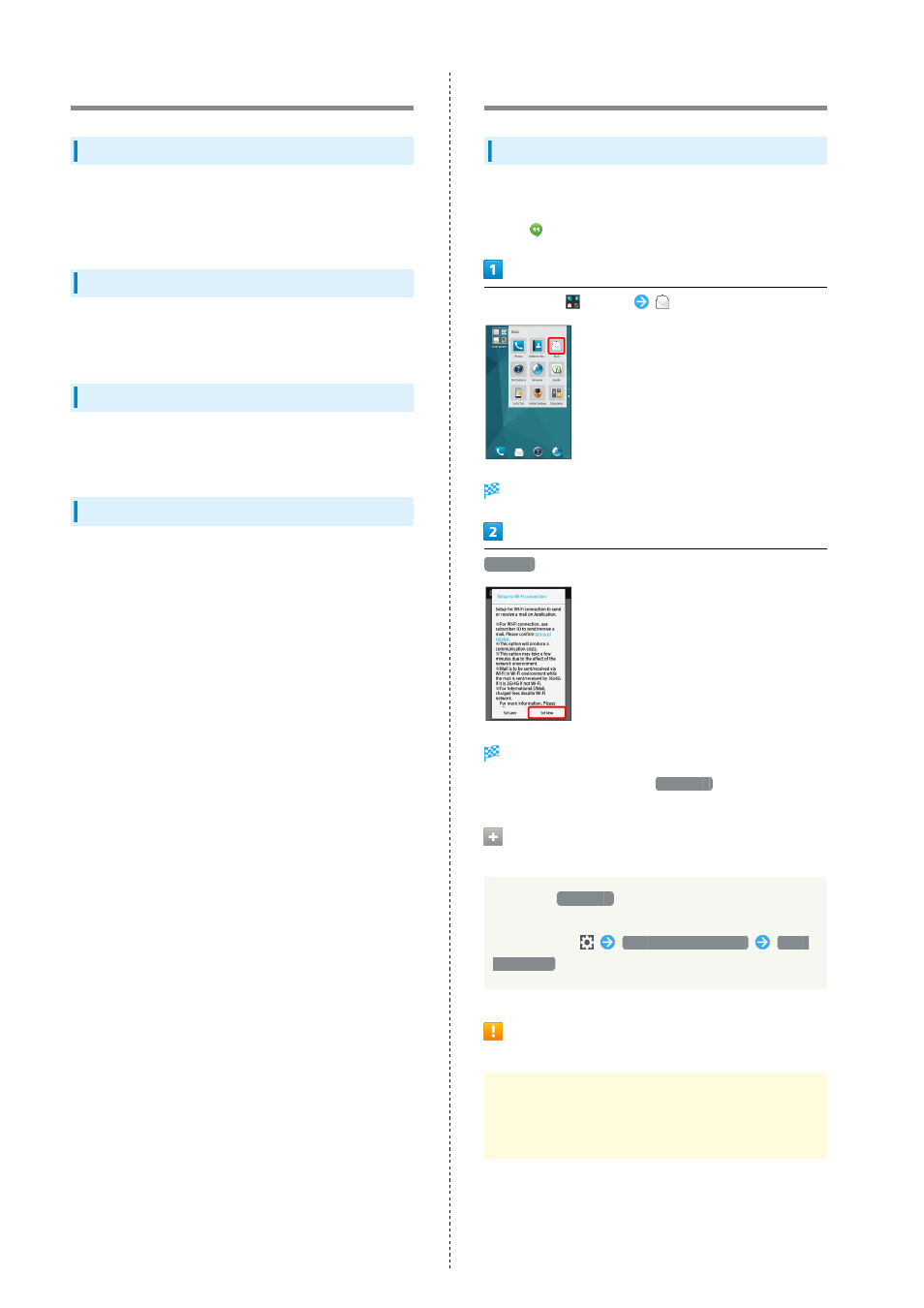
82
Messaging
S! Mail
Exchange messages with S! Mail-compatible SoftBank handsets
and email compatible devices (other mobiles, PCs, etc.) beyond
SMS character entry limit; attach media files.
SMS
Exchange short messages (up to 160 single-byte characters)
using handset numbers as addresses.
Gmail
Gmail is Google's webmail service. Handset automatically syncs
with Gmail.
Use email (POP3/IMAP4) on handset.
・Set up an email account beforehand.
・Sending/receiving email on handset syncs handset and
mail server; sent/received messages (in the POP protocol,
received messages only) are also accessible from PCs.
S! Mail Initial Setup
Setting Up S! Mail Initially
When activating mail for the first time, complete setup to
send/receive S! Mail using Wi-Fi and to import sent/received
SMS by
(Hangouts).
In app sheet,
(Basic)
(Mail)
Setup to Wi-Fi connection window opens.
Set Now
Wi-Fi connection setup is complete and thread list opens.
・To perform setup later, Tap
Set Later
.
Completing Wi-Fi Connection Setup for
S! Mail via Menu Items
If you Tap
Set Later
at initial startup, complete setup
to send/receive S! Mail using Wi-Fi as follows.
In thread list,
Send/Receive Settings
Wi-Fi
Connection
Cautions for Sending/Receiving S! Mail
Using Wi-Fi
International S! Mail Transmission Fees
Transmission fees apply when sending international S! Mail
messages even if Wi-Fi is in use.
