Camera, Troubleshooting, Photo viewfinder layout and functions – Sharp AQUOS Crystal User Manual
Page 119
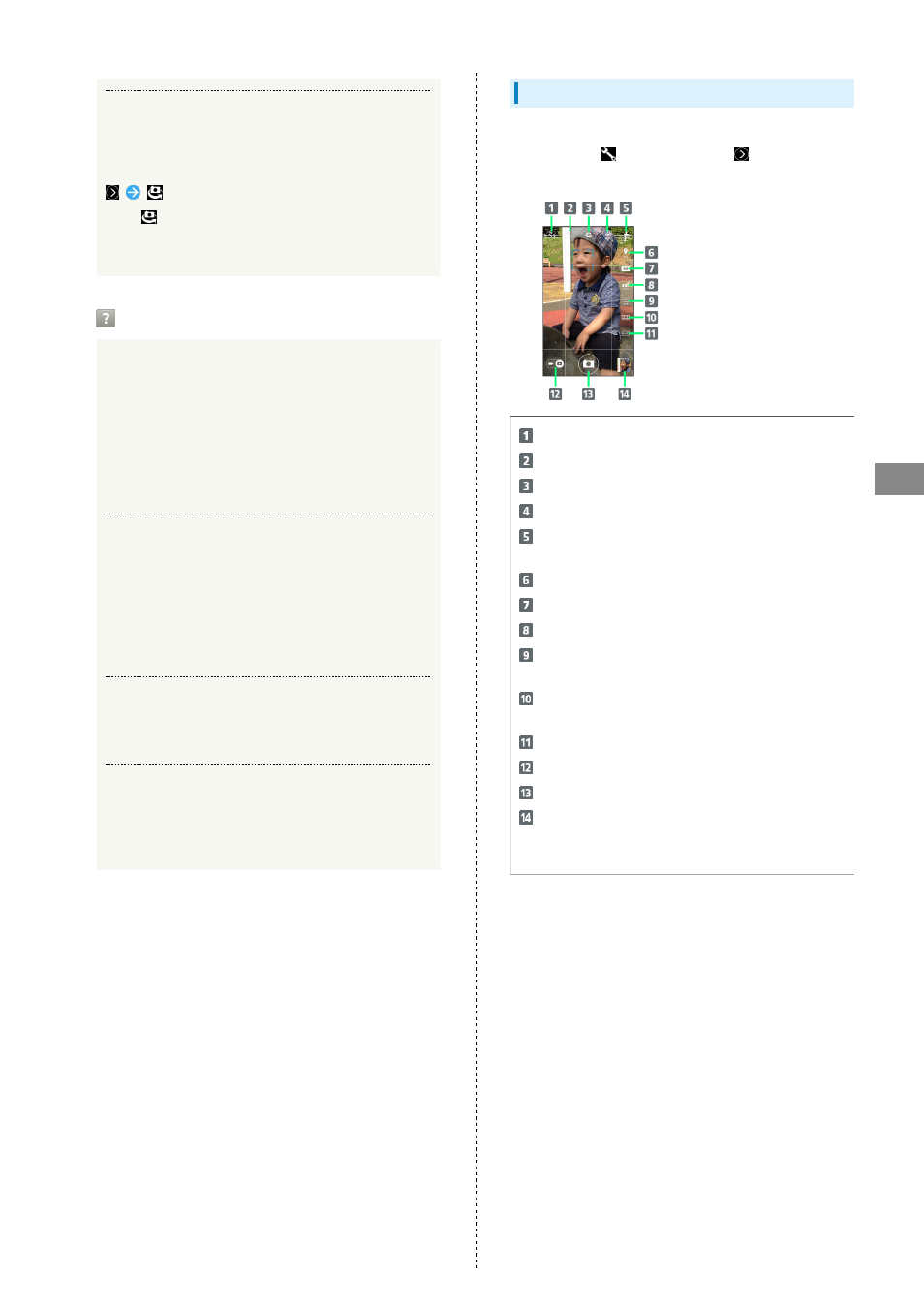
117
Camera
AQUOS CRYSTAL
Using Internal Camera
Use Internal Camera to capture self or others with Lens on
Display side.
・Tap
to toggle Internal/External Camera.
・Some functions/settings are not available for Internal
Camera.
Troubleshooting
Q.
Cannot open Camera/Camera exits suddenly
A.
Camera does not open if battery level is low. Charge
Battery first.
A.
Continuing to use Camera while handset is warm causes
warning to appear, after which Camera saves captured
image data and exits.
A.
Camera exits automatically after a period of inactivity.
Q.
Images are dark/grainy
A.
Is there a strong light near the subject, or a strong
light source in the screen? Avoid letting a strong light
source (the sun, light, etc.) in the screen. Leaving
handset in a warm place for a long time or where
Camera is in direct sunlight for a long time may affect
image quality.
Q.
Cannot focus
A.
Fingerprints, etc. on lens cover prevent Camera from
focusing. Wipe clean with a dry, soft cloth.
Q.
Images captured with Mobile Light appear whitish
A.
A finger or cover near the lens can reflect light from
Mobile Light and cause captured images to appear
whitish.
Photo Viewfinder Layout and Functions
Layout and functions of main indicators are as follows.
If icons such as
are not shown, Tap
in Photo
Viewfinder.
View switch: Simple mode/Detailed mode
Settings: Access various Camera settings
Camera switch: Internal/External Camera
Mobile Light: Settings switch
Mode button: Change to settings optimal for the subject
and shooting conditions
GPS: Set whether to add location information
Size: Change the picture size
NightCatch: Capture dark scenes more brightly
HDR: Reduce whited-out or blacked-out scenes in backlit
or other high-contrast conditions
Framing adviser: Show a grid or guide for composing a
shot according to the scene
Framing adviser mode setting: Switch modes
Camera/Video Camera switch: Tap to capture video
Shutter: Touch & Hold for continuous shooting
Mini-preview
1
: Shortcut to Album, or preview of
immediately captured photo; check, send, or delete
shown photo
1 In Simple mode, no longer appears after a period of
inactivity.
