Google accounts, Making text entry settings, Google account cautions – Sharp AQUOS Crystal User Manual
Page 38: Creating a google account
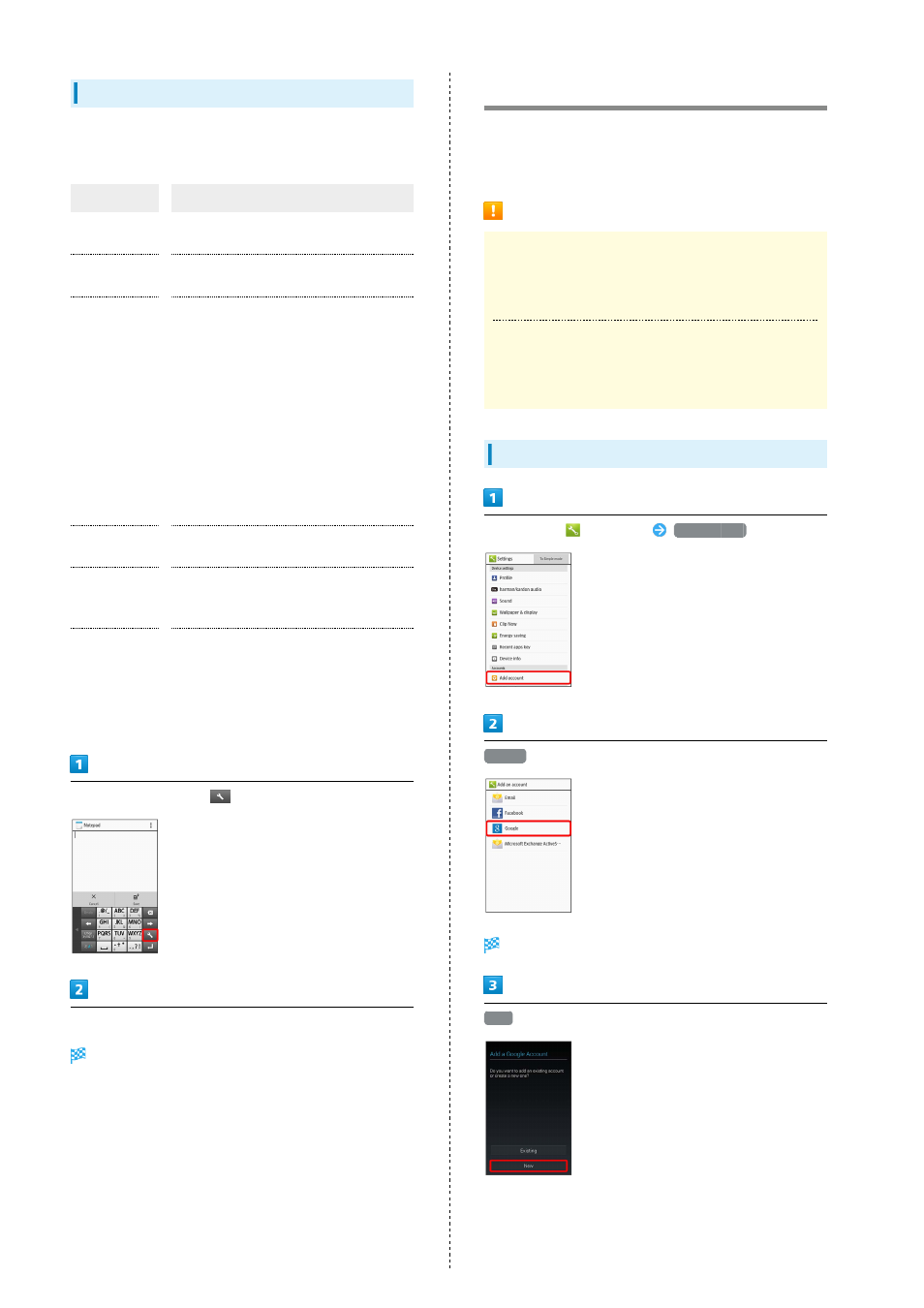
36
Making Text Entry Settings
Make settings for text entry. Settable items are the
following.
Item
Description
Display /
Layout
Set keyboard size and design, and enable/
disable a typing guide.
Input
assistance
Set Flick sensitivity, auto cursor
movement, etc.
Other
settings
・Conversion
Enable/disable conversion methods, use of
an external engine, etc.
・Dictionary
Set saving to/editing of User dictionary,
use of download dictionaries, etc.
・Slide operation
Set action of keyboard when screen is
Flicked.
・Reset
Return all text entry settings, emoticons,
etc. to their state at time of purchase.
Input UI
Switch keyboards (entry user interface).
See "
" for details.
Input mode
Switch entered character types (entry
modes). See "
" for
details.
User
dictionary
(En)
Save to/edit User dictionary (English).
Quote apps
(Mushroom)
Quote and enter text from different
applications.
In a text entry window,
Tap items
Settings are made.
Google Accounts
Create a Google Account to use Google services. A Google
Account is required to fully use some services and
applications/functions.
Google Account Cautions
Google Account Email Address & Password
Do not forget your Google Account email address and
password.
Google Account Operations & User Interface
Operations and user interface are subject to change due to
automatic application updates or other reasons.
Creating a Google Account
In app sheet,
(Settings)
Add account
Add a Google Account appears.
New
