Connectivity, Pairing with other bluetooth, Devices – Sharp AQUOS Crystal User Manual
Page 171: Pairing operations, Connecting paired bluetooth, Accepting connection requests, Disconnecting devices (e.g., handsfree devices)
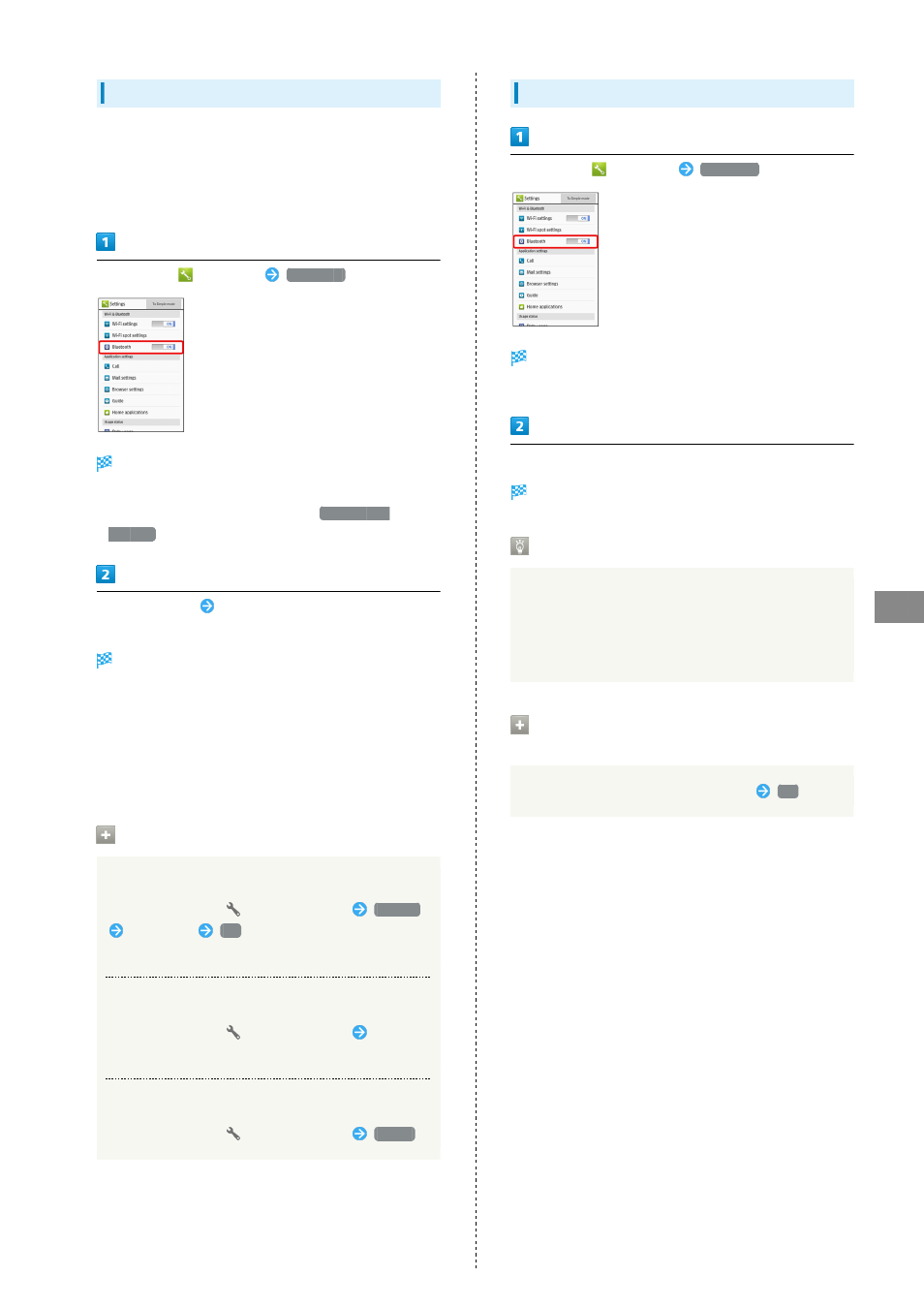
169
Connectivity
AQUOS CRYSTAL
Pairing with Other Bluetooth
®
Devices
Pair nearby Bluetooth
®
devices with handset to transfer files,
for handsfree conversations, or to listen to music.
・Enable Bluetooth
®
on handset and set target devices to be
discoverable first.
In app sheet,
(Settings)
Bluetooth
Bluetooth
®
menu appears; found Bluetooth
®
devices appear
in Available devices field.
・If target device does not appear, Tap
SEARCH FOR
DEVICES
to try searching again.
Tap target device
Follow onscreen prompts for
authentication
Pairing completes; handset connects to some devices (e.g.,
handsfree devices) automatically.
・Authentication procedure varies by device. Passkey entry
may be required.
・Passkey is a 1 to 16-digit alphanumeric code required for
authentication between handset and other devices.
・Paired devices appear in Paired devices field.
Pairing Operations
Renaming Paired Devices
In Bluetooth
®
menu,
for target device
Rename
Enter name
OK
・Renaming may not be possible if a pictogram is used.
Connecting to Bluetooth
®
Devices by Service
In Bluetooth
®
menu,
for target device
Tap item
・Available when handset is paired with compatible devices.
Unpairing Devices
In Bluetooth
®
menu,
for target device
Unpair
Connecting Paired Bluetooth
®
Devices
In app sheet,
(Settings)
Bluetooth
Bluetooth
®
menu opens.
・Paired Bluetooth
®
devices appear in Paired devices field.
Tap target device
Handset connects to the device.
Accepting Connection Requests
Handset automatically accepts connection requests from
paired devices. For unpaired devices, set handset to be
discoverable first; when connection request arrives, follow
onscreen prompts.
・If confirmation appears, follow onscreen prompts.
Disconnecting Devices (e.g., Handsfree
Devices)
In Bluetooth
®
menu, Tap connected device
OK
