Using quick launcher, Handset interface, Setting keys – Sharp AQUOS Crystal User Manual
Page 55: Rearranging, adding or deleting setting keys, Opening quick launcher, Quick launcher/recent applications operations
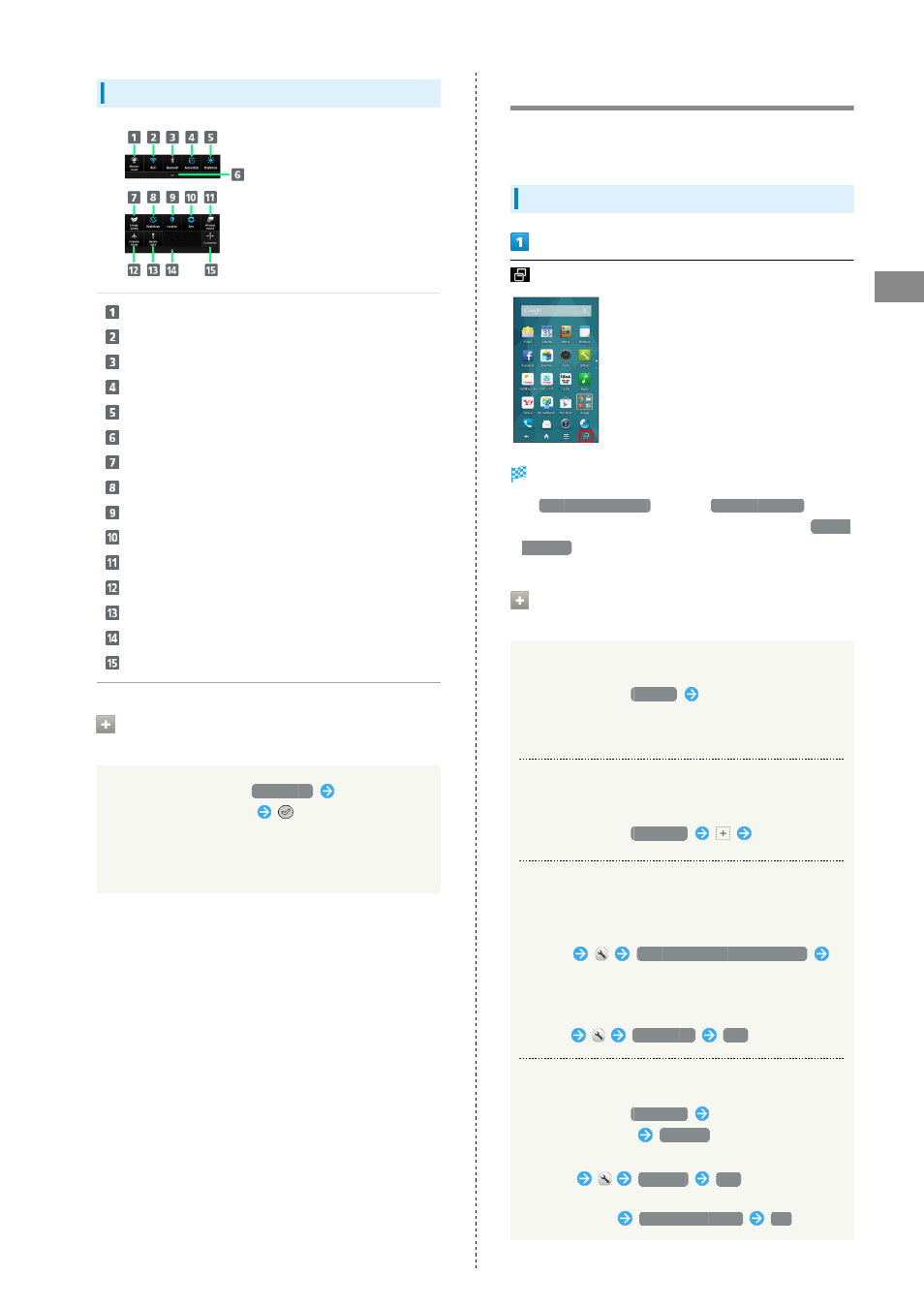
53
Handset Interface
AQUOS CRYSTAL
Setting Keys
Set Manner mode option.
Toggle Wi-Fi on/off.
Toggle Bluetooth
®
on/off.
Enable/disable Auto-rotate screen.
Set Display brightness.
Show second and subsequent lines of Setting keys.
Toggle Energy saving settings on/off.
Set Bright Keep.
Manage use of location information.
Enable/disable account sync.
Open Wireless output menu.
Enable/disable Airplane mode.
Turn on/off Mobile Light.
Hide second and subsequent lines of Setting keys.
Open window for customizing Setting keys.
Rearranging, Adding or Deleting Setting
Keys
In Notifications Window,
Customize
Drag icon to
rearrange, add or delete it
on Action Bar
・To delete, Drag icon to unused key area (right above
Navigation Bar). To add, Drag icon from unused key area
to target location.
Using Quick Launcher
Activate recently used applications as well as assigned
applications, mini-applications and mini-widgets.
Opening Quick Launcher
Quick Launcher opens.
・If
Recent applications
is set in
Recent apps key
, recent
applications window appears instead. For details on
Recent
apps key
Quick Launcher/Recent Applications
Operations
Deleting Single Usage History Item
In Quick Launcher,
History
Flick item down
・In recent applications window, Flick item left/right.
・Corresponding application exits if running.
Adding Applications, Shortcuts, Etc. to Quick
Launcher's Favorites
In Quick Launcher,
Favorites
Select item
Changing Applications, Shortcuts, Etc. in
Recent Applications Window
In recent applications window, Touch & Hold application/
shortcut
Select Application or Shortcut
Select item
・To reset applications/shortcuts, Touch & Hold
application/shortcut in recent applications
window
To default
Yes
.
Deleting Applications and Shortcuts
In Quick Launcher,
Favorites
Touch & Hold
application/shortcut
Peel off
・In recent applications window, Touch & Hold application/
shortcut
Peel off
Yes
.
・Some applications can be uninstalled as follows; Touch &
Hold application
Delete application
OK
.
