Handset settings, Lock & security cautions – Sharp AQUOS Crystal User Manual
Page 207
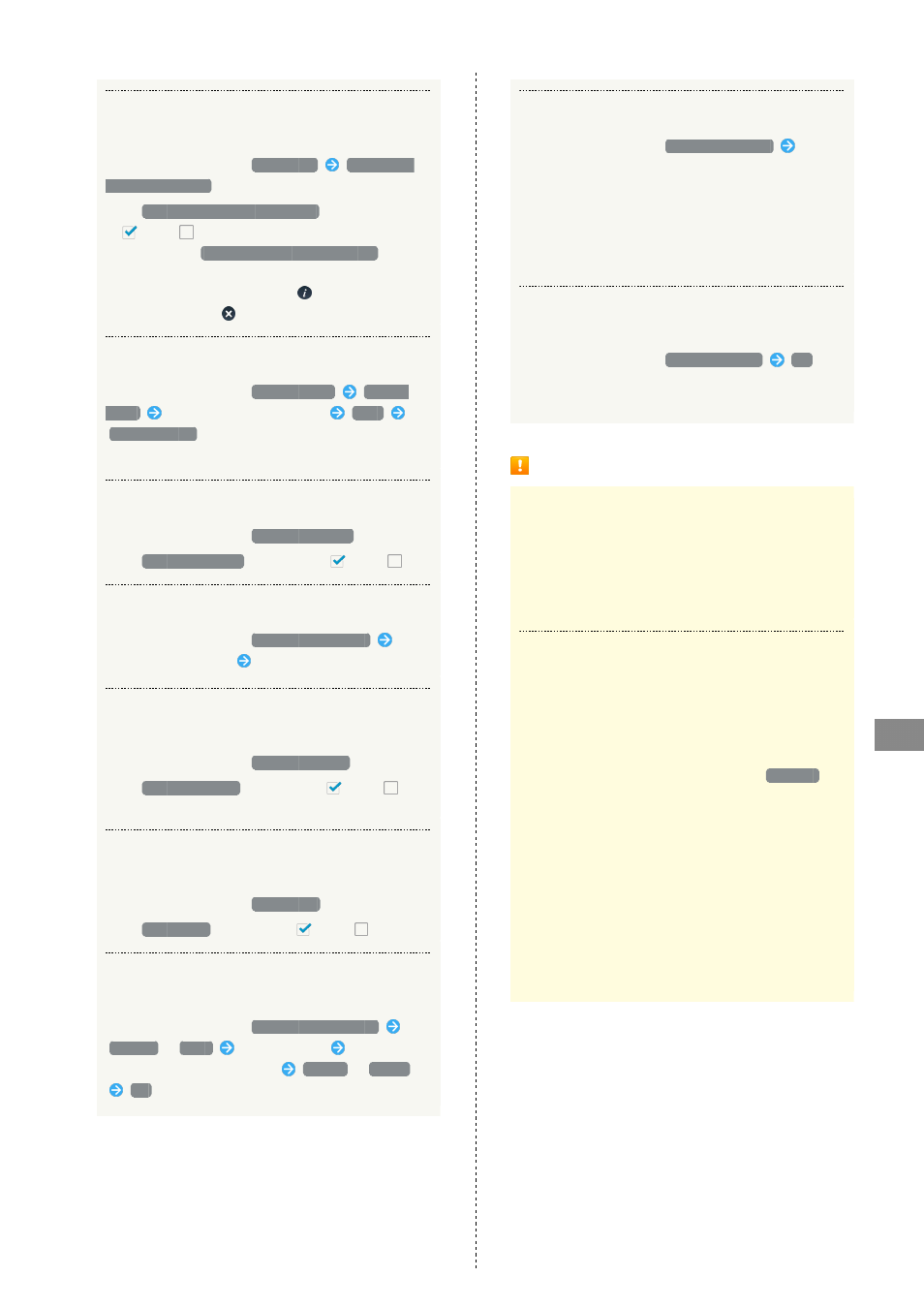
205
Handset Settings
AQUOS CRYSTAL
Set Whether to Show Owner Information in
Welcome Sheet (Lock Screen)
In Lock & Security menu,
Owner info
Show owner
info on lock screen
・Tap
Show owner info on lock screen
to toggle on
(
)/off (
).
・After enabling
Show owner info on lock screen
, enter
owner information.
・To show owner information, Tap
in Welcome sheet
(lock screen). (Tap
to hide it.)
Encrypt Handset
In Lock & Security menu,
Encrypt phone
Encrypt
phone
Enter lock number/password
Next
Encrypt phone
・Set lock number/password to unlock screen beforehand.
Set Whether to Show Passwords when Entering
In Lock & Security menu,
Visible passwords
・Tap
Visible passwords
to toggle on (
)/off (
).
Enable Device Administration Functions
In Lock & Security menu,
Device administrator
Tap
administrator function
Follow onscreen prompts
Enable/Disable Installation of Non-Google Play
Applications
In Lock & Security menu,
Unknown sources
・Tap
Unknown sources
to toggle on (
)/off (
).
・If confirmation appears, follow onscreen prompts.
Set Whether Alert Appears and Installation is
Prohibited for Harmful Applications
In Lock & Security menu,
Verify apps
・Tap
Verify apps
to toggle on (
)/off (
).
Enable/Disable Access by Applications to
Secure Certificates and Other Credentials
In Lock & Security menu,
Use secure credentials
SYSTEM
/
USER
Tap certificate
Flick screen
to show bottom of certificate
Disable
/
Enable
OK
Install Encrypted Credentials
In Lock & Security menu,
Install certificates
Follow
onscreen prompts
・Set pattern/lock number/password for unlocking screen
beforehand.
・Authentication information may be required when
setting a Wi-Fi network. How to obtain authentication
information depends on issuer.
Delete All Credentials and Reset Credentials
Storage Password
In Lock & Security menu,
Clear credentials
OK
・By erasing credentials storage, all VPN settings are also
erased.
Lock & Security Cautions
Screen Lock Caution
Do not forget pattern, Lock No. passcode or password set
for canceling Screen lock (write it down if necessary). If
you forget it, visit the nearest SoftBank Shop for recovery
procedure. Note that your files and settings will be lost
during the recovery process.
Cautions for Handset Encryption
Handset files can be encrypted with Encrypt phone.
・After performing Encrypt phone, storage decryption
password entry window appears each time handset is
powered on. Enter Lock No. passcode or password set in
Screen lock.
・To disable encryption of handset, perform
Reset all
.
・Charge handset adequately beforehand, and charge
handset during the encryption process.
・If Encrypt phone is interrupted, all handset files will be
deleted.
・Emergency calls cannot be placed in storage decryption
password entry window.
・If incorrect Lock No. passcode or password is entered 10
times and 20 times consecutively in storage decryption
password entry window, input will be disabled for 30
seconds. Note that handset will be initialized after 30
consecutive failures.
