Applications, Handset & display orientation, Capturing screenshots – Sharp AQUOS Crystal User Manual
Page 26: Activating applications, Exiting applications
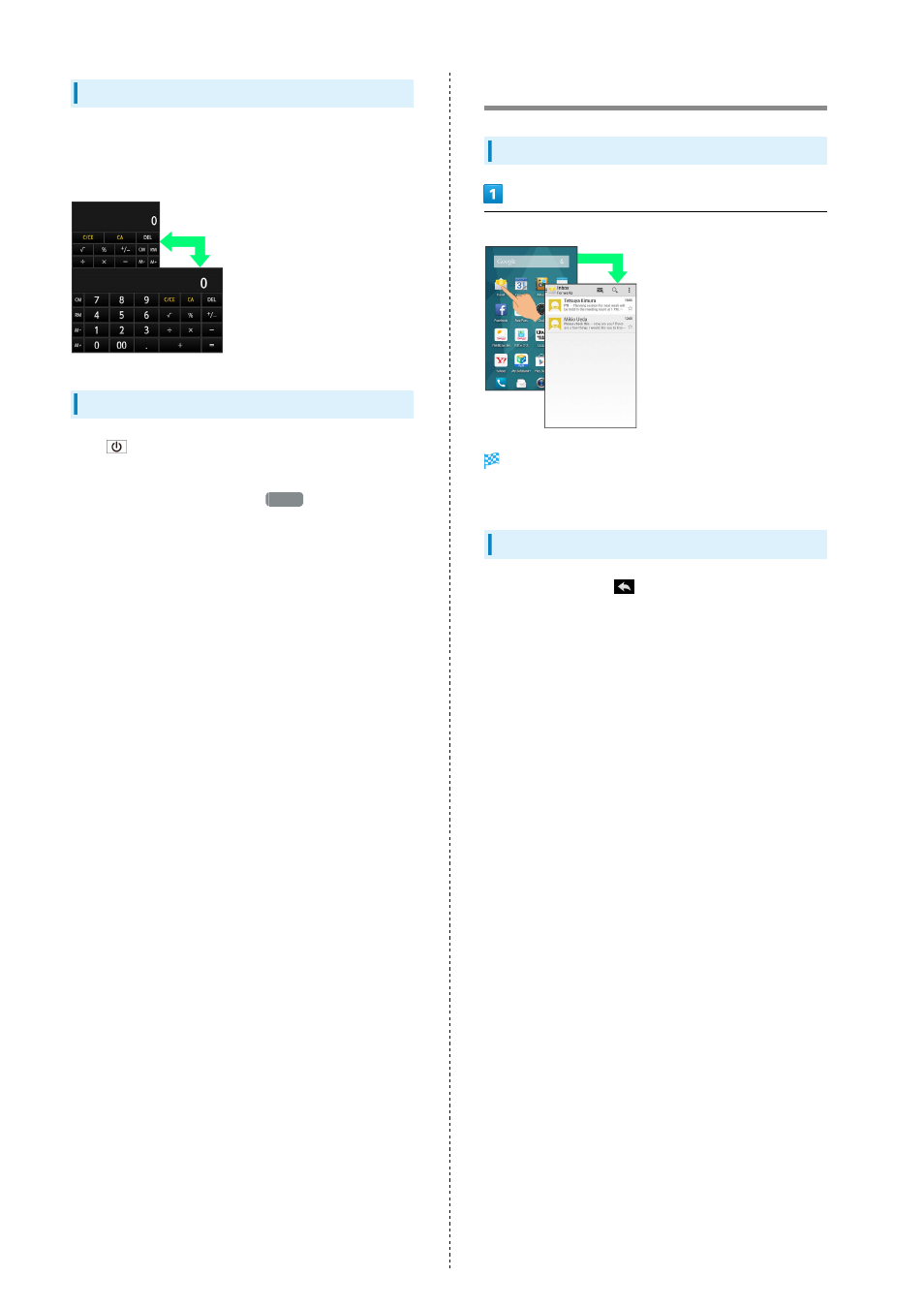
24
Handset & Display Orientation
Rotate handset 90 degrees; Display orientation changes
accordingly.
・Display orientation may not change in some windows.
Capturing Screenshots
Press
and Volume Down Key at the same time to capture
a screenshot of the current screen.
・Open captured screenshots from
Photo
in Contents
Manager or other locations.
・Alternatively, use Clip Now and slide your finger along the
top edge of Display to capture a screenshot. See "
Applications
Activating Applications
In app sheet, Tap application
Application activates.
・If confirmation appears, follow onscreen prompts.
Exiting Applications
In any application, Tap
repeatedly until Feel UX Home
returns. (Some applications may remain active.)
