Saving business cards to address book, Barcode reader operations, Troubleshooting – Sharp AQUOS Crystal User Manual
Page 130: Card reader cautions, Using card reader
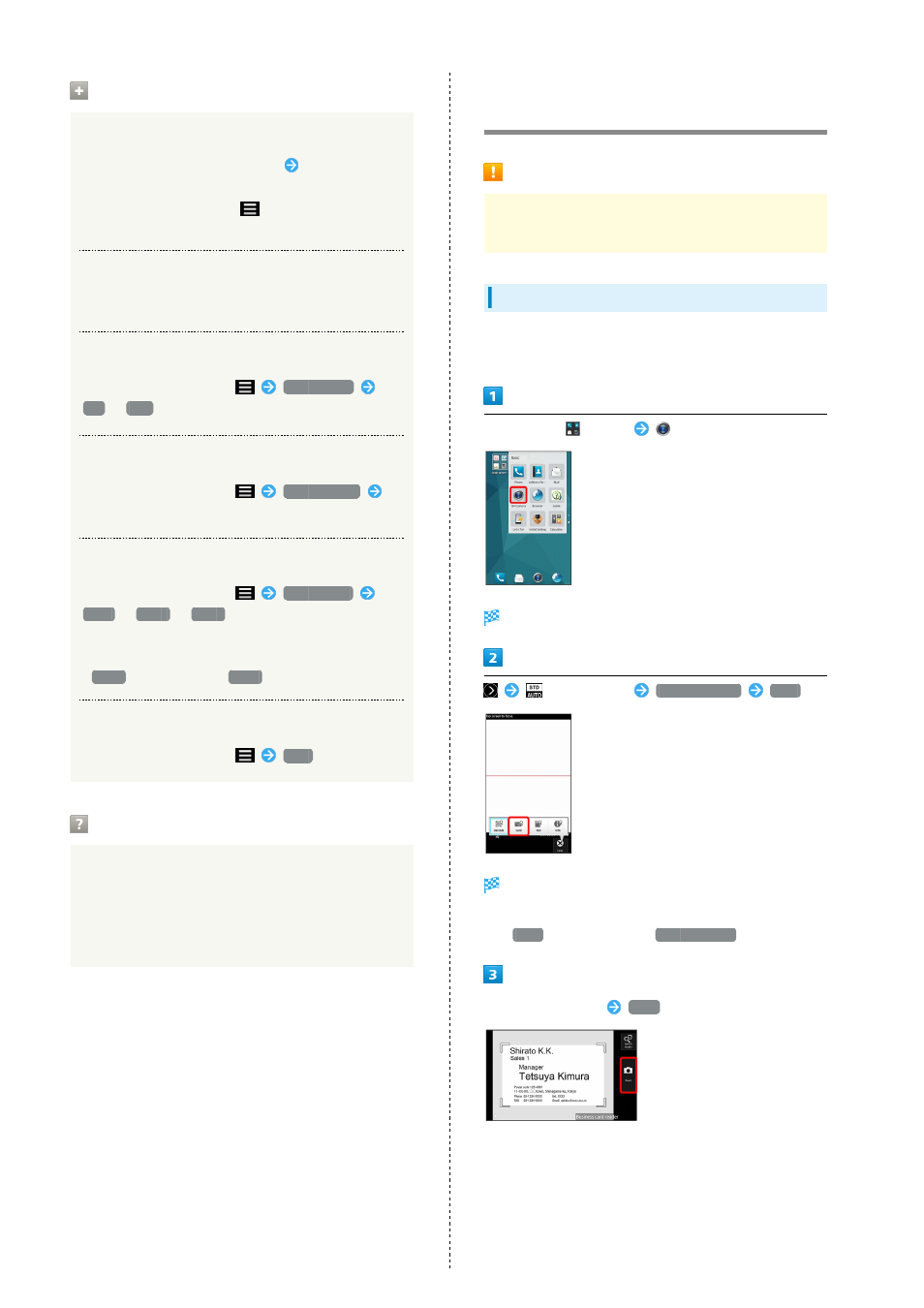
128
Barcode Reader Operations
Using the Scan Result
In scan result window, Tap URL, etc.
Operation in each
window
・In scan result window, Tap
to save as scan data or
save to Notepad.
Adjusting Brightness
Drag Barcode Reader window up/down
Using Mobile Light
In Barcode Reader window,
Mobile light
ON
/
OFF
Viewing Previously Saved Scan Data
In Barcode Reader window,
Confirm data
Tap data
Preventing Flickering
In Barcode Reader window,
Anti-flicker
Auto
/
50Hz
/
60Hz
・Set according to your region if flickering appears when
scanning under fluorescent lighting (Eastern Japan:
50Hz
, Western Japan:
60Hz
).
Viewing Help
In Barcode Reader window,
Help
Troubleshooting
Q.
Cannot open Barcode Reader/Barcode Reader exits
suddenly
A.
Barcode Reader does not open if battery level is low.
Barcode Reader exits automatically after a period of
inactivity.
Saving Business Cards to Address
Book
Card Reader Cautions
Card may not be scanned properly depending on design,
color, text size, etc.
Using Card Reader
Scan business cards (Japanese/alphanumeric) to save to
Address Book.
In app sheet,
(Basic)
(SH Camera)
Photo Viewfinder opens.
(mode button)
Camera Reader
Card
Card Reader opens.
・If confirmation appears, follow onscreen prompts.
・If
Card
is not shown, Tap
Switch reader
.
Center card in screen
Read
・Make sure entire card appears in screen (both lengthwise
and widthwise cards okay).
