Scanning text, Text reader cautions, Using text reader – Sharp AQUOS Crystal User Manual
Page 132: Text reader operations
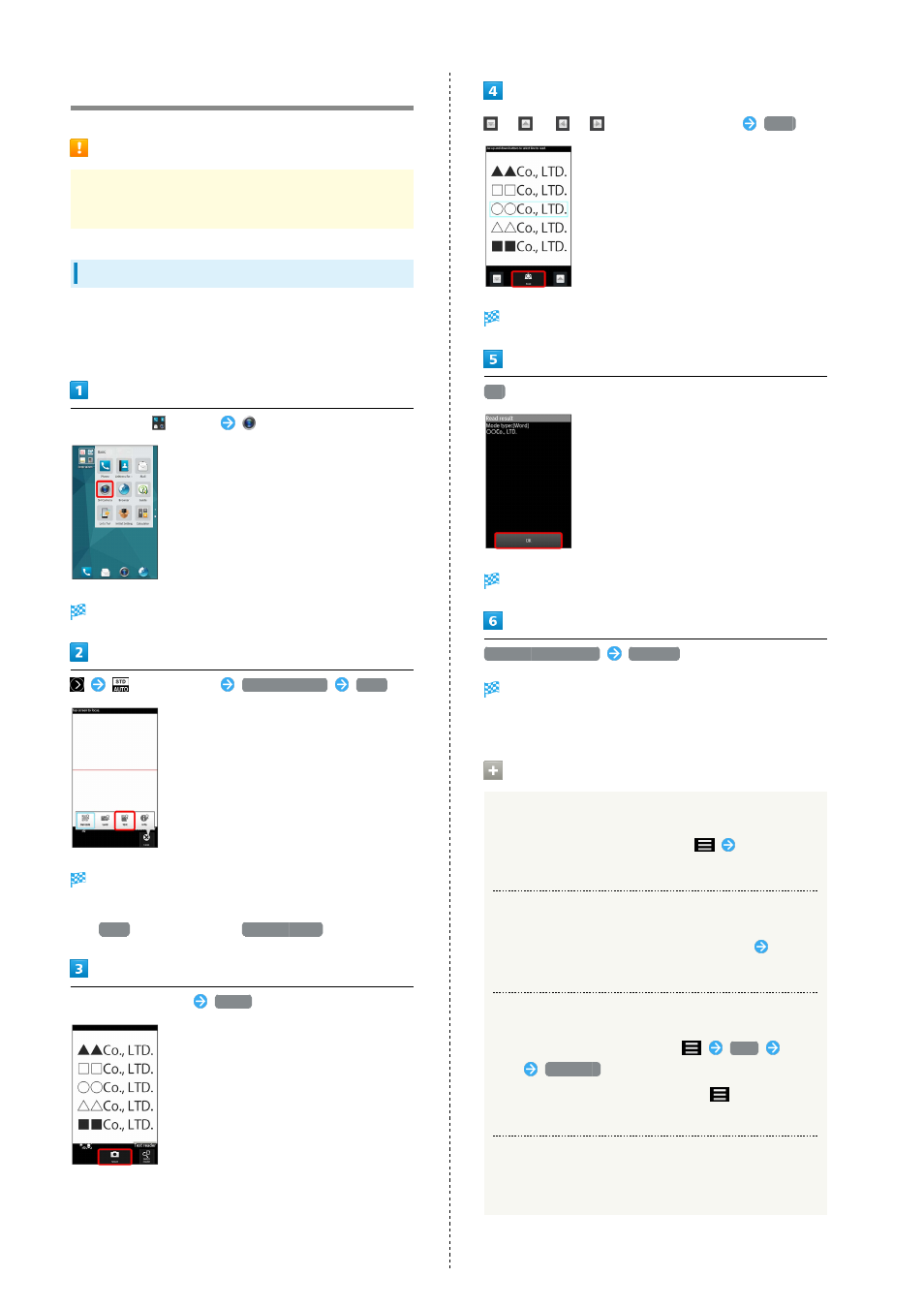
130
Scanning Text
Text Reader Cautions
Text may not be scanned properly depending on text
design, color, size, etc.
Using Text Reader
Scan text information (Japanese/alphanumeric) to save to
Notepad or create email. Scanning words to save to Notepad is
described here.
In app sheet,
(Basic)
(SH Camera)
Photo Viewfinder opens.
(mode button)
Camera Reader
Text
Text Reader opens.
・If confirmation appears, follow onscreen prompts.
・If
Text
is not shown, Tap
Switch reader
.
Center text in screen
Shoot
/
(
/
) to select line to scan
Read
Scan result (mode type) window opens.
OK
Scan result (register) window opens.
Register to Notepad
Register
Text is saved to Notepad.
・If confirmation appears, follow onscreen prompts.
Text Reader Operations
Changing Type of Scan Text
In scan result (mode type) window,
Tap mode
type
Using Scan Results Other than Words
In scan result (register) window, Tap URL, etc.
Operation in each window
Editing Scan Results
In scan result (register) window,
Edit
Edit
text
Complete
・In scan result (register) window, Tap
to continue
scanning text or look text up in a dictionary.
Adjusting Brightness
Drag Text Reader window up/down
