Using world clock, Alarm settings, Operation at set alarm time – Sharp AQUOS Crystal User Manual
Page 148: Adding cities, World clock operations
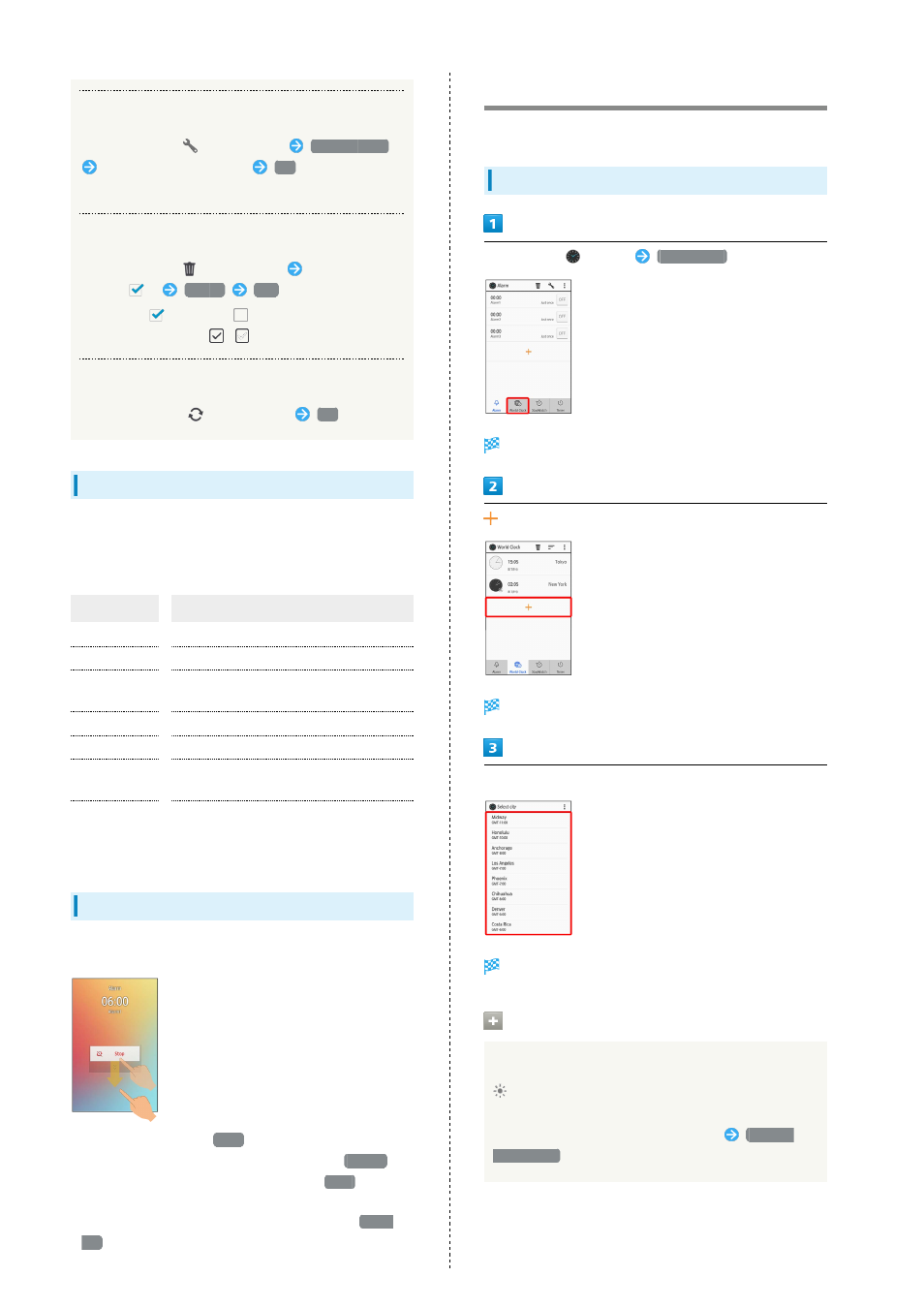
146
Setting the Sound of an Alarm
In Alarm window,
on Action Bar
Alarm volume
Drag bar to adjust volume
OK
・Release finger from bar to sound alarm at set volume
Deleting Alarms
In Alarm window,
on Action Bar
Tap alarm to
delete (
)
Delete
Yes
・To select (
)/unselect (
) all alarms, in window for
selecting alarms, Tap
/
on Action Bar.
Initializing Alarm Settings
In Alarm settings,
on Action Bar
OK
Alarm Settings
Tap and set the following items in Alarm settings.
・After Tapping an item, further settings may be required.
Follow onscreen prompts.
Item
Description
Time
Set time for alarm.
Name
Change alarm name.
Repeat
Set alarm to sound every given day of the
week, etc.
Alarm sound
Change alarm sound.
Vibration
Set whether handset vibrates with alarm.
Snooze
Set alarm to sound again a short time
later after alarm is stopped.
more
Change interval between snooze alarms,
number of times for snooze alarm to
sound, etc.
Operation at Set Alarm Time
At the set alarm time, handset sounds alarm and vibrates.
・To stop an alarm, Drag
Stop
down.
・If an alarm with a snooze setting sounds, Drag
Snooze
down to snooze (pause the alarm), or Drag
Stop
down to
stop the alarm.
・To cancel snoozing while an alarm is paused, Drag
Alarm
off
down.
Using World Clock
View clocks for cities around the world.
Adding Cities
In app sheet,
(Clock)
World Clock
World clock window opens.
Selection window for cites opens.
Tap city
City is added.
World Clock Operations
Setting Daylight Saving Time
appears for cities with a Daylight Saving Time setting.
To change setting:
In world clock window, Touch & Hold city
Daylight
Saving Time
