Google play, Signing in to a google account, Google play cautions – Sharp AQUOS Crystal User Manual
Page 40: Installing free applications
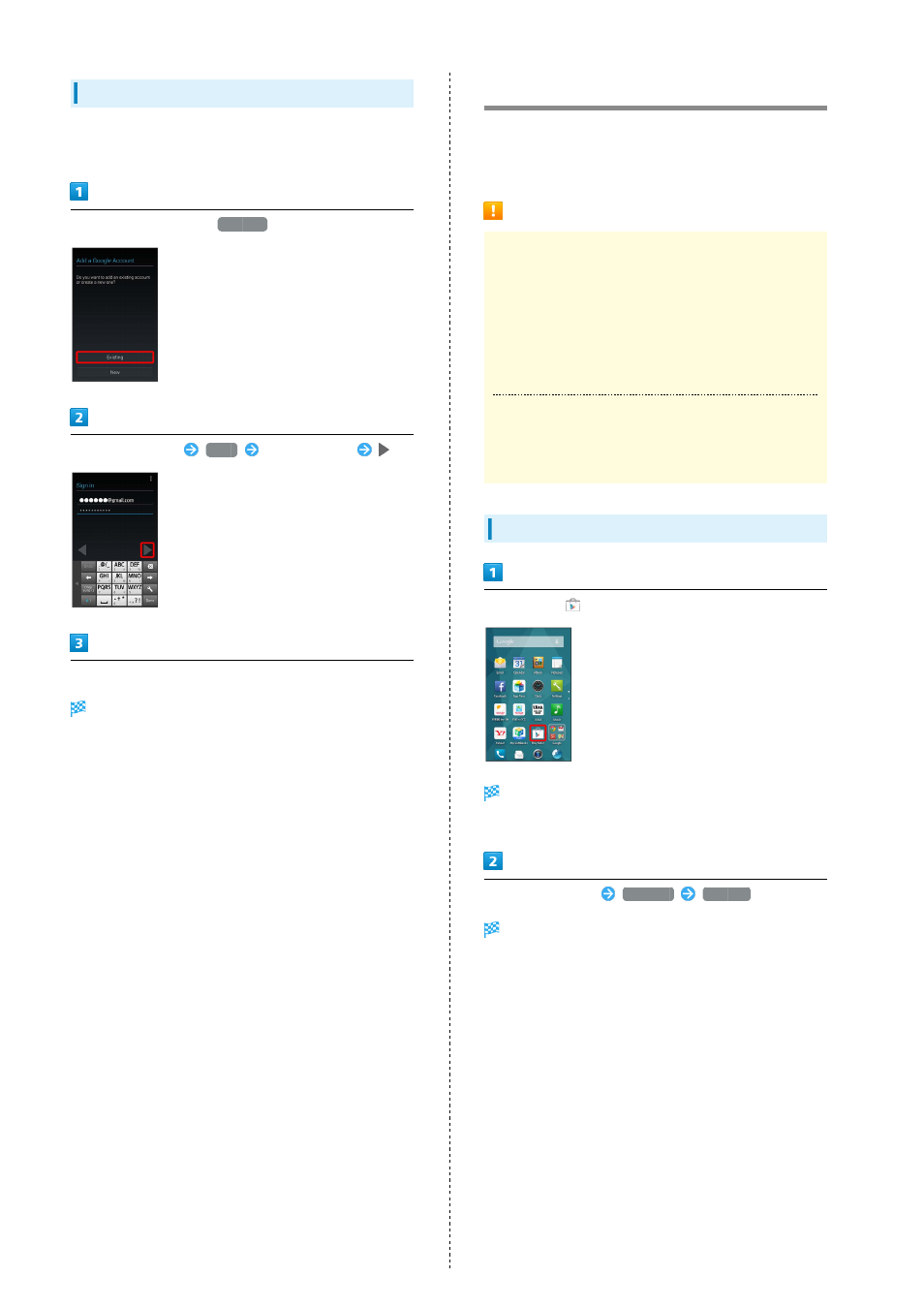
38
Signing in to a Google Account
If an application requires a Google Account, Add a Google
Account appears. Sign in to use the application.
In Add a Google Account,
Existing
Enter email address
Next
Enter password
Follow onscreen prompts
You are signed in to your Google Account.
Google Play
Download free and paid applications via Google Play.
Downloaded applications can be updated manually or
automatically. Sign in to a Google Account beforehand.
Google Play Cautions
Application Installation Disclaimer
Download and install applications on this handset via
Google Play (developed by Google Inc.) at your own
risk. SoftBank Mobile Corp. is not responsible for user
installed application content (quality, reliability, legality,
appropriateness, accuracy, etc.) or malfunctions installed
applications may cause (due to viruses, etc.).
Google Play Operations & User Interface
Operations and user interface are subject to change due to
automatic application updates or other reasons.
Installing Free Applications
In app sheet,
(Play Store)
Google Play opens.
・If confirmation appears, follow onscreen prompts.
Tap free application
INSTALL
ACCEPT
Application downloads and installs.
