Viewing & managing photos/videos (album), Viewing & managing photos/videos (album), Viewing & managing photos/ videos (album) – Sharp AQUOS Crystal User Manual
Page 122: Viewing photos/videos, Operations when viewing photos/videos, Troubleshooting
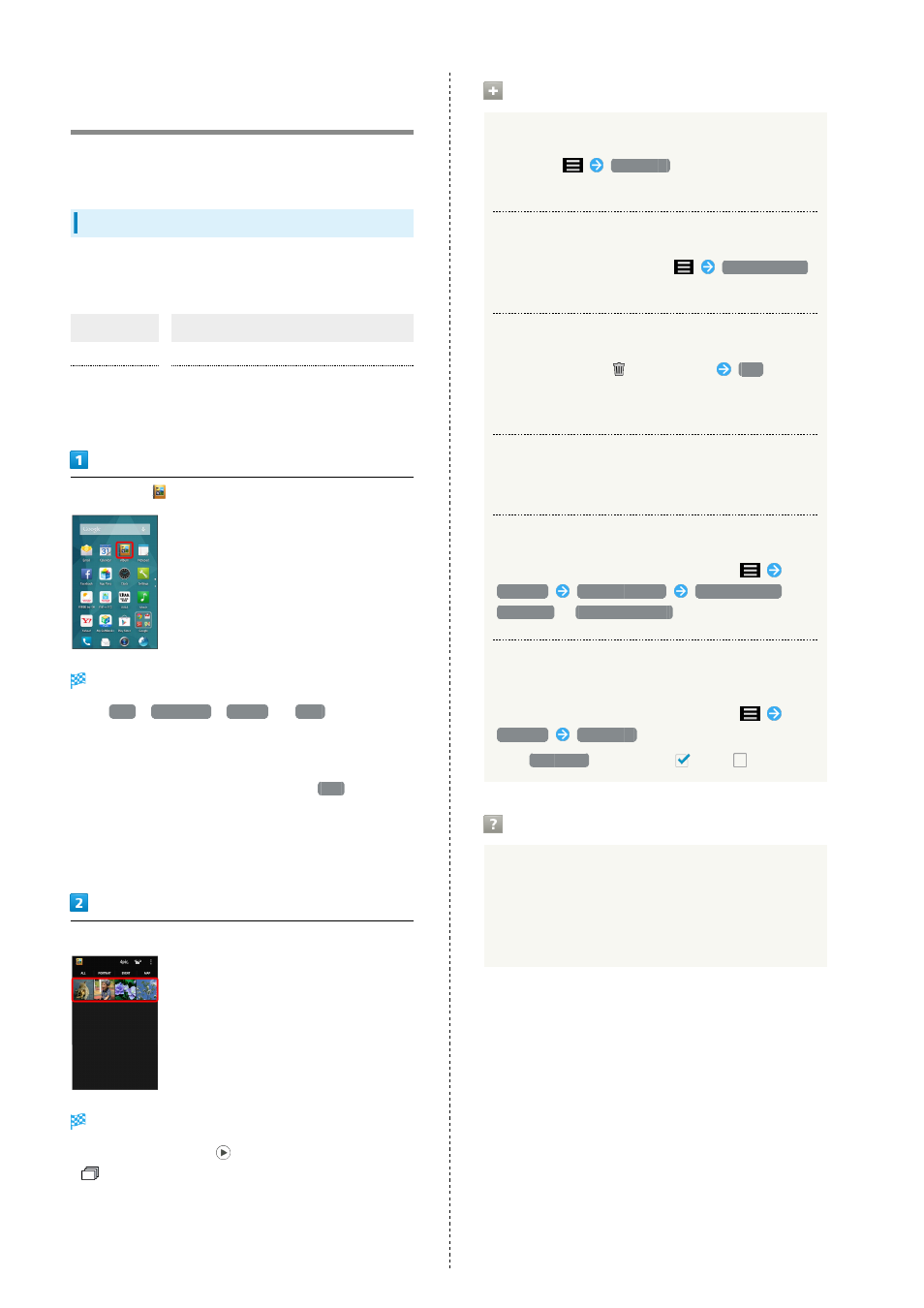
120
Viewing & Managing Photos/
Videos (Album)
Photos/videos shot on handset and downloaded images are
sorted into PORTRAIT, EVENT and MAP tabs.
Viewing Photos/Videos
View photos and videos saved to SD Card. The following
formats are supported.
Image
File format
Photo
JPEG, PNG, GIF, BMP, WBMP, WebP
Video
3GPP, 3GPP2, MP4, WMV (WMDRM not
supported), ASF (WMDRM not supported),
WebM, Matroska, MPEG2-TS
In app sheet,
(Album)
File list opens.
・Tap
ALL
,
PORTRAIT
,
EVENT
or
MAP
to open files
by category.
・Flick left/right in file list or folder list to toggle
categories.
・When activating Album for the first time,
ALL
file list
appears. Album activates in the last-used state thereafter
(file list or folder list appears).
・Flick up/down for hidden files.
・If confirmation appears, follow onscreen prompts.
Tap photo/video
Photo/video opens (file view window).
・For video playback, Tap
, then follow onscreen prompts.
・
appears for photos captured with continuous shooting.
Tap photo to open captured photos as index.
Operations when Viewing Photos/Videos
Using Slideshow
In file list,
Slideshow
・To stop slideshow, Tap image.
Saving Images
In file list or file view window,
Register image
・Follow onscreen prompts.
Deleting Images
In file view window,
on Action Bar
Yes
・If Action Bar and Navigation Bar are hidden, Tap Display
first.
Zooming In/Out on Photos/Videos
In file view window, Tap image twice or pinch/spread
Switching Views in File List
In file list, folder list, or file view window,
Settings
Thumbnail view
Multi-tile view
/
Grid view
/
Grid (large) view
Setting Whether to Show Images More Clearly
when Display Is Bright
In file list, folder list, or file view window,
Settings
Sharpness
・Tap
Sharpness
to toggle on (
)/off (
).
Troubleshooting
Q.
Cannot open photos or videos
A.
The database may be disabled. Connect handset to a PC
using Micro USB Cable, and delete the DATABASE folder
in ¥PRIVATE¥SHARP¥PM on SD Card before opening
photos or videos.
