Handset & hardware care, Usim/sd card slot, Touchscreen – Sharp AQUOS Crystal User Manual
Page 230: Self check, Headphones
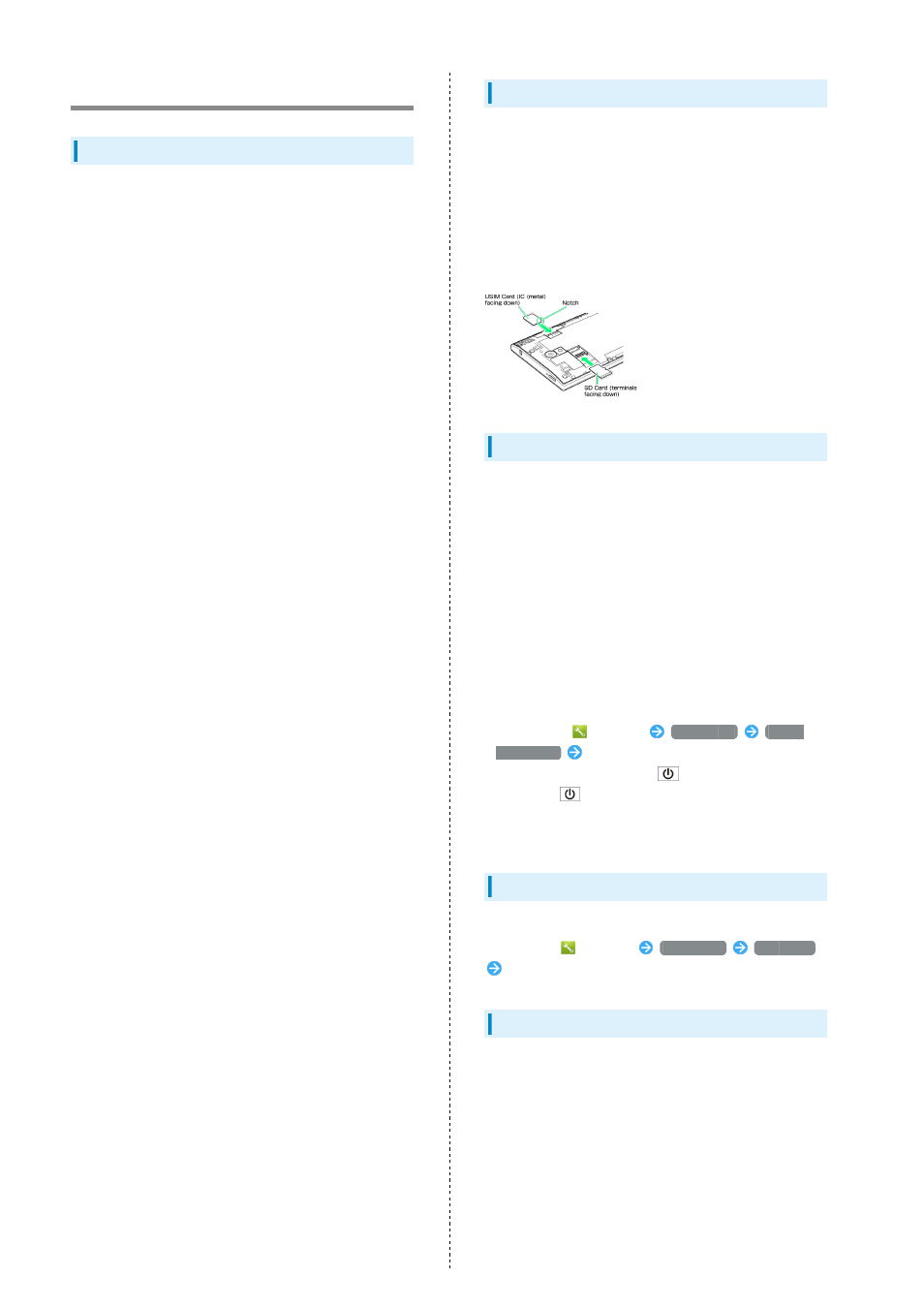
228
Handset & Hardware Care
Handset & Hardware Care
・Handset is not waterproof. Do not expose to water or leave
in high humidity.
・When walking in the rain, do not place in an outside bag
pocket or carry in your hand.
・Do not place near an air conditioner vent. A sudden
temperature change may cause condensation and cause
corrosion of the handset interior.
・Do not place in your clothes when at a sink, etc. Leaning
over or other posture while placed in pocket, etc. may cause
handset to fall into sink and e exposed to water.
・When at a shore, etc., be sure to keep in a bag, etc. to
avoid exposure to splashing and direct sunlight.
・Do not touch with sweaty hands or place in a pocket of
sweaty clothes. Hand and body sweat can enter phone and
cause malfunction.
・Use handset within 5
o
C - 35
o
C and 35% - 90% humidity.
・Avoid extreme temperature or direct sunlight.
・Handset/Internal Battery may become warm during operation
or while charging. This is normal.
・Warranty does not cover malfunctions resulting from
misuse.
・Clean handset with a soft dry cloth. Alcohol/solvent use
may fade color/print.
・Avoid scratching Display.
・Avoid heavy objects or excessive pressure. May cause
malfunction or injury.
・Do not sit on handset in back pants pocket.
・Do not place heavy objects on handset inside handbags,
packs, etc.
・Connect only specified products to Port. Other devices may
malfunction or cause damage.
・Do not power off while using SD Card; may result in data
loss or malfunction.
・When walking outside, moderate handset Volume to avoid
accidents.
・When holding handset, do not block Mic, Speaker, or
Recorder Mic.
・Do not cover Light Sensor or place a sticker/label over it;
may hinder ambient light detection, resulting in malfunction
of Light Sensor.
・Handset does not charge while Mobile Light is shining.
Turning on Mobile Light while charging causes charging to
stop.
Turning on Mobile Light when using Camera while charging
also causes charging to stop.
If battery level is low, handset may close Camera.
USIM/SD Card Slot
Insert each card into correct opening in correct orientation.
・Always power off and then remove Battery Cover to install
or remove USIM/SD Cards. If handset is hot, wait until it
cools down after powering off. Protective Sheet may be hot
to the touch.
・Removing USIM Card: Gently push it in and release. After it
pops out, carefully remove without bending.
・Removing SD Card: Gently pull it straight out.
Touchscreen
・Touchscreen may not respond in these situations:
・Use with gloves/long fingernails
・Use of pens, pencils or sharp objects
・Use with objects on/against Display
・Use while wet
・To prevent malfunctions, do not:
・Touch Display with wet fingers
・Use if Display is wet
・Subject Display to force/pressure
・Put a sticker or shield (commercially-available protective
film, privacy protector shield, etc.) on Touchscreen
・If Display is wet, wipe it with a soft cloth.
・To improve response, calibrate Touchscreen as follows.
In app sheet,
(Settings)
Device info
Adjust
touch panel
Follow onscreen prompts
・In the following cases, Press
to activate Screen lock,
then Press
again to cancel it.
・Handset operates automatically without touch input
・Handset does not respond to touch input
Self Check
If handset is unstable, diagnose the cause as follows.
In app sheet,
(Settings)
Device info
Self check
Follow onscreen prompts
Headphones
Headphones with Mic (SHLDL1) are available for separate
purchase. Other headphone mics may not function properly on
handset.
