Using kaku notepad, Pencil palette layout – Sharp AQUOS Crystal User Manual
Page 64
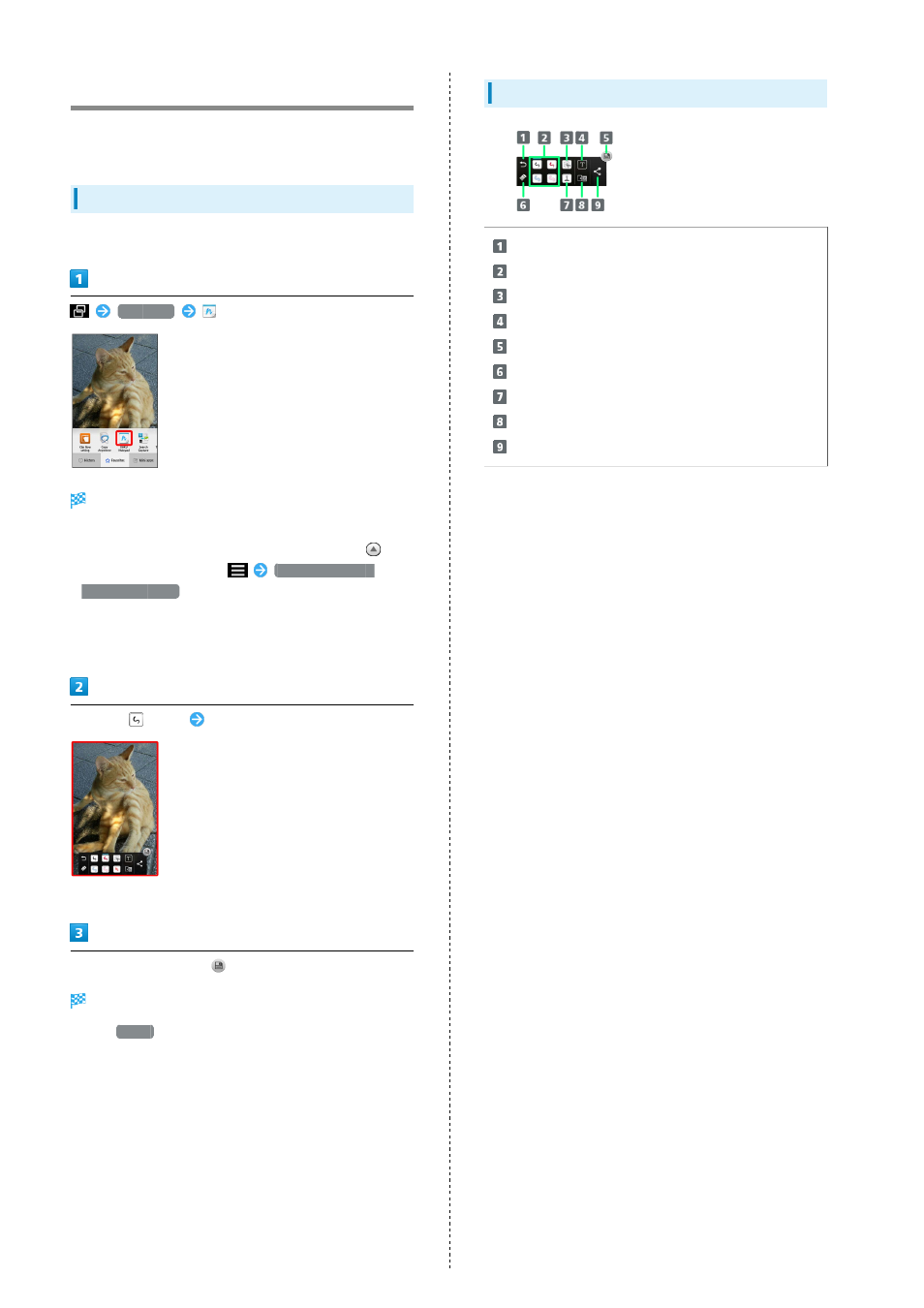
62
Using KAKU Notepad
Write notes on Display and save them as images. Attach saved
images to email or share them.
Writing Notes on Display
・Show content on Display to add notes to beforehand.
Favorites
(KAKU Notepad)
Pencil palette opens.
・If confirmation appears, follow onscreen prompts.
・If pencil palette is minimized, Tap pen or tool with
to return to original size.
Time to switch to
simplified display
to set time delay until pencil palette
minimizes.
・Move pencil palette by Dragging toward top or bottom of
Display.
Tap pen (
, etc.)
Trace on Display to create notes
・Pencil palette is half-transparent while creating notes.
After completing notes,
Screen with added notes is saved as an image.
・Open
Photo
in Contents Manager to view saved image.
Pencil Palette Layout
Undo
Pens
1
Clip out
1
Enter text
Save
Eraser
Stamp
1
Change background
Save & share/save as PDF
1 Tap again while using to change pen color/thickness, cut-
out method, stamp type, etc.
